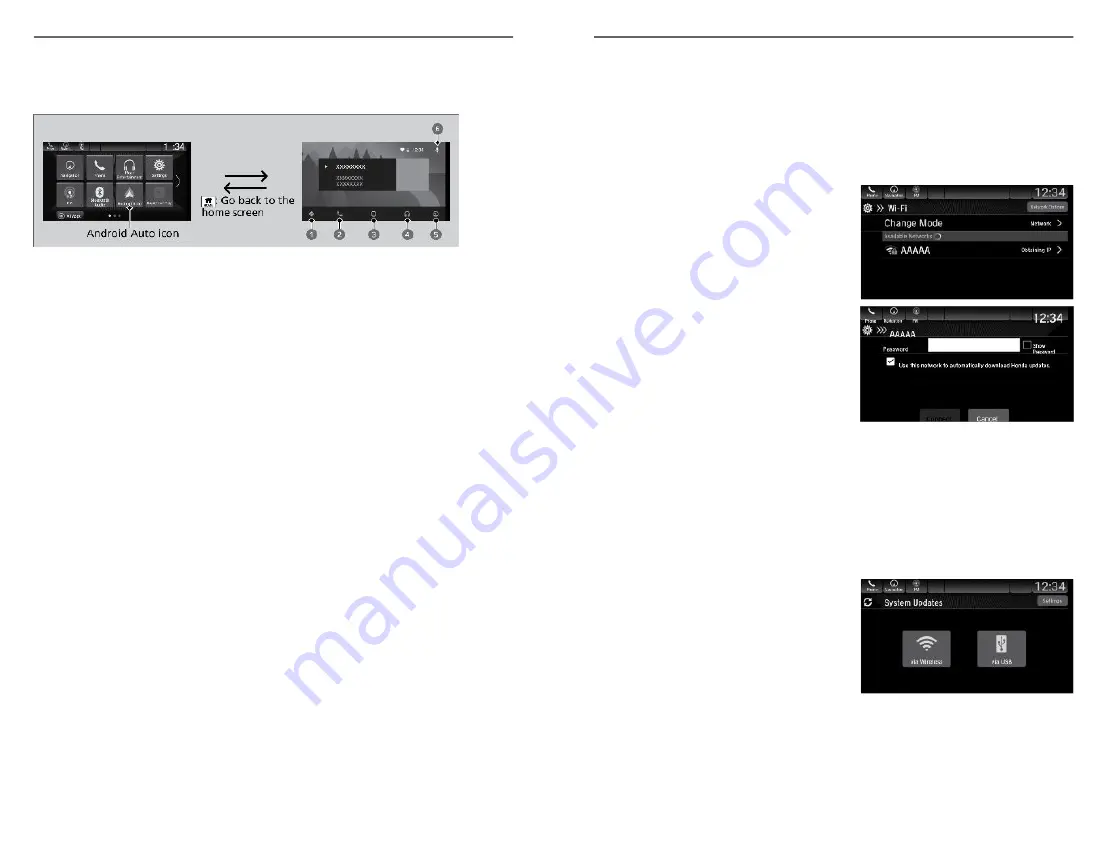
4. The phone will be automatically paired. A tutorial will appear on the vehicle
screen.
5. Select a menu option.
1. Maps (Navigation): View Google Maps and operate navigation. You can only
use this system or the pre-installed navigation system to set a destination
with routing guidance. You cannot enter destinations using the keyboard
while the vehicle is moving.
2. Phone: Make phone calls or listen to voicemail.
3. Home (Google Now): Display useful information organized by Android Auto
™
into simple cards that appear only when needed.
4. Music: Play music from compatible apps. Select this icon to switch between
music apps.
5. Return to HOME screen: Displays a menu with an option to return to the
vehicle system HOME screen.
6. Voice: Use voice commands via Google Voice Search to operate Android
Auto
™
. You can also press and hold the Talk button on the steering wheel
(see Steering Wheel Controls) to say voice commands.
Depending on use, Android Auto can share certain vehicle information (e.g., vehicle location, speed,
and other operating conditions) with Google and its service providers. See Google privacy policy for
details regarding Google’s use and handling of data uploaded by Android Auto. Use of Android Auto
is at user’s own risk, and is subject to agreement to the Android Auto terms of use, which are
presented to the user when the Android Auto application is downloaded to the user’s Android
phone. Android Auto vehicle integration is provided “as is,” and Honda cannot guarantee Android
Auto operability or functionality now or in the future due to, among other conditions, changes in
Android Auto software/Android operating system, service interruptions, or incompatibility or
obsolescence of vehicle-integrated hardware or software. See dealer for details. Only use Android
Auto when conditions allow you to do so safely. See your Owner’s Manual at owners.honda.com
(U.S.) or myhonda.ca (Canada) for further license and warranty terms.
AUDIO AND CONNECTIVITY
70 |
Wi-Fi Connection
Models with Display Audio
You can connect the audio system to the internet using Wi-Fi. If your compatible
phone has hotspot capabilities, the system can be tethered to the phone. Follow
the steps below to set up Wi-Fi when the vehicle is stopped. Standard data
rates apply with your phone service provider.
1. From Home, select Settings.
2. Select Connections, then Wi-Fi.
3. Select Change Mode.
4. Select Network, then Save.
5. Select Connect.
Enter a password for the access point,
and select OK.
System Updates
Models with Display Audio
Install authorized updates to the Display Audio system software. Install via a
WiFi connection, WiFi connection or a USB storage device.
n
Wireless Connection Setup
These steps are required only for updating via Wi-Fi.
1. From the Home screen, select
System Updates, then Settings.
2. Select Connection Setup.
3. Select Change Mode.
4. Select Network, then Save.
The display returns to the network
list.
5. Select an access point from the network list, then Connect.
AUDIO AND CONNECTIVITY
| 71






























