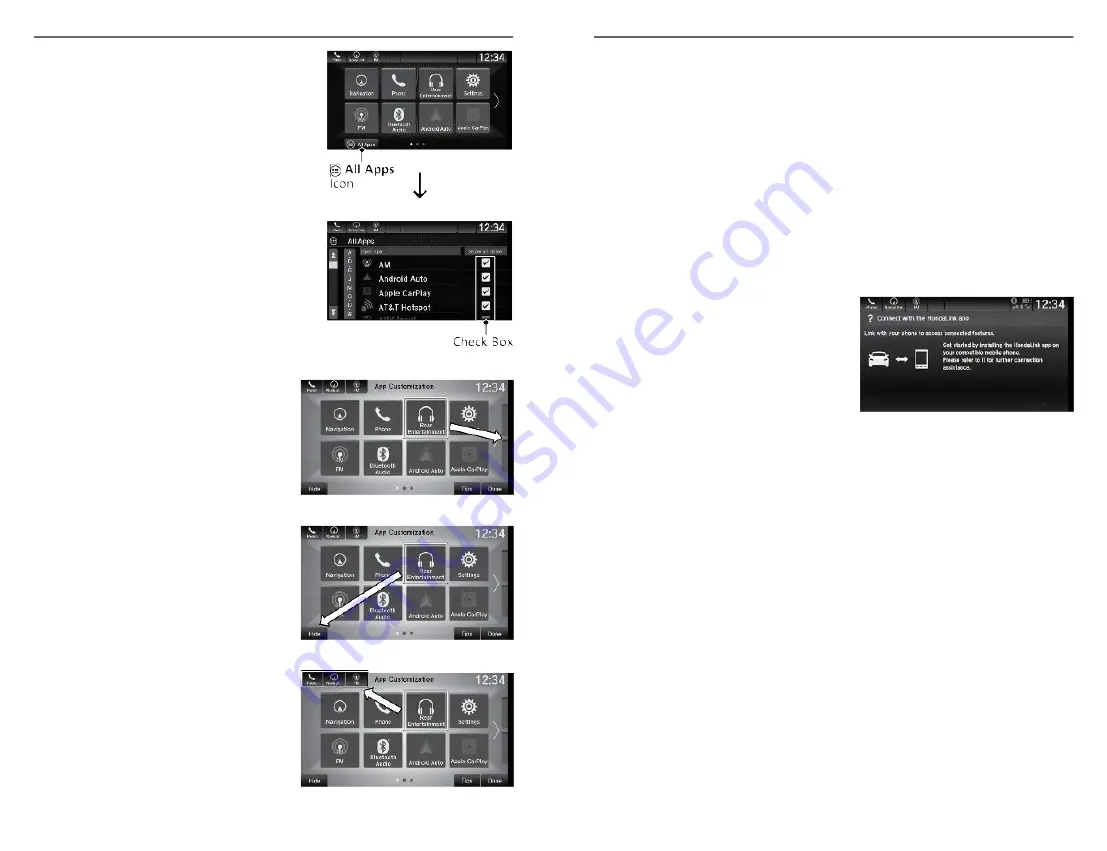
1. On the Home screen, select All Apps.
2. Check the box for an app you want to
add.
n
Move Apps
1. On the Home screen, select and
hold an icon.
2. Drag and drop it where you would
like it.
3. Select Done.
n
Hide Apps
1. On the Home screen, select and
hold an icon.
2. Drag and drop it on the Hide icon.
3. Select OK.Done.
n
Set Shortcuts
1. On the Home screen, select and
hold an icon.
2. Drag and drop it the upper-left
corner of the screen.
3. Select Done.
AUDIO AND CONNECTIVITY
66 |
HondaLink
®
Models with Display Audio
A subscription-based service that provides convenient features such as voice
communication in case of emergency, online security, and one-on-one operator
assistance
*1
.
To check phone compatibility and get more information, visit
(US). Canada customers can phone (855)-490-7351 for any HandsFreeLink
®
related inquiry. Standard data rates may apply with your phone service provider.
n
HondaLink
®
Connection
Follow the steps below to connect to HondaLink
®
Connection and use its
features.
1. Download the HondaLink
®
Connection Connect app to your
compatible smartphone.
2. Pair your phone to
Bluetooth
3. From the HOME screen, select
HondaLink
®
Connection.
4. Certain features require you to send vehicle information to Honda.
Select Enable Once, Always Enable, or Disable.
HondaLink
®
Assist
*1
If your vehicle’s airbags deploy or if the unit detects that the vehicle is severely
impacted, your vehicle automatically attempts to connect to an operator. Your
phone must be paired to the system and have good cellular connection. Visit
www.hondalink.com (U.S.) or honda.ca/hondalinkassist (Canada) for more
information.
Near Field Communication (NFC)
*1
- Models with Display Audio
Near Field Communication (NFC) allows you to connect select Android phones
to the audio system via
Bluetooth
®
.
1. From the Home screen, Select Settings.
2. Select Connections.
3. Select NFC, then ON.
*1 - If equipped
AUDIO AND CONNECTIVITY
| 67
















































