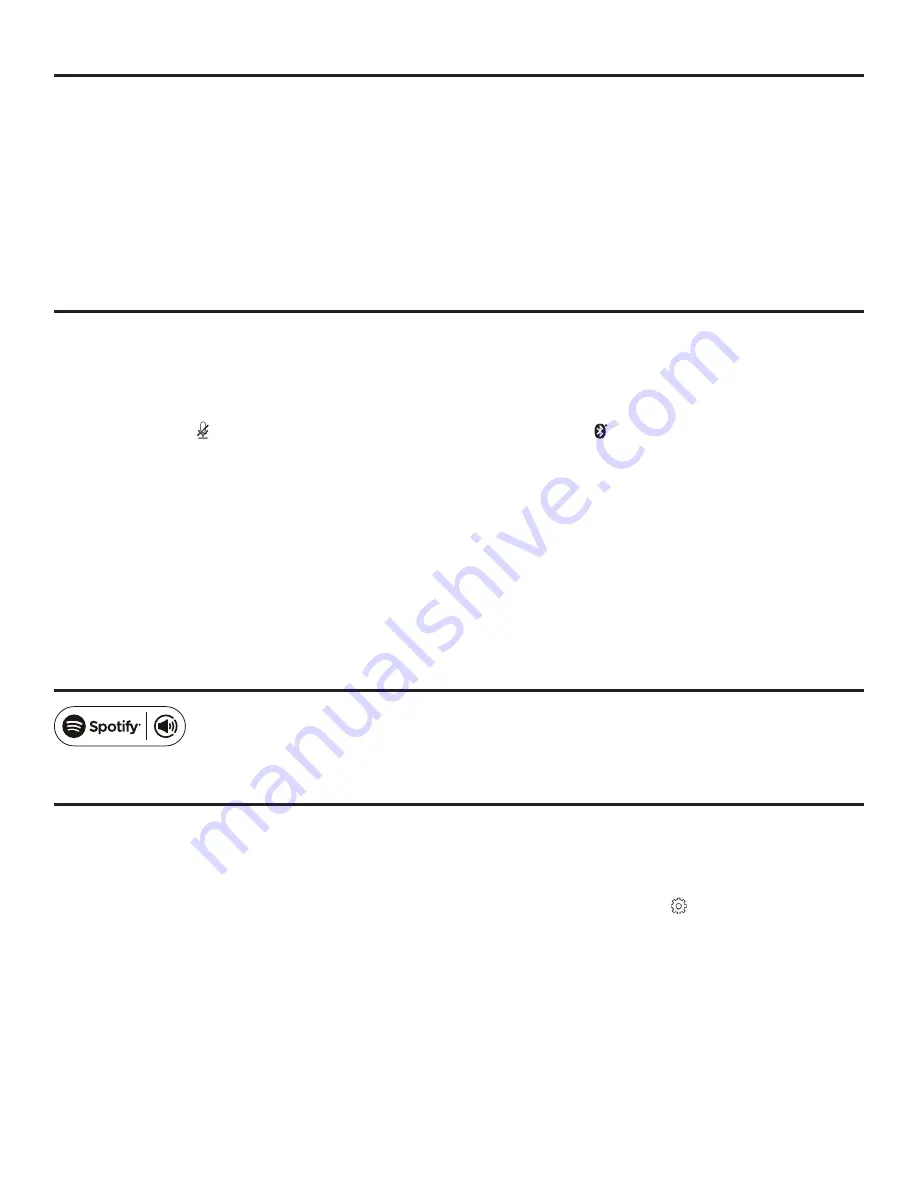
10
Homewerks.com
OPERATING THE BATH FAN USING ALEXA COMMANDS (Continued)
You can also ask Alexa to do other things for you in addition to operating the bath fan. Examples include:
- Alexa, play music.
- Alexa, play Amazon music.
- Alexa, play Spotify.
- Alexa, turn up the volume.
- Alexa, turn down the volume.
- Alexa, order more shampoo.
- Alexa, what is the traffic on the way to work?
- Alexa, what is the temperature outside?
CONNECTING YOUR BLUETOOTH
®
DEVICE TO THE BATH FAN SPEAKER
1. To play your personal music files, you need a wireless BLUETOOTH
®
device. After the firmware upgrade is completed
during the initial set-up and pairing, you will be able to connect your BLUETOOTH
®
device directly to the bath fan
speaker.
2. Set your device to a midrange volume level before connecting to the bath fan speakers.
• The optimal volume setting for the BLUETOOTH
®
speakers is 70% or lower. Settings higher than 70% may cause
sound distortion.
3. Long press the ( ) button on the LED wall switch to activate BLUETOOTH
®
(
).
4. From the Home screen on your smart device, choose Settings > BLUETOOTH
®
, to search for BATHROOM.
NOTE: While your device can maintain multiple pairing records, it can only connect to one accessory at
a time. This prevents your device from sending your data to the wrong BLUETOOTH
®
accessory.
5. Select BATHROOM from the list of available BLUETOOTH device options. If BATHROOM does not appear on the list,
speak “Alexa, Bluetooth Mode” and then “BATHROOM”.
6. When pairing is complete, use the bath fan’s BLUETOOTH
®
speakers to play audio from your device.
7. If preferred, you can also connect to your BLUETOOTH
®
device via the Home NetWerks Connect app. Download and
open the Home NetWerks Connect app and follow the steps in the prior section to pair your Alexa bath fan to the Home
NetWerks Connect app.
8. To switch to a WiFi connection, just speak “Alexa.....” and the device will automatically switch back to a WiFi connection.
9. To switch back from a WiFi connection to BLUETOOTH
®
, press play from your BLUETOOTH
®
device.
SPOTIFY CONNECT
Use your phone, tablet, or computer as a remote control for Spotify.
Go to spotify.com/connect to learn how.
ADDITIONAL FUNCTIONS
RENAMING A BATH FAN
1. If you have purchased more than one Home NetWerks Alexa bath fan, you will need to change the name
of the second fan to avoid duplication. You can also choose to change the name of a Home NetWerks Alexa bath fan
from BATHROOM to a customized name, if that is your preference.
2. From the Device List screen in your Home NetWerks Connect app, click the Gear icon ( ) and choose “Rename”.
3. Select from the list of options on the screen or select “Custom” to create your own name. Once you have chosen the
new name for your bath fan, click “Finish” in the top right corner.
4. Please allow 20 seconds for the bath fan to refresh with the new name before using commands.
UPGRADING THE FIRMWARE
Periodically a new firmware version will be released and your Home NetWerks bath fan will need to be updated for maximum
functionality and security. From the pop-up window, click "Upgrade". Do not turn off the power to the bath fan while the firmware
is updated via WiFi.

























