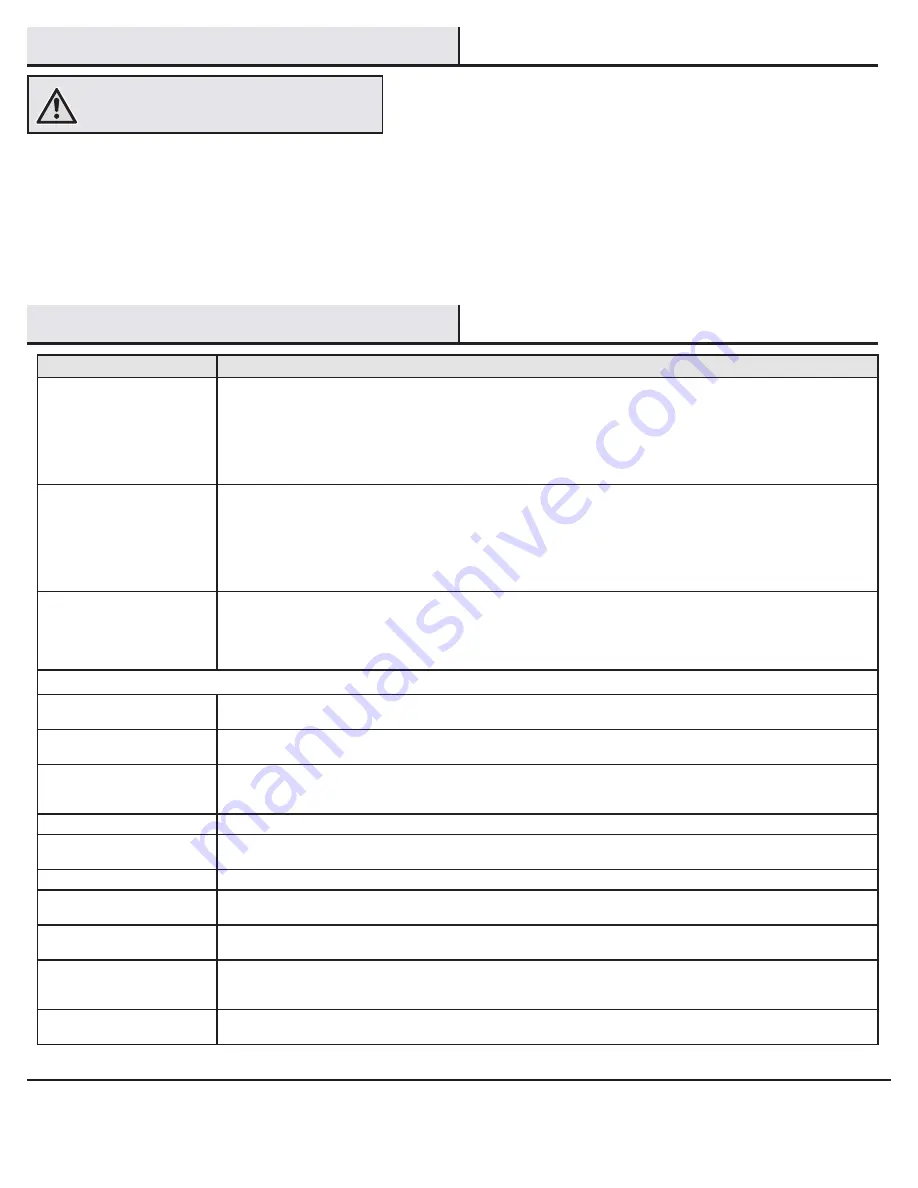
16
Troubleshooting
□
Because of the fan’s natural movement, some connections may become loose. Check the support connections, brackets, and blade
attachments twice a year. Make sure they are secure. It is not necessary to remove the fan from the ceiling.
□
Clean your fan periodically to help maintain its new appearance over the years. Do not use water when cleaning, as this could damage the
motor, or the wood, or possibly cause an electrical shock. Use only a soft brush or lint-free cloth to avoid scratching the finish.
□
You can apply a light coat of furniture polish to the wood for additional protection and enhanced beauty. Cover small scratches with a light
application of shoe polish.
□
You do not need to oil your fan. The motor has permanently-lubricated sealed ball bearings.
WARNING:
Make sure the power is off before cleaning
your fan.
Care and Cleaning
Problem
Solution
The fan will not start.
□
Check the main and branch circuit fuses or breakers.
□
Check to make sure the wall switch is in the on position if applicable.
□
Check the line wire connections to the fan and switch wire connections in the switch housing.
□
Check the battery in the transmitter.
□
Ensure you are in the normal range of 10-20 feet.
□
Ensure the dip switch settings are the same on the transmitter and receiver.
□
Remember to turn off the power supply before checking the dip switches settings.
The fan is noisy.
□
Ensure all motor housing screws are snug.
□
Ensure the screws that attach the fan blade bracket to the motor hub are tight.
□
Ensure the wire nut connections are not rattling against each other or the interior wall of the switch housing.
□
Allow a 24-hour “breaking in” period. Most noises associated with a new fan disappear during this time.
□
If you are using the Ceiling Fan light kit, ensure the screws securing the glassware are tight. Check that the light bulbs are also secure.
□
Ensure the canopy is a short distance from the ceiling. It should not touch the ceiling.
□
Ensure your outlet box is secure and rubber isolator pads were used between the mounting plate and outlet box.
The fan wobbles.
□
Check that all blade and blade arm screws are secure.
□
Most fan wobble problems are caused when blade levels are unequal. Check this level by selecting a point on the ceiling above the tip
of one of the blades. Measure from a point on the center of each blade to the point on the ceiling. Rotate the fan until the next blade is
positioned for measurement. Repeat for each blade. Any measurement deviation should be within 1/8”. Run the fan for ten minutes. If
the fan continues to wobble please contact customer service and a balancing kit will be sent to you at no charge.
Hubspace
TM
Troubleshooting
My hubspace device is not
connecting to Wi-Fi.
□
Make sure your device is connected to a power source.
□
Your Internet connection or Wi-Fi network may be down.
My device cannot find any Wi-Fi
networks.
□
Make sure you have a 2.4GHz capable Wi-Fi network within range of the device you are trying to add.
My device is in a location that does
not have Wi-Fi. Can I still use it with
the Hubspace app?
Yes:
□
Use the app on a phone with an Internet connection like LTE.
□
The phone must be within Bluetooth range of your Hubspace device.
I cannot find the QR code.
□
Look for it where other stickers are on the product. A copy of the QR code is also included in your device’s documentation.
The QR code has become damaged.
How do I add the device?
□
Under the QR code are numbers. You can enter those in manually instead of scanning the code.
How do I reset the device?
□
Remove the device from your account, then add it back. Devices also reset when they transfer to a new account.
A device is on another account.
How do I transfer it?
□
Scan the QR code and it will transfer to your account.
My device is offline for long periods
of time.
□
Make sure your Wi-Fi signal strength is sufficient. You may need to move your router, use mesh Wi-Fi, or Wi-Fi extenders.
The device is on and I scanned
the QR code, but the app cannot
connect to it.
□
Turn off Bluetooth on your phone and turn it back on. Then, scan the QR code.
Can I scan the same QR code to add
multiple products?
□
No. Each product has a unique QR code.


































