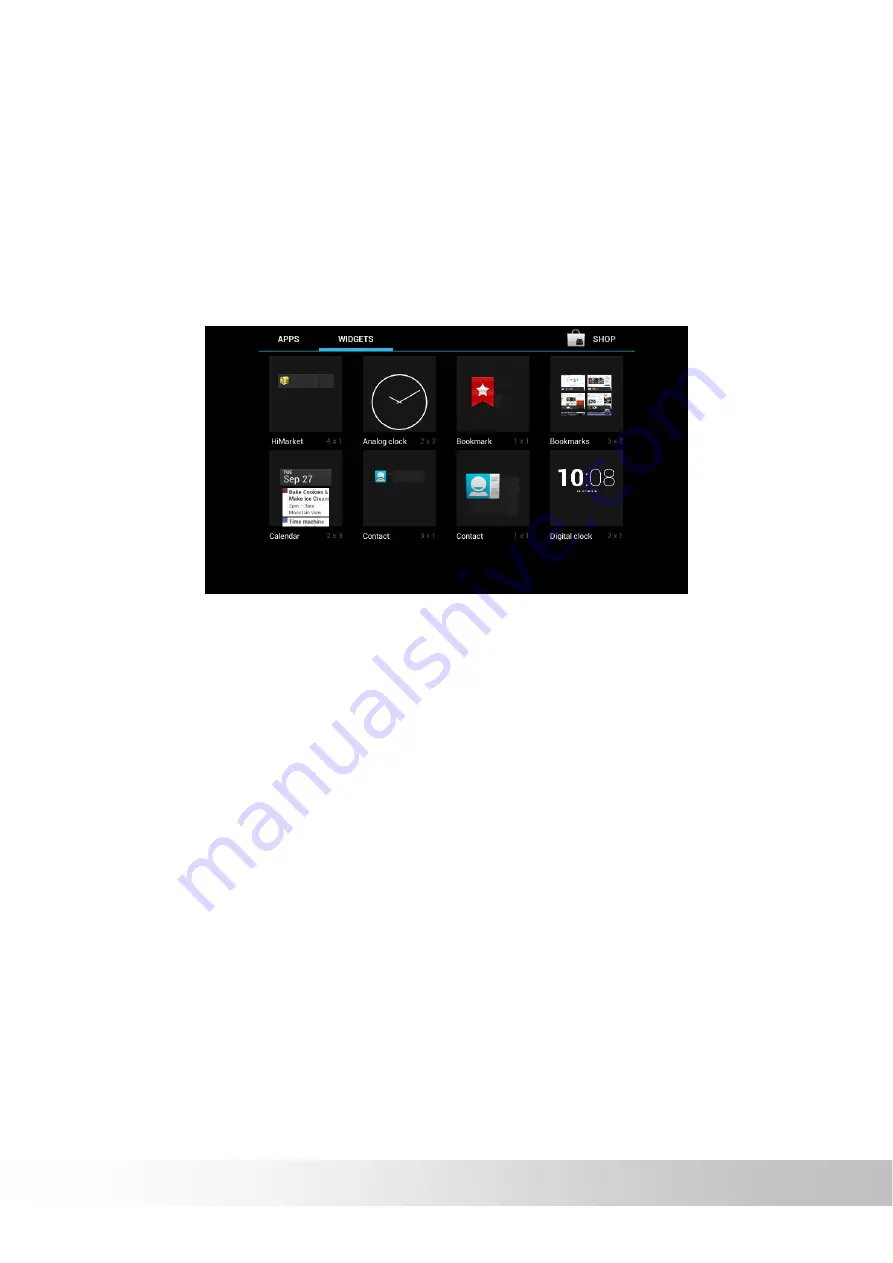
16
Using Widgets
A widget is a small application that you can place on a Home screen to
provide quick and easy access to information, an application, or a function.
Touch the Widgets tab to select the desired item that you want to add. Drag
the item to the Home screen where you want to add it. If you simply touch
the item instead of dragging it, the item is added to the Home screen from
which you entered the Home screen customization view.
















































