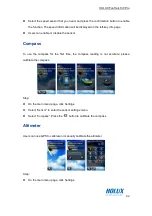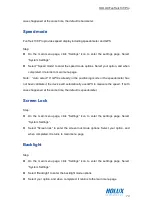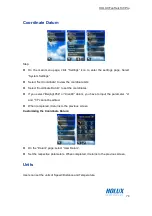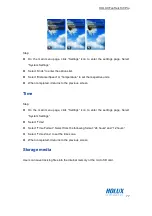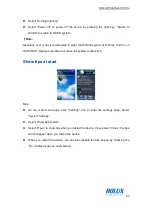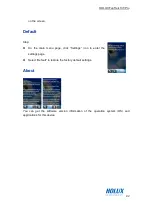HOLUX FunTrek 130 Pro
73
cases happened at the same time, the default is barometer.
Speed mode
FunTrek 130 Pro provides speed display including speedometer and GPS.
Step:
On the main menu page, click “Settings” icon to enter the settings page. Select
“System Settings”.
Select” “Speed mode” to enter the speed mode options. Select your option, and when
completed, it returns to main menu page.
Note: “Auto select”: If GPS is already in the positioning mode or the speedometer has
not been calibrated, the device will automatically use GPS to measure the speed. If both
cases happened at the same time, the default is speedometer.
Screen Lock
Step:
On the main menu page, click “Settings” icon to enter the settings page. Select
“System Settings”.
Select “Screen lock” to enter the screen lock mode options. Select your option, and
when completed, it returns to main menu page.
Backlight
Step:
On the main menu page, click “Settings” icon to enter the settings page. Select
“System Settings”.
Select “Backlight” to enter the backlight mode options.
Select your option, and when completed, it returns to the main menu page.
Содержание FUNTREK 130 PRO
Страница 1: ...HOLUX FunTrek130 Pro FunTrek 130 Pro User Manual Holux Technology Inc ...
Страница 14: ...HOLUX FunTrek 130 Pro 13 Front View Back View Low Rear View ...
Страница 16: ...HOLUX FunTrek 130 Pro 15 3 To remove the microSD card unlock the SD socket and remove the SD card ...
Страница 85: ...HOLUX FunTrek 130 Pro 84 Website www holux com ...