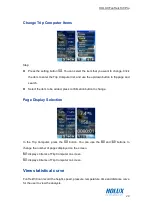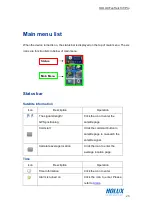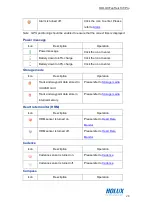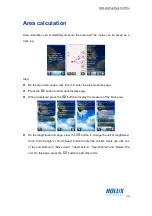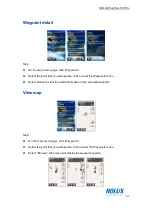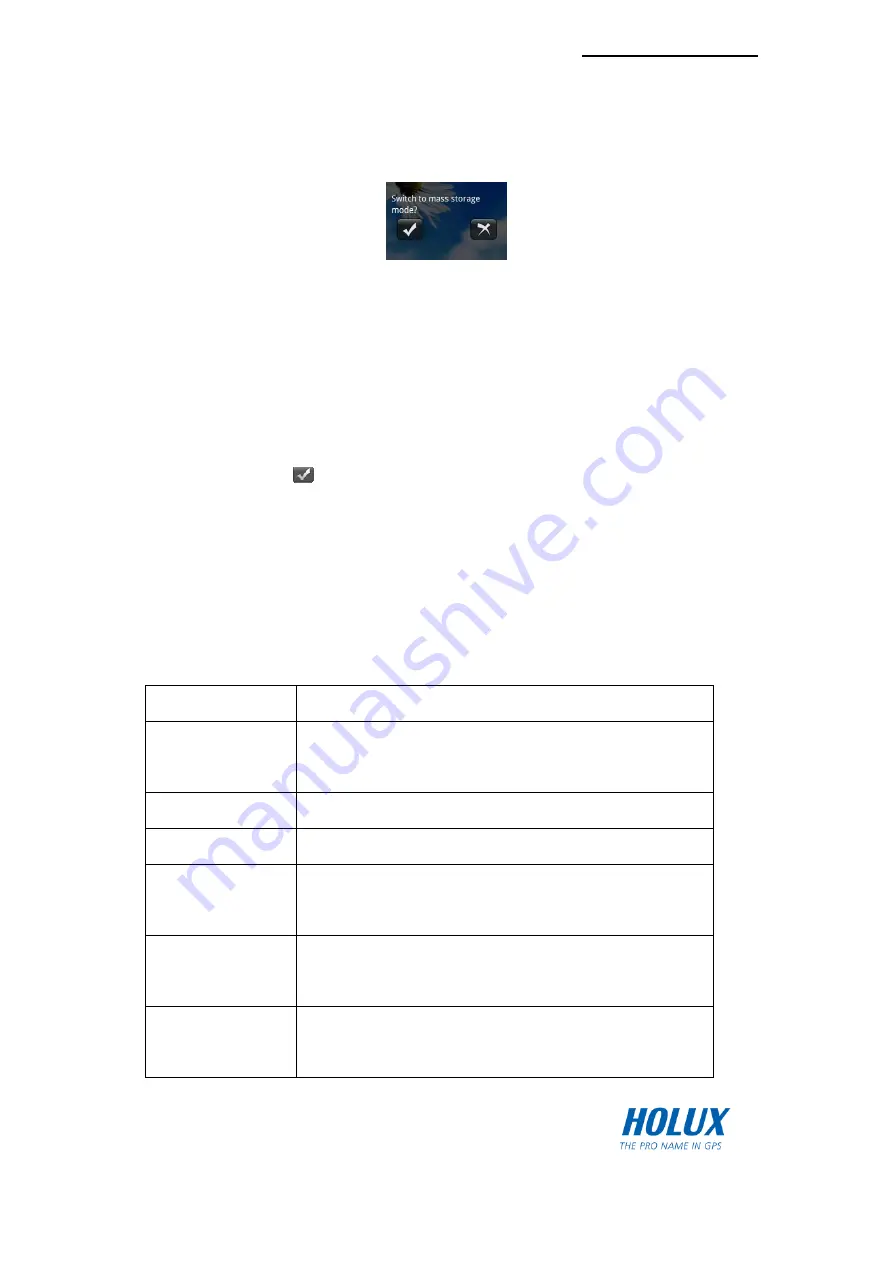
HOLUX FunTrek 130 Pro
23
Connect to PC
When the FunTrek 130 Pro is connected to a PC, the following prompt will appear. You
can choose to enter storage mode or charging mode.
Read the microSD card data
Connect Funtrek 130 Pro to the PC with a USB cable and turn on the device. When the
prompt appears, click
to enter storage mode.
Note: Press the left button to start the navigation. If the navigation does not appear on the
screen, do not plug in the USB cable.
Folders
In Storage mode you will be able to see the folders in the memory card.
Folder Name
Description
bg
Stores background pictures. The user can add or delete
pictures in this folder.
map
Stores the navigation program.
sc
Store screenshot pictures.
track
Stores track files. The user can add or delete tracks in this
folder.
route
Stores route files. The user can add or delete route in this
folder.
wpt
Stores waypoint files. The user can add or delete
waypoints in this folder.
Содержание FUNTREK 130 PRO
Страница 1: ...HOLUX FunTrek130 Pro FunTrek 130 Pro User Manual Holux Technology Inc ...
Страница 14: ...HOLUX FunTrek 130 Pro 13 Front View Back View Low Rear View ...
Страница 16: ...HOLUX FunTrek 130 Pro 15 3 To remove the microSD card unlock the SD socket and remove the SD card ...
Страница 85: ...HOLUX FunTrek 130 Pro 84 Website www holux com ...