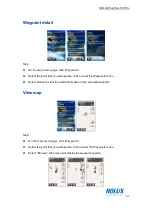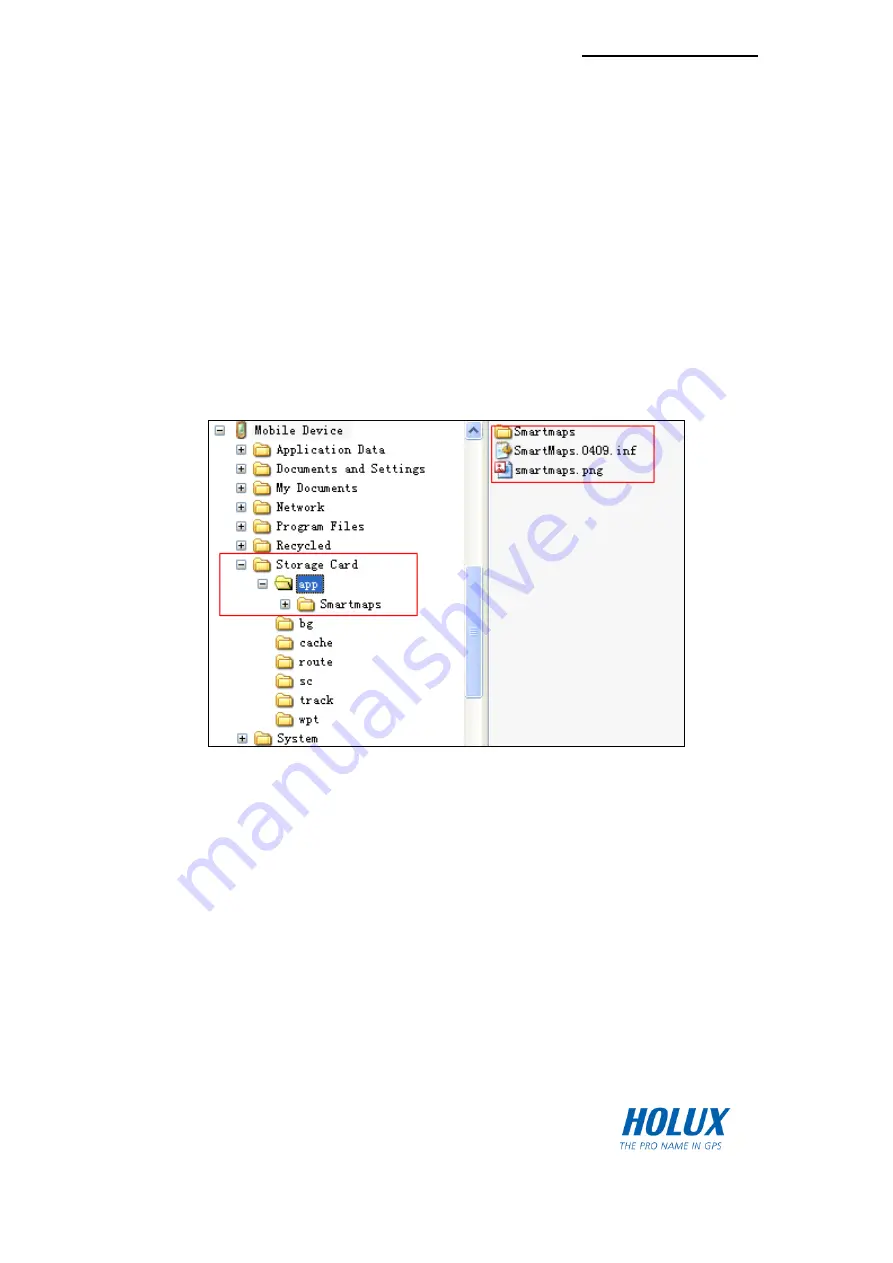
HOLUX FunTrek 130 Pro
48
Using an External Application
User can add any third party navigation software developer (either from other countries or
regions) into FunTrek130.
For example, SmartMaps installation:
Connect the device to the computer by using the USB cable. On the Storage Card (or
SD card), create an “app” folder. The same operation steps applied to Storage Card
or SD card.
To install the third party software, copy the related file to the “Storage\app” folder.
In the “Storage Card\app” folder, place the SmartMaps icon which is in PNG format.
For example, the filename is “smartmaps.png”. In the main menu, this icon represents
the third party software’s icon.
In the “Storage Card\app” folder, create an INF file for SmartMaps. For example,
“smartmaps.0409.inf”. Refer to the following guideline:
name=SmartMaps
icon=\Storage Card\app\smartmaps.png
exec=\Storage Card\app\SmartMaps\smartmapspna.exe
To start using the application, launch SmartMaps on the “Main menu/Programs”.
Note
:
Содержание FUNTREK 130 PRO
Страница 1: ...HOLUX FunTrek130 Pro FunTrek 130 Pro User Manual Holux Technology Inc ...
Страница 14: ...HOLUX FunTrek 130 Pro 13 Front View Back View Low Rear View ...
Страница 16: ...HOLUX FunTrek 130 Pro 15 3 To remove the microSD card unlock the SD socket and remove the SD card ...
Страница 85: ...HOLUX FunTrek 130 Pro 84 Website www holux com ...