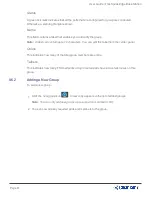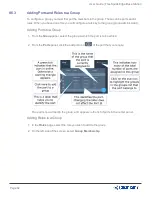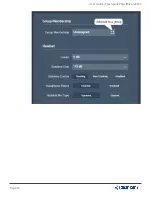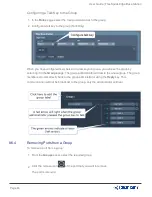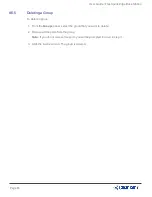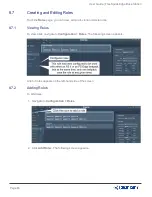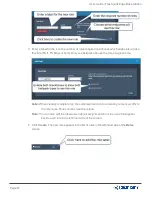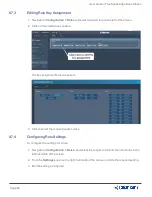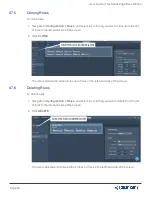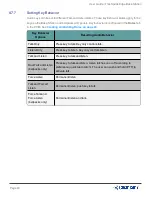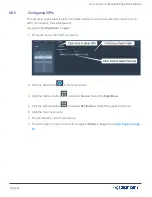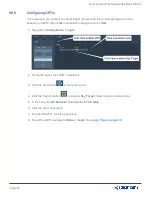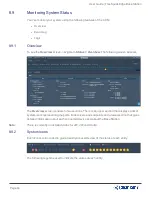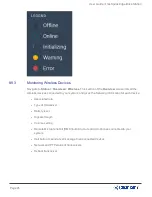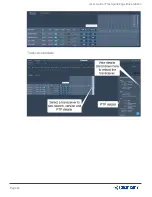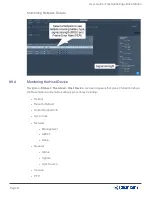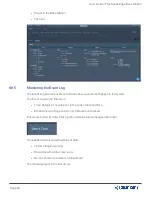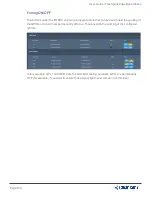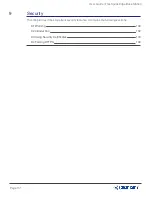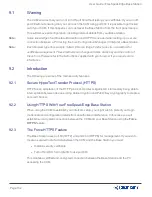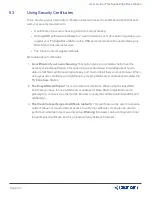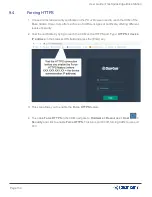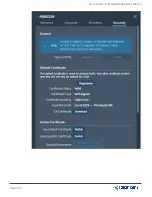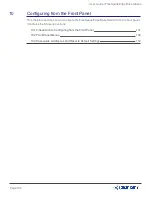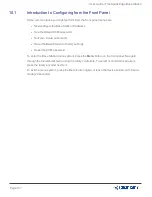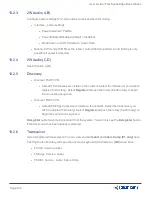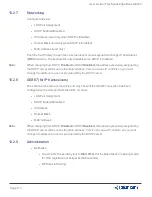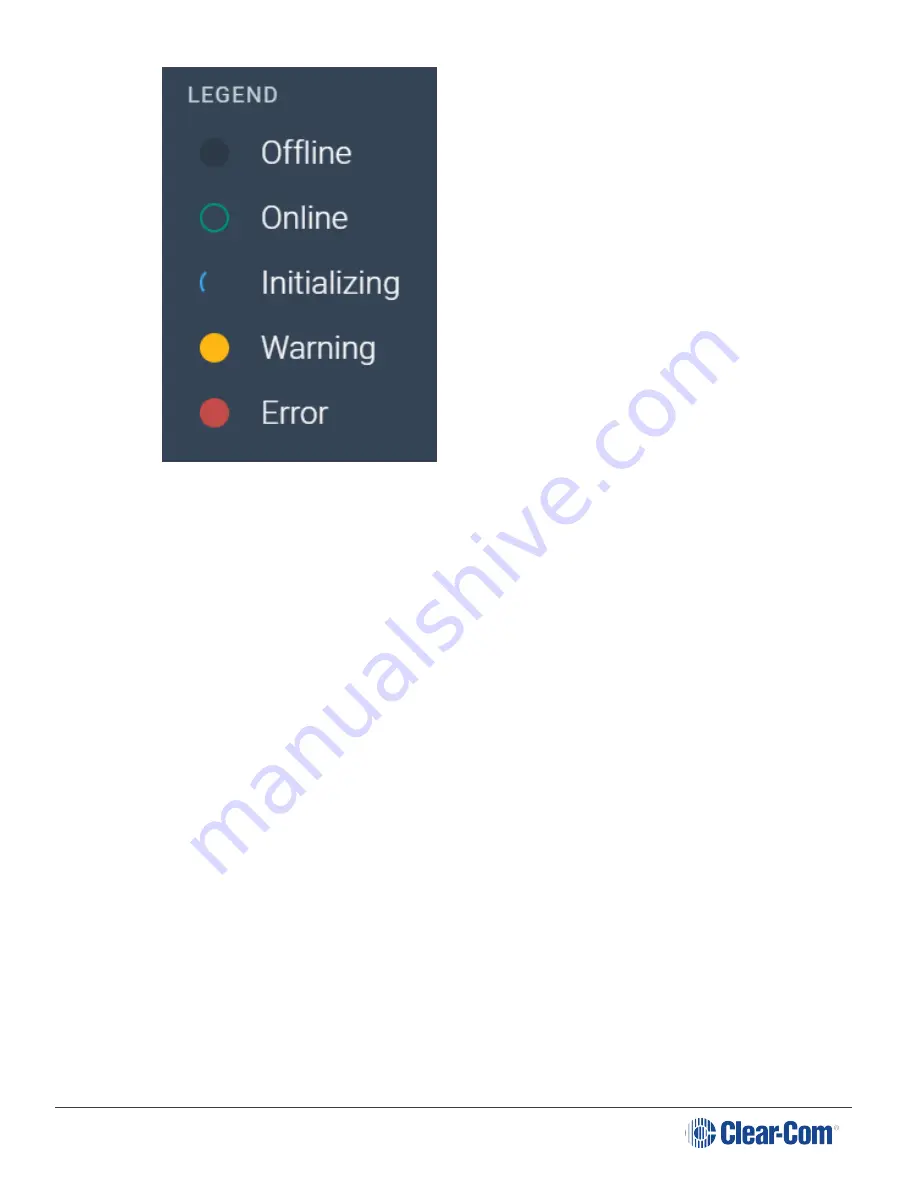
User Guide | FreeSpeak Edge Base Station
8.9.3
Monitoring Wireless Devices
Navigate to
Status > Overview > Wireless
. This section of the
Overview
screen lists all the
wireless devices connected to your system, and gives the following information for each device:
l
Associated role
l
Type of transceiver
l
Battery level
l
Signal strength
l
Volume setting
l
Remote Microphone Kill (RMK) button to mute all microphones connected to your
system.
l
Call button to send a text message to all connected devices.
l
Network and PTP status of transceivers
l
Reboot transceiver
Page 95
Содержание Clear-Com FreeSpeak Edge
Страница 1: ...User Guide FreeSpeak Edge Base Station User Guide Part Number PUB 00113 Revision A June 24 2021 ...
Страница 10: ...User Guide FreeSpeak Edge Base Station 2 1 Front Panel Connectors Controls and Indicators Page 10 ...
Страница 41: ...User Guide FreeSpeak Edge Base Station 5 1 Overview of Transceivers Page 41 ...
Страница 45: ...User Guide FreeSpeak Edge Base Station Page 45 ...
Страница 49: ...User Guide FreeSpeak Edge Base Station 6 1 2 Connection to IP Transceivers and Dante Example 2 Page 49 ...
Страница 50: ...User Guide FreeSpeak Edge Base Station 6 1 3 Connection to IP Transceivers and Dante Example 3 Page 50 ...
Страница 83: ...User Guide FreeSpeak Edge Base Station Page 83 ...
Страница 96: ...User Guide FreeSpeak Edge Base Station Transceiver details Page 96 ...
Страница 105: ...User Guide FreeSpeak Edge Base Station Page 105 ...