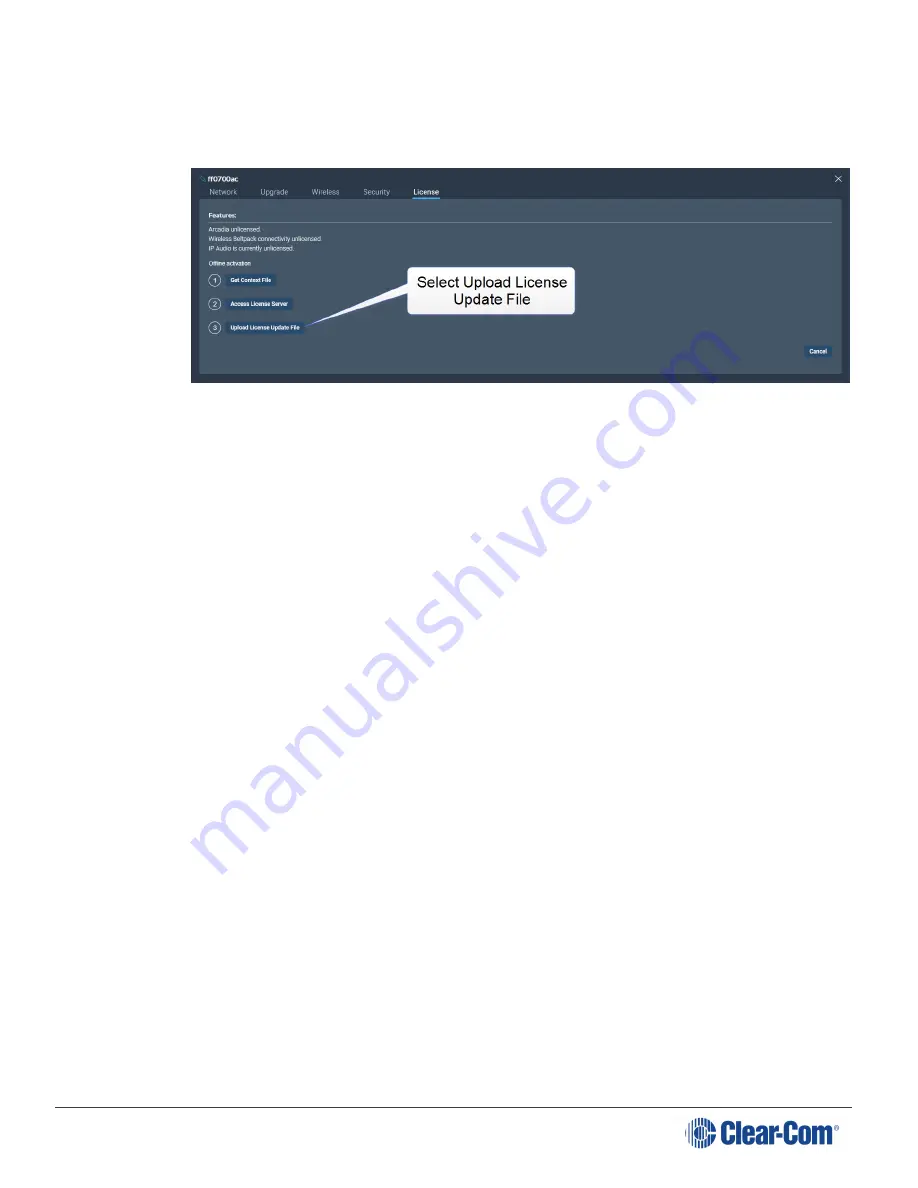
User Guide | Arcadia® Central Station
9. Download the License Update File
10. Do not
Upload Receipt Now
. Instead, return to the CCM and select
Upload License
Update File
.
11. Navigate to where you have stored the downloaded file from Step 9 (128-
xxxxxxxx.WibuCmRaU). Select the file. The license will upload.
12. You must reboot the Station before the licenses take effect. In the CCM, navigate to
Status
> Overview > Host Device
and select
Reboot
.
13. Once the licenses are activated, you will be able to see how many licenses you have in the
Hardware > Resources
page under
Licensed Ports
. You can also see licensed features
on the
Hosts
panel in the same page.
Page 139
Содержание Clear-Com ARCADIA Series
Страница 1: ...User Guide Arcadia Central Station User Guide Part Number PUB 00021 Revision C September 09 2022 ...
Страница 12: ...User Guide Arcadia Central Station 1 2 Connections Page 12 ...
Страница 52: ...User Guide Arcadia Central Station Page 52 ...
Страница 71: ...User Guide Arcadia Central Station Page 71 ...
Страница 83: ...User Guide Arcadia Central Station Page 83 ...
Страница 99: ...User Guide Arcadia Central Station Page 99 ...
Страница 103: ...User Guide Arcadia Central Station 6 5 2 Connection to IP Transceivers and Dante Example 2 Page 103 ...
Страница 104: ...User Guide Arcadia Central Station 6 5 3 Connection to IP Transceivers and Dante Example 3 Page 104 ...
Страница 108: ...User Guide Arcadia Central Station Unregister Page 108 ...
Страница 119: ...User Guide Arcadia Central Station Page 119 ...
Страница 137: ...User Guide Arcadia Central Station 6 Select the left hand option Page 137 ...
Страница 144: ...User Guide Arcadia Central Station Page 144 ...
Страница 146: ...User Guide Arcadia Central Station 14 1 GPIO pinouts GPIO 1 Relay 1 2 Page 146 ...






























