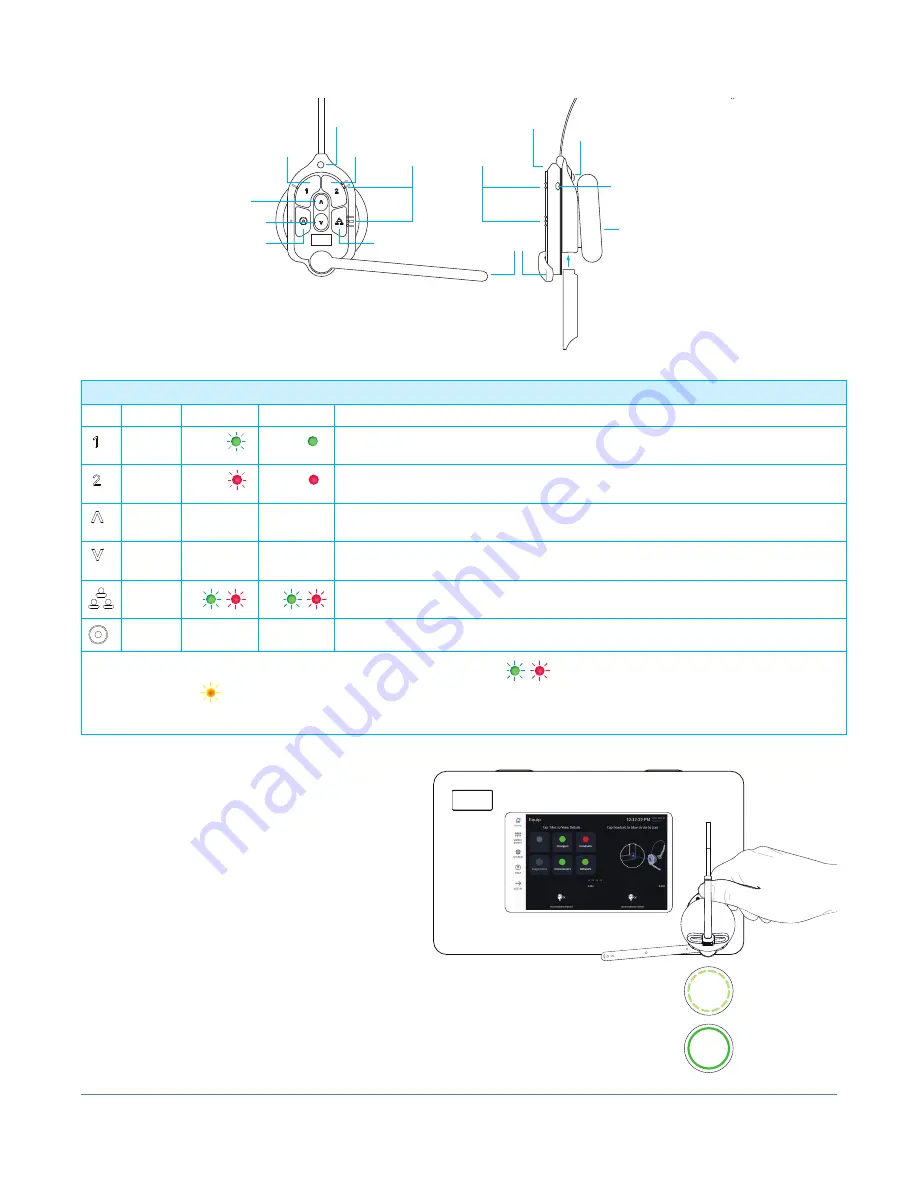
© 2022 HME Clear-Com Ltd. All rights reserved.
3
Channels
Headset
Sensor
Headset
Pairing
Ring
Swirling Green
Pairing in progress
Solid Blue: Sensor
idle until headset is
sensed
Solid Green: Pairing
successful. Begin
using headset
Swirling Red: Pairing
unsuccessful. Try again
BASE STATION
Pairing your Headset:
1. Verify the headset has a fully charged
BAT70 battery installed (see Fig. 3.1).
2. Press the blue power button to turn on the
headset (see Fig. 3.1). The headset LEDs
turn on and flash slowly, alternating be-
tween green and red, indicating you now
need to pair the headset.
3. Hold the keypad side of the headset
against the blue headset pairing ring on
the base station. Pairing begins automat-
ically once the headset is sensed. The
blue pairing ring turns a swirling green to
indicate it is pairing (see Fig. 3.2).
Note:
If pairing fails (indicated by a red
swirling ring), try again. Hold the headset
steadily centered and flush against the head-
set pairing ring (movement and distance
from the pairing ring can cause pairing
errors).
Keypad Layout Reference Table
Icon Label
Status LED Boom LED Status/Description
Chan 1
Green
Green
Tap to talk to channel 1. The Status LED flashes green while the Boom LED turns on solid
green. Tap again to stop. The Status LED turns solid; the Boom LED turns off.
Chan 2
Red
Red
Tap to talk to channel 2. The Status LED flashes red while the Boom LED turns on solid
red. Tap again to stop. The Status LED turns solid; the Boom LED turns off.
Volume
Up
Tap to increase volume (the headset beeps become louder as confirmation). Press and
hold to maximize volume to loudest.
Volume
Down
Tap to decrease volume (the headset beeps become quieter as confirmation). Press and
hold to minimize volume to quietest.
Group
Disconnects wired ports from talking and listening. Both Status and Boom LEDs flash
quickly, alternating red & green. Tap again to stop.
Action
No Function. Reserved for future functionality.
Notes
: Both the Status and Boom LEDs flash slowly with alternating colors
when the headset needs to be paired.
A yellow Status LED
indicates a low battery. The low battery Status LED is also accompanied by audio prompts.
Push-to-Talk mode:
Press and hold any audio button (1, 2 or Group Chat) to use in this mode (there is an audible single-tone con-
firmation). Release to cease communication and exit this mode (there is an audible two-tone confirmation).
Power Button
(blue)
BAT70 Battery
HEADSET
Front View
HEADSET
Side View
Earpad
Channel 1
Channel 2
Raised sections on
the bezel allow users
to identify keypad
buttons by touch.
Status
LED
Boom
LED
Status
LED
Volume Up
Volume Down
Action
Group Chat
Battery Release
Latch (silver)
Fig. 3.1
Fig. 3.2
HEADSET OVERVIEW
Side View
Front View






















