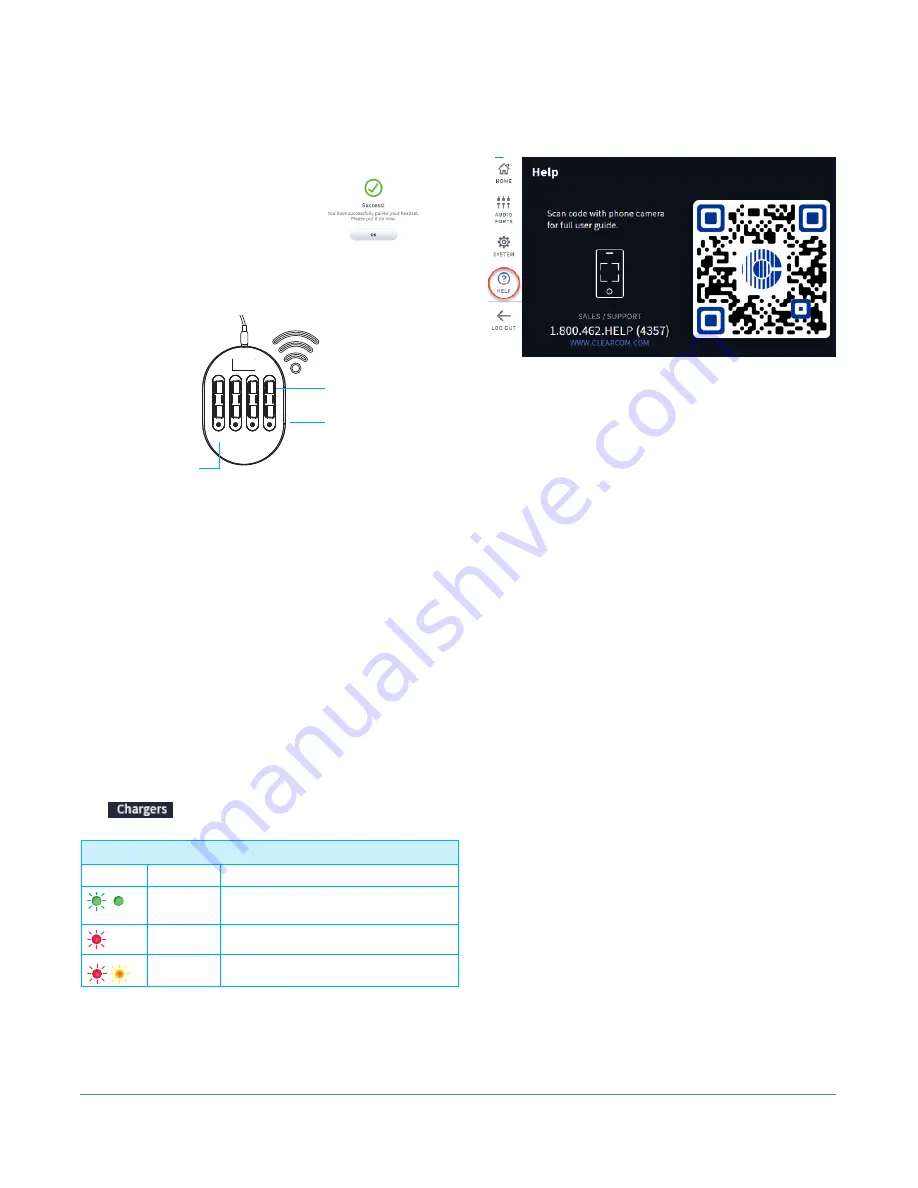
Note:
The storage ports do not charge batteries.
Fig. 4.1
© 2022 HME Clear-Com Ltd. All rights reserved.
4
4. When the headset pairing ring turns solid
green, pairing is successful. The headset status
LED also turns solid green. Registration also
happens automatically with the initial pairing.
See Fig. 3.2 note if pairing fails.
5. Select
Next
, and this Success
prompt appears. Tap
OK
to
begin using your headset.
HELP
Need more help? Tap
HELP
and use the contact
information or QR code presented on the screen.
Fig. 4.2
1 2 3 4
BATTERY CHARGER
with POWER SUPPLY
(AC70)
Charging
Ports (x4)
on top
Storage
Ports (x4)
on sides
Status LEDs
Using the AC70 Battery Charger:
1. Install the AC70 close to the base station (<10 ft
(3 m)) and connect it to a power outlet.
Note:
The AC70 will still charge batteries outside
this range but without base station monitoring.
2. Insert a BAT70 battery into a charging port to
begin charging (even new batteries must be
charged). The Status LEDs on the AC70 indicate
charge status (see AC70 LED Reference Table).
Note
: When within range, battery status is
provided via the base station
HOME
screen. Tap
on the
HOME
screen to view status.
AC70 LED Reference Table
LED
Color
Status/Description
Green
Flashing green = Charging
Solid green = Fully charged
Red
Flashing red = Incompatible battery
Red/Yellow Flashing red & yellow = Fault condition
AC70 BATTERY CHARGER OVERVIEW




