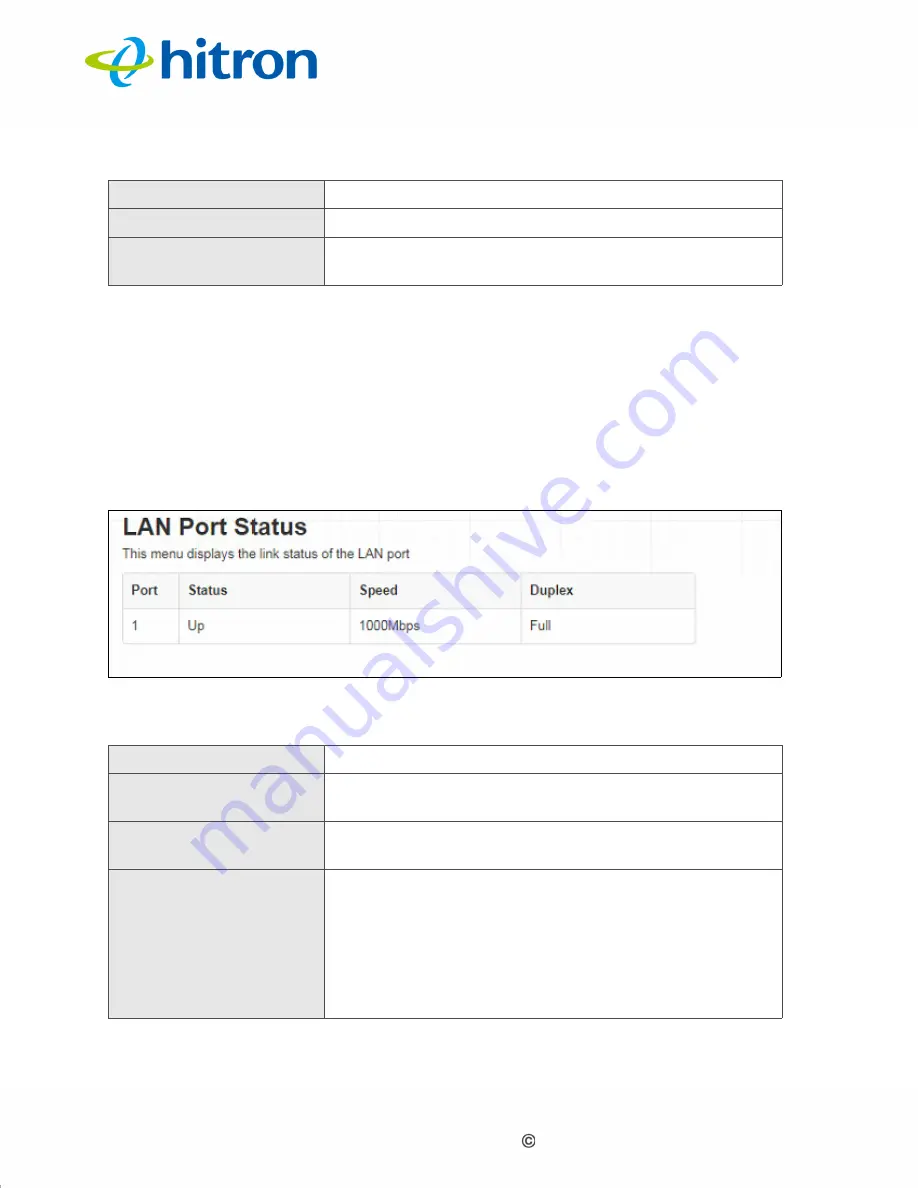
Version 1.0, 11/2017. Copyright 2012 Hitron Technologies
35
Version 1.0, 11/2017. Copyright 2017 Hitron Technologies
35
Hitron E31N2V1 User’s Guide
1.6
The Status: LAN Port Status Screen
Use this screen to see information about the data rate and flow of the E31N2V1’s
LAN
port.
Click
Status
>
LAN Port Status
. The following screen displays.
Figure 5:
The Status: Port Status Screen
The following table describes the labels in this screen.
Priority
This displays the severity of the event.
Event
This displays a description of the event.
Clear
Click this to remove all DOCSIS event logs from the
system.
Table 7:
The Status: Port Status Screen
Port
This displays the physical LAN port number.
Status
This displays whether or not there is a functioning
device connected to the port (
Up
) or not (
Down
).
Speed
This displays the maximum achievable data speed in
megabits per second (Mbps).
Duplex
This displays
Full
when data can flow between the
E31N2V1 and the connected device in both
directions simultaneously.
This displays
Half
when data can flow between the
E31N2V1 and the connected device in only one
direction at a time.
Table 6:
The Status: DOCSIS Event Screen (continued)



























