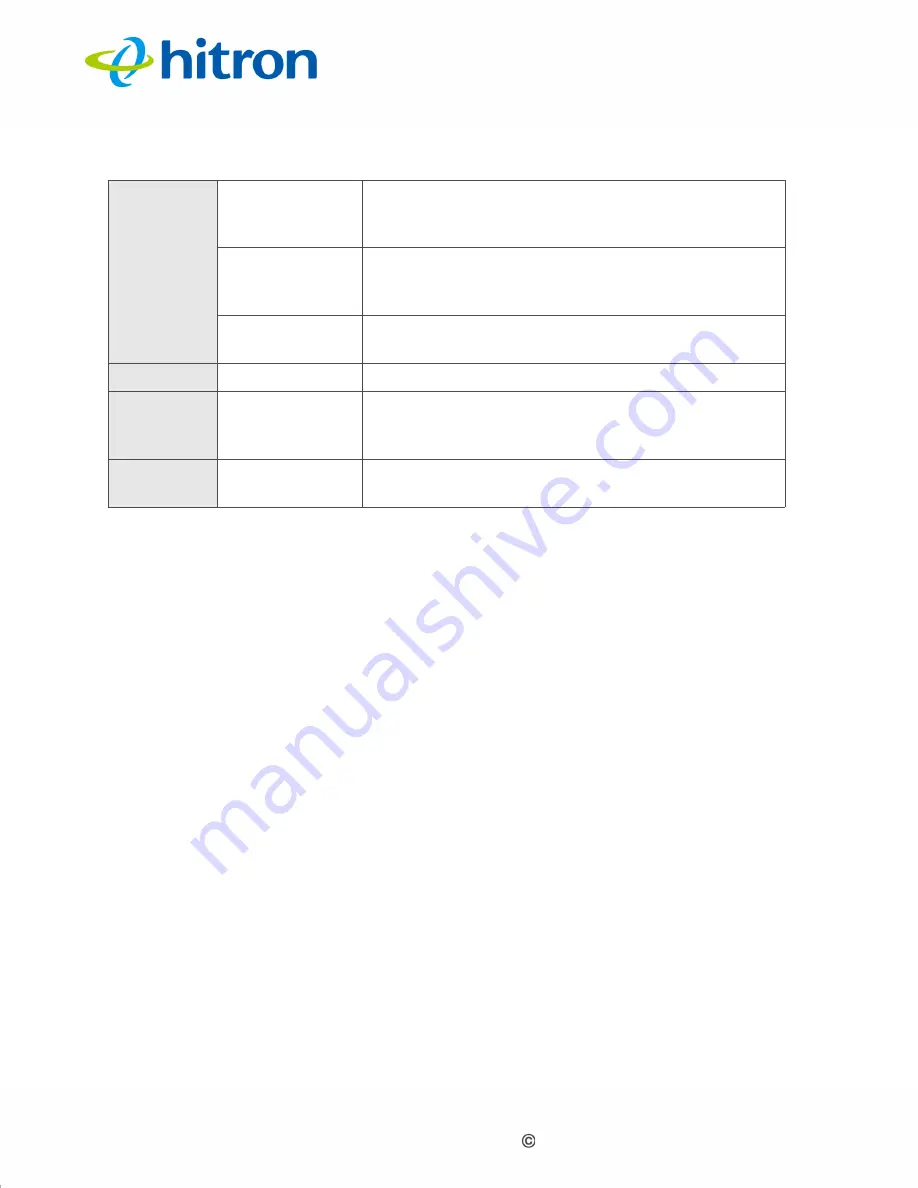
Version 1.0, 11/2017. Copyright 2012 Hitron Technologies
15
Version 1.0, 11/2017. Copyright 2017 Hitron Technologies
15
Hitron E31N2V1 User’s Guide
1.5
IP Address Setup
Before you log into the E31N2V1’s GUI, your computer’s IP address must be in the
same subnet as the E31N2V1. This allows your computer to communicate with the
E31N2V1.
If your computer is configured to get an IP address automatically, or if you are not
sure, try to log in to the E31N2V1 (see
If the login screen displays, your computer is already configured correctly.
If the login screen does not display, your computer is not configured correctly.
Follow the procedure in
Manual IP Address Setup on page 16
computer to get an IP address automatically. Try to log in again. If you cannot
log in, follow the manual IP address setup procedure again, and set a specific IP
address as shown. Try to log in again.
NOTE:
If you still cannot see the login screen, your E31N2V1’s IP settings may have
been changed from their defaults. If you do not know the E31N2V1’s new
address, you should return it to its factory defaults. See
. Bear in mind that ALL user-configured settings are
lost.
Voice
Off
No telephone is connected to either the
TEL 1
or
TEL 2
port, or both, or voice service has not been
enabled by your service provider.
Blue, steady
A telephone is connected to either the
TEL 1
or
TEL 2
port, or both, one or both of which are off-
hook.
Blue, blinking
A telephone is connected to either the
TEL 1
or
TEL 2
ports, or both, both of which are on-hook.
Battery
Off
No battery is connected to the E31N2V1.
Blue, blinking
A battery is connected to the E31N2V1, and is
charging (with more than 10% of its charge
remaining).
Red, blinking
A battery is connected to the E31N2V1, and is
charging (with 10% or less of its charge remaining).
Table 3:
LEDs






























