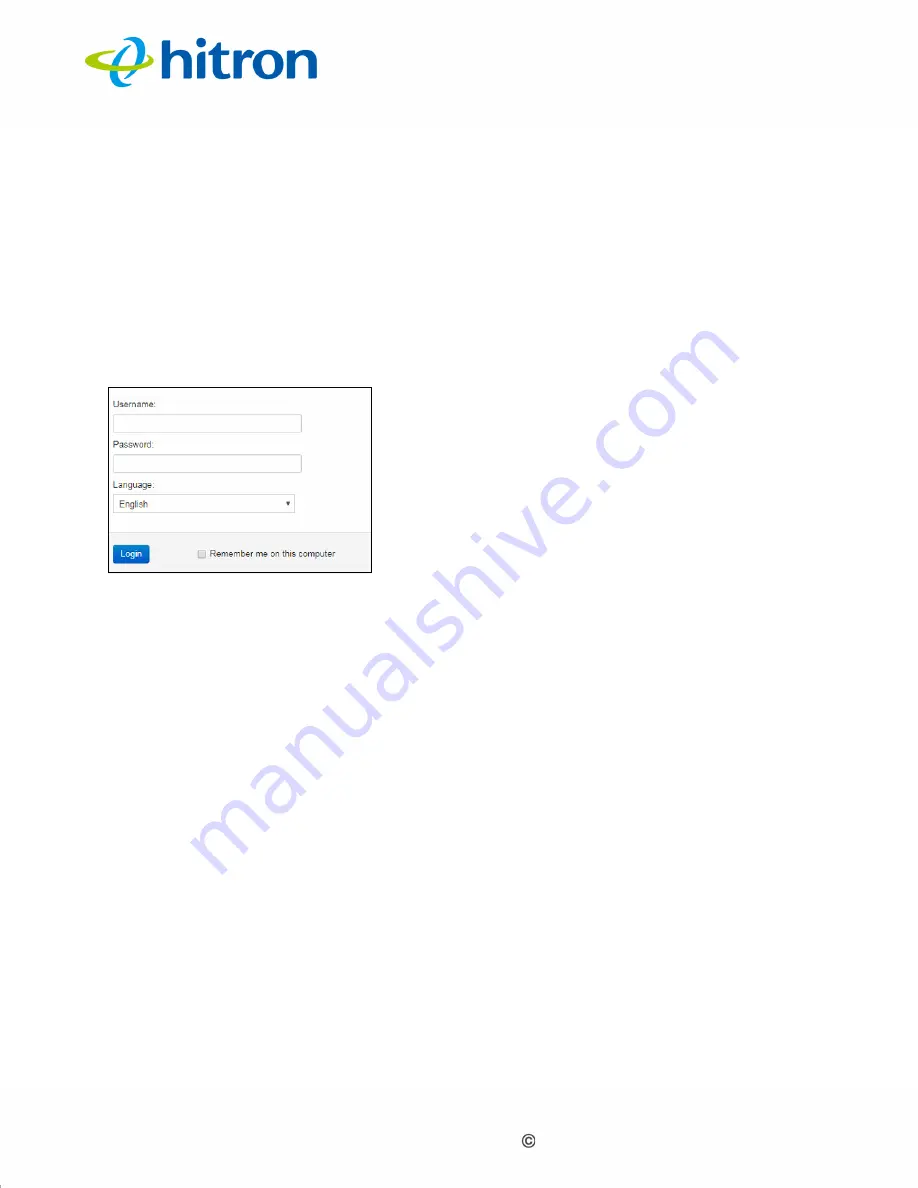
Version 1.0, 11/2017. Copyright 2012 Hitron Technologies
17
Version 1.0, 11/2017. Copyright 2017 Hitron Technologies
17
Hitron E31N2V1 User’s Guide
1.6
Logging in to the E31N2V1
Take the following steps to log into the E31N2V1’s GUI.
1
Open a browser window.
2
Enter the E31N2V1’s IP address (default
192.168.100.1
) in the URL bar. The
Login
screen displays.
Figure 5:
Login
3
Enter the
Username
and
Password
. The default user name is
technician
and
the default password is
PoD Tool
.
NOTE:
The Username and Password are case-sensitive; “password” is not the same
as “PASSWORD”.
4
If you want to use a language other than English, select it from the
Language
dropdown.
5
If you want to log in without entering the password in future, select
Remember
me on this computer
. Only select this on your own, private computer (not
public computers, or those easily-accessible by others).
6
Click
Login
. The
System Information
screen displays (see
1.7
GUI Overview
This section describes the E31N2V1’s GUI.






























