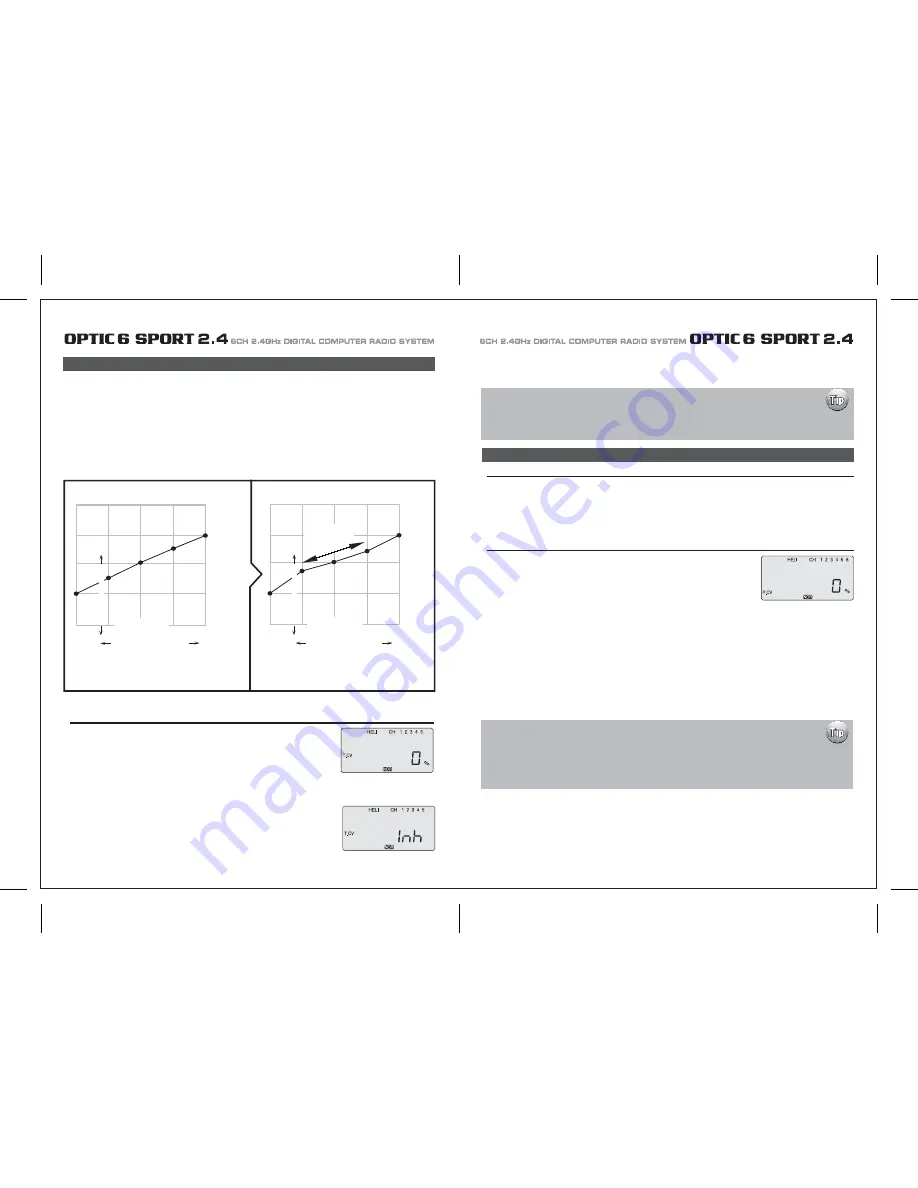
Page 51
Page 52
P. CV (Pitch Curve)
Setting Up The Throttle Curve
Like the throttle curve described previously, pitch curves are tied to the position of the throttle / collective stick, just as described in the Throttle
curve section.
Setup instructions are the same as those for throttle curve, except that you may also input a curve for the throttle hold/ST3 flight mode.
If you are a beginner, don't worry about throttle HOLD for awhile.
You can get a linear response by making the five settings line up as shown above. But if you want another shape, you're free to do it.
You can "flatten out" or "soften" the curve around hover, which is handy for making the control less sensitive there.
Inputting The Pitch Curve Values
1. Press one of the Up Down EDIT buttons until the P.CV window appears.
The default is for a linear curve, a straight line from 0 to 100% passing through 50% at hover (center).
2. Be sure you're in the desired flight Modes by moving the Flt.
Mode switch (SW-3) to its proper position. Remember, you can input separate, independent throttle
curve settings for each separate idle-up mode.
3. You begin a point 1, which will be blinking. This is the idle position and will have a default value of 0%.
Press the DATA +Increase or -Decrease button to change the setting to your desired value.
4. When you're finished with Point 1, move to the next point with the CURSOR Right button.
The number 2 position will be blinking and that indicates you are setting the value for Point 2.
Note that the function is inhibited (Inh) to start with. If you leave it, you get a straight line from points 1 to 3. Otherwise, you can change this
setting with the DATA +Increase or -Decrease buttons.
5. Repeat this procedure for Points 3, 4, and 5 by pressing the CURSOR Right button, then adjusting as desired by pressing the CLEAR button,
and then changing the value with the DATA “+” or “-” button.
6. When you've completed the settings for the first flight mode (NOR), test fly your model.
When you're satisfied with the settings, use them as a basis for the other flight Modes.
Flip the switches as necessary to get into the new mode, verify on the display that you are in the desired flight mode, then set all the five
points in by going through the steps given previously
1. Press one of the Up Down EDIT buttons until the T.CV window appears. The default is for a linear
curve, a straight line from 0 to 100% passing through 50% at hover (center, point 3).
2. Be sure you're in the desired flight Mode by moving the Flt.
Mode (SW-1) switch to its proper position. Remember, you can input separate, independent throttle
curve settings for each separate idle-up mode (except for ST3, throttle hold)!
3. You begin a point 1, which will be blinking. This is the idle position and will have a default value of 0%.
Press the DATA +Increase or -Decrease button to change the setting to your desired value,
try about 15 to 20% to start with.
4. When you're finished with Point 1, move to the next point with the CURSOR Right button.
The number 2 position will be blinking and that indicates you are setting the value for Point 2.
Note that the function is inhibited (Inh) to start with.
If you leave it, you get a straight line from points 1 to 3.
Otherwise, you can change this setting by pressing the CLEAR button, and then changing the value
with the DATA +Increase or -Decrease button.
T.CV (Throttle Curve)
The throttle & pitch curves are tied to the position of the Throttle / Collective stick, and are specified at five points labeled 1through 5 below.
These "curves" are really straight lines connecting the settings at the five points, and are defined by assigning servo movement percentages
to five positions of the left stick:
Lowest stick position = Point 1,
1/4-up stick position = Point 2,
Half-stick = Point 3,
3/4 position = Point 4,
Top stick position = Point 5.
With the numbers defined as shown, the servo would move 50% of full travel to one side at low collective stick position, and 50% of full travel
to the other side at high stick position.
You can get a linear response by making the five settings line up
as shown above. But if you want another shape, you're free to do it.
100%
75%
75%
50%
60%
50%
40%
25%
25%
0%
1
2
3
4
5
Low Collective Stick High
Curve Point
Example of Five-Point Curve
Soften Near Hover
Shallower
Slope in this
region
Servo Response
100%
75%
75%
50%
63%
50%
25%
38%
25%
0%
1
2
3
4
5
Low Collective Stick High
Curve Point
Example of Five-Point Curve
Servo Response
5. Repeat this procedure for Points 3, 4, and 5 by pressing the CURSOR Right button, then adjusting as desired with the DATA “+” or “-” buttons.
6. When you've completed the settings for the Throttle curves in the first flight mode (NOR), go the Pitch Curve section and setup the pitch
curves for the NOR mode.
Setting "Idle-Up" curves up in other flight modes
After you learn to fly well in the "NOR" mode, consider programming the "Idle-Up" curves for doing
more advanced aerobatic or 3D maneuvers. Use the settings in the NOR curve as a basis for the
other flight modes used by advanced heli pilots.
Where are the Hover Throttle and Hover Pitch controls?
Experienced Heli pilots may be looking for the hover throttle and hover pitch controls on
the Optic 6 Sport 2.4.
Stop looking for it, there aren't any!
Fine adjustment of hover throttle and pitch can be done at the number 3 or middle curve point on both
the throttle and pitch curves menu.
P. CV (Pitch Curve)
You can "flatten out" or "soften" the curve around hover as
shown here.
This is handy for making the control less sensitive around hover.


















