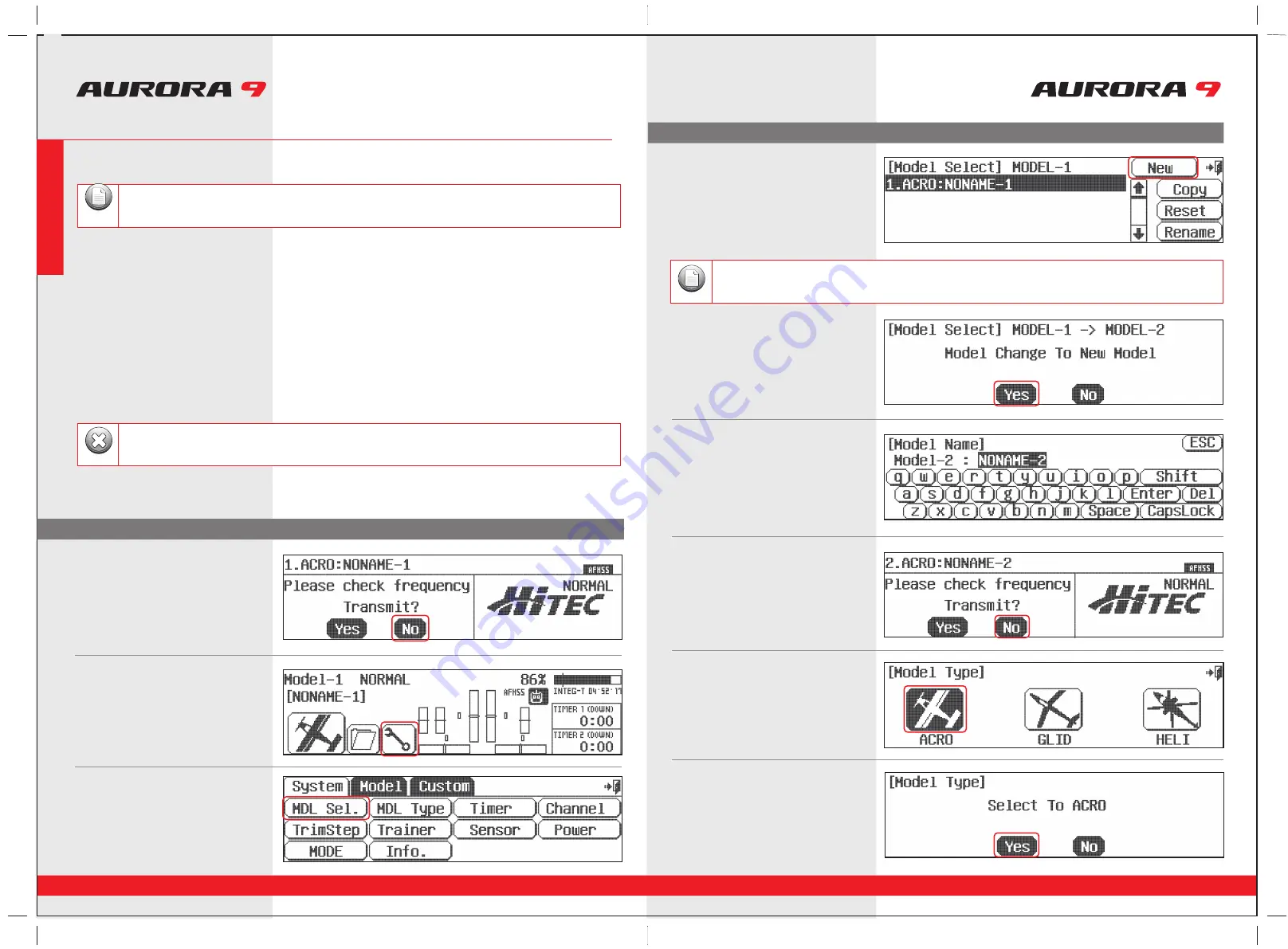
30
31
To help you get the maximum benefit from your Aurora, we will guide you through a simple set-up of a standard sport plane.
The operations shown during this exercise will help you learn many of the basic programming steps required by most of the Auroras features.
9 CHANNEL 2.4GHz AIRCRAFT COMPUTER RADIO SYSTEM
9 CHANNEL 2.4GHz AIRCRAFT COMPUTER RADIO SYSTEM
Receiver channel assignments are;
Simple Powered Plane with one or two aileron servos.
#1 Aileron
#2 Elevator
#3 Throttle
#4 Rudder
#5 Second Aileron (if used)
Simple two channel un-powered glider.
#1 Aileron (plug your rudder or aileron servo in ch. 1)
#2 Elevator
After installing the servos and accessories in your aircraft, follow these steps to set-up your first airplane.
For safety reasons during this set-up exercise on an electric powered plane, remove the propeller.
Warning
2. The first screen is the transmit option,
select
No
.
1. Turn on the transmitter;
do not turn on the airplane.
3. This is the home screen;
select the
wrench icon
for the System menu.
4. Note the system menu function choices,
select,
MDL Sel
.
6. Select,
Yes
to confirm the selection of
a new model.
7. At the Model naming menu,
name your new model using the keyboard.
a. Press
Shift
to see the other characters.
b. When done press,
Enter
.
8. Here at transmit option screen, press,
No
.
We do not wish to transmit yet.
9. Next you are drawn into the model type screen
where we select
ACRO
(the airplane icon on
the left).
10. Select change to ACRO,
Yes
at the model
type change confirmation screen.
If you are setting-up a powered or un-powered glider, we will be programming your plane into the ACRO menu for
our demonstration. Later you can explore the functions found in the GLID menus.
Note
Note
We are programming a new model into the model memory slot number two, not the model memory slot one.
For the purpose of this exercise it will ensure a fresh model memory with no existing programming.
5. At the model selection screen press,
New
.
System Menu Programming
System Menu Programming
Quick Start Guide to Set up a Simple Powered Airplane or Glider
Sec
tion
Tw
o



























