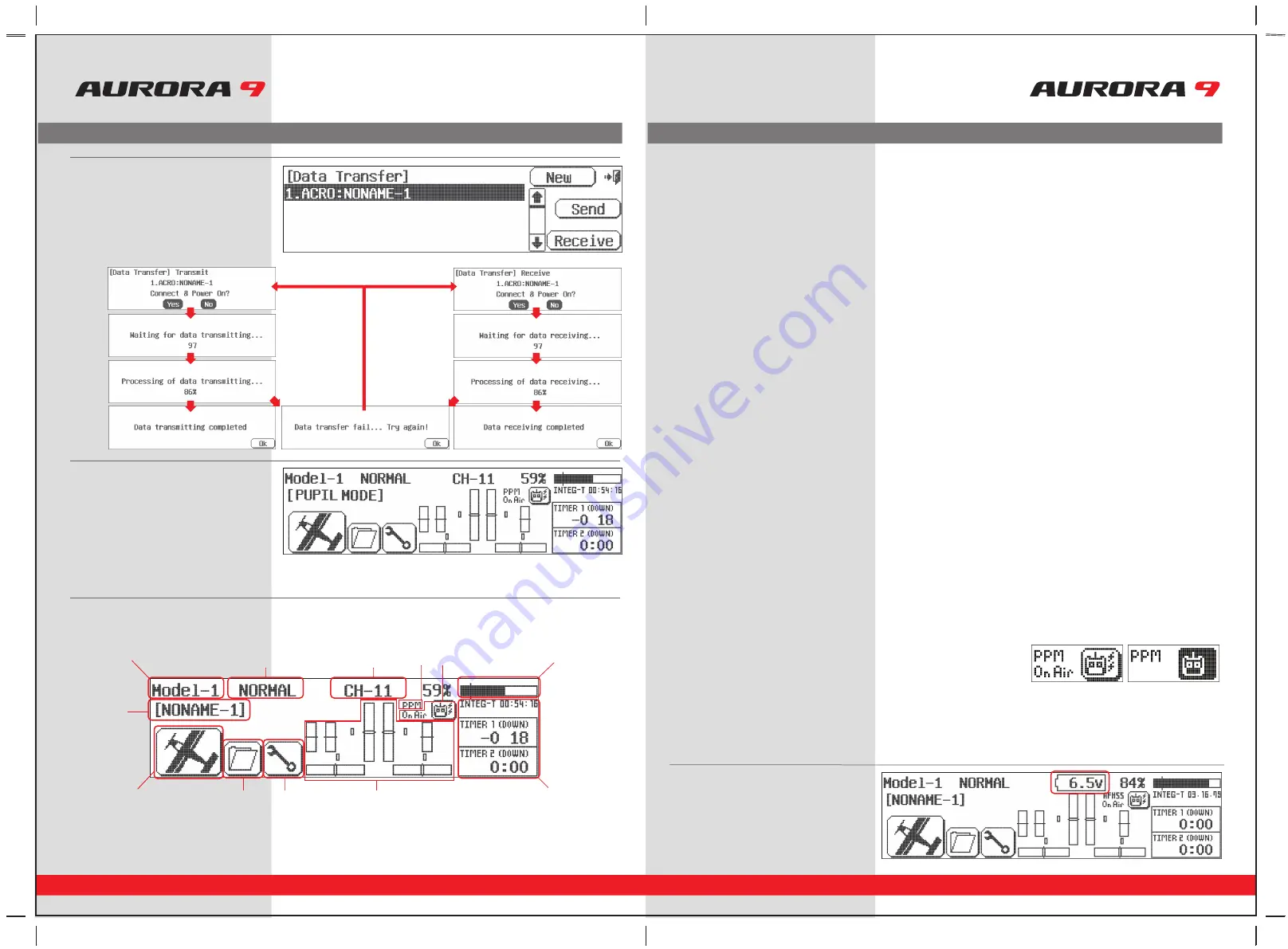
28
29
9 CHANNEL 2.4GHz AIRCRAFT COMPUTER RADIO SYSTEM
9 CHANNEL 2.4GHz AIRCRAFT COMPUTER RADIO SYSTEM
Home Screen Menu
Home Screen Menu
2. Model Name
• Displays the current models name.
• Press to select the model choice menu.
3. Flight Condition
• Displays the current flight condition for the active model.
• Press to access the flight condition menu.
4. Aircraft Type Icon
• Will be either ACRO, GLID or HELI depending on active model type selected.
• Press to access the Model function menu.
5. Custom Folder
• Contains model functions copied over to the Custom folder for the active model.
• Press to select the Custom menu.
6. System Menu
• Press to access the System functions menu for the active model.
7. Channel Number
• Appears when the Aurora is used with the SPECTRA PRO module and PPM or QPCM is the selected modulation format.
• Shows the transmit frequency channel number for the active model.
• Press to access the channel choice menu.
8. Digital Trim Position Indicators
• Shows the position of the digital trims on the throttle and three main flight controls, roll, pitch and yaw.
• Press to access the sub trim menu.
9. Power Bar Indicator
• Press to select between % of power left or voltage displays.
10. Signal Modulation
• Will show the signal type selected for the active model, PPM, QPCM or AFHSS.
11. Active or Inactive Transmit Icon
• Displays the transmitters transmit status.
• If the icon is dark, the Aurora is not transmitting.
• If the icon is clear with lighting bolts and the “on air” text, the Aurora is transmitting.
12. INTEG-T Timer
• Displays the “total time on” for your Aurora transmitter. Can be reset in the Timer menu. Timer 1 and Timer 2
• Press to access the timer 1 and 2 menus.
The 2.4GHz operation home screen is a little different, with the following information;
13. Receiver Battery Power Indicator
• Displays receiver’s bettery level
*
Available for Hitec AFHSS 2.4GHz system only.
DataTran
Select Data Tran to transfer model set up data
between two AURORA’s, or to save or load data
to a PC.
Radio A
Radio B
T.Pupil
Selecting T.Pupil forwards the radio into the
home screen in the training mode.
This is used to place an Aurora in the
student format.
This function is not used when the Aurora is to be
used in the master format.
For more information on how to use the
Aurora training system mode, see page 60.
Home Screen Menu
Many of the common functions can be selected for manipulation from the Aurora home screen by pressing their icon. Here are the
definitions of the Home screens icons. Please note that most of these functions are explained in greater detail within this manual.
1. Model Number
• Displays the current model memory slot number, 1 though 30.
• Press to select the model choice menu.
1
3
7
10
9
12
11
8
6
5
2
4




























