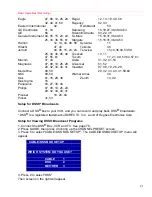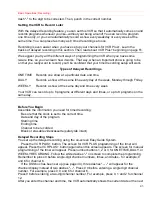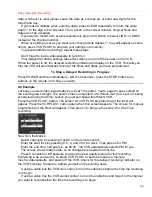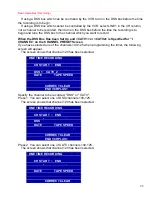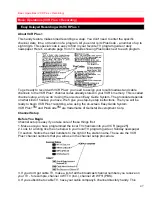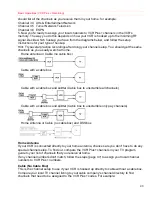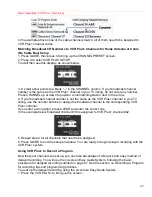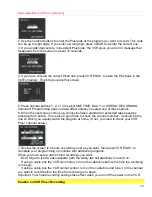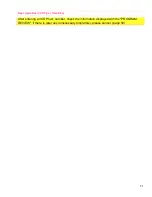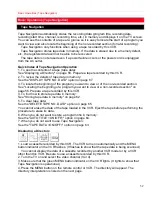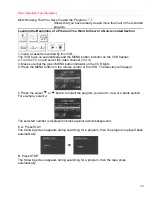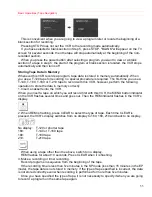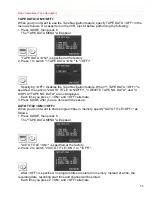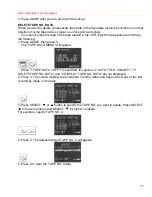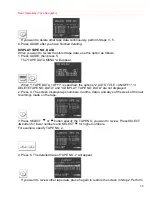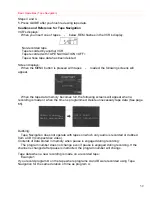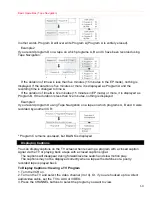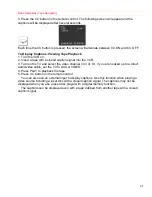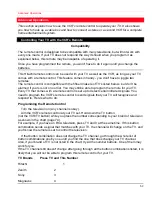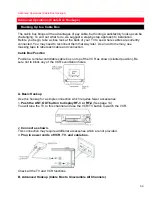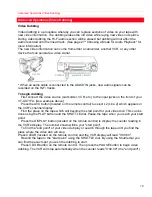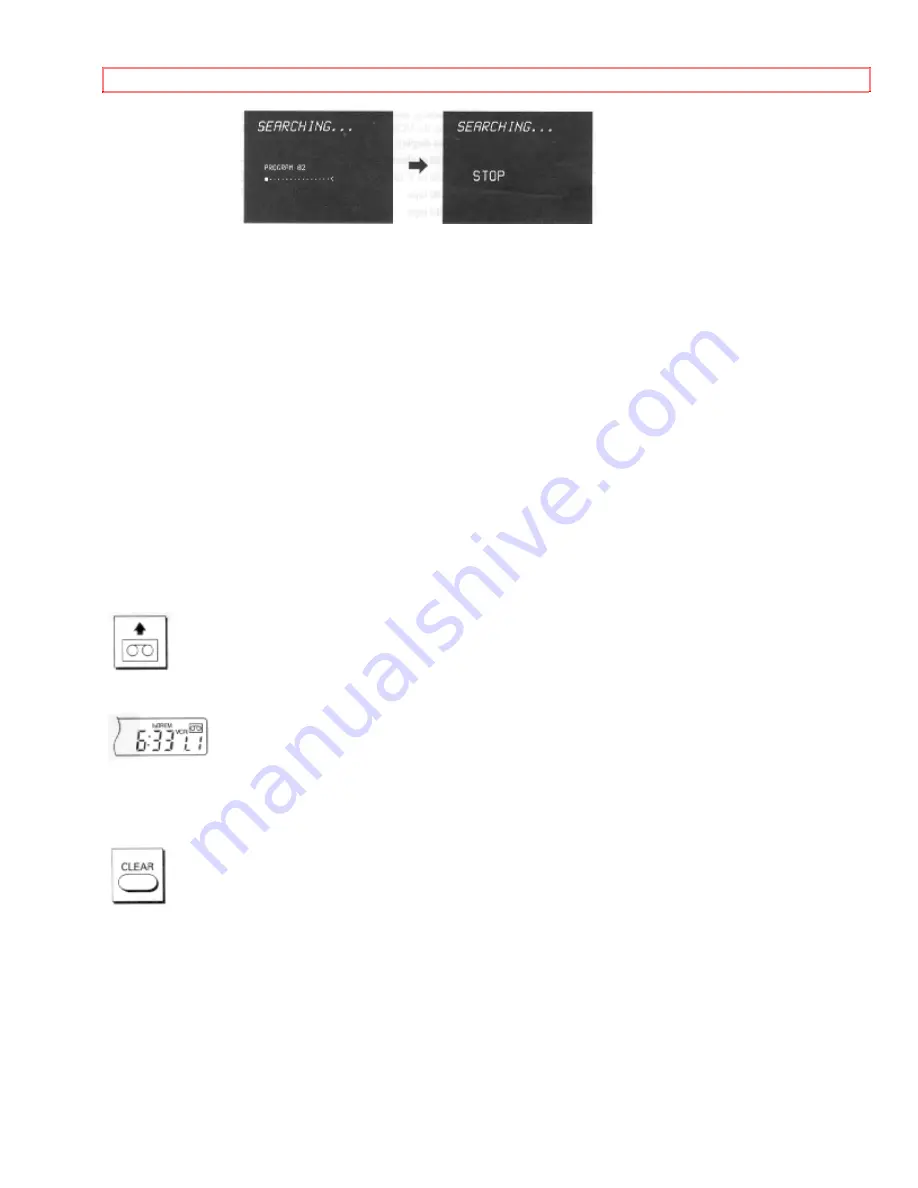
Basic Operations (Tape Navigation)
55
This is convenient when you are going to view a program later or locate the beginning of a
blank section for recording.
Pressing STOP does not set the VCR to the recording mode automatically.
If you have selected a blank section in Step 5, press STOP. "BLANK" will appear on the TV
screen for several seconds, then the tape will stop automatically at the beginning of the non-
recorded section.
When you press the power button after selecting a program you want to view or a blank
section of a tape in step 5, the start of the program or blank section is located, the VCR stops
automatically and then turns off.
Storing Tape Data in Memory
Whenever this VCR records a program, tape data is stored in memory automatically. When
you use a T-120 tape for recording, no special procedure is required. The first time you use a
T-140, T-160, T-180 or T-210 tape to record with this VCR, however, perform the following
operation to store the data in memory correctly.
1. Insert a cassette into the VCR.
When you insert a tape on which you will record first with this VCR, the MENU button indicator
on the VCR flashes several times and goes out. Then the REM indicator flashes in the VCR's
display.
2. When REM is flashing, press CLEAR to select the type of tape. Each time CLEAR is
pressed, the VCR's display switches from no display to 160, 180, 210 and back to no display.
No display: T-120 or shorter tape
160:
T-140 or T-160 tape
180:
T-180
tape
210:
T-210
tape
When using a tape other than the above, switch to no display.
REM flashes for about 10 seconds. Press CLEAR when it is flashing.
3. Make a recording or timer recording.
Record programs in sequence from the beginning of the tape.
If the recording time is less than five minutes in the SP mode (less than 15 minutes in the EP
mode), the tape data is not stored in memory. If the type of tape specified is incorrect, the data
is not stored correctly even when recording is performed for more than five minutes.
Once you have specified the type of tape, it is not necessary to specify it when you are going
to record a program on the same tape again.
Содержание VT-UX717A
Страница 68: ...Advanced Operations Second VCR 68 ...