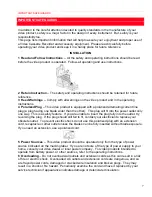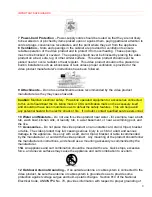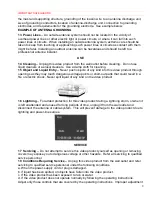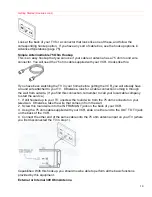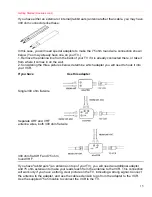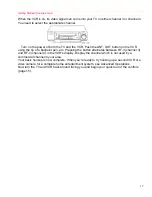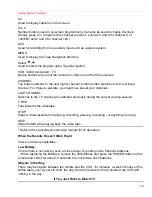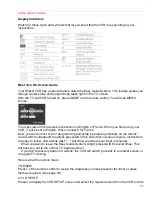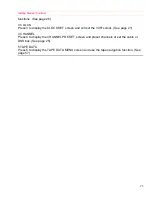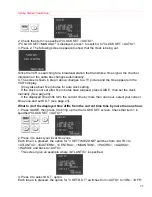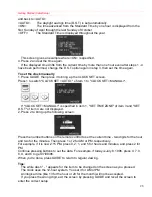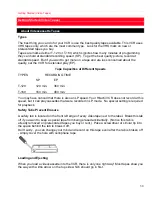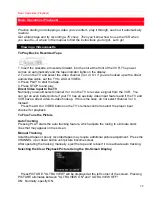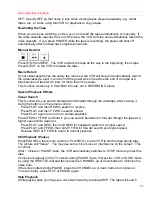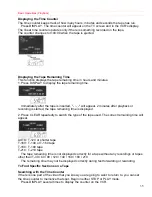Getting Started (Controls)
20
CC
Used to display captions on the screen.
0 to 9
Number buttons used in on-screen programming. Can also be used to change channels.
(Simply press 2 or 3 digits for the channel you want - such as 0 and 6 for channel 6, or
100/ENT and 2 and 4 for channel 124.)
AVX
Used for recording from an auxiliary input such as a stereo system.
MENU
Used to display the Tape Navigation directory.
Select
/
Used to select the program using Tape Navigation.
VCR, CAM (camcorder)*, TV
Device buttons let you set the remote to control one of the three devices.
CHANNEL
Top button switches to the next higher channel, bottom button switches to the next lower
channel. For these to operate, you must have preset your channels.
LAST CHANNEL
Switches to the TV channel you watched previously during the current viewing session.
F.FWD
Fast forwards the videotape.
STOP
Stops a videocassette from playing, recording, pausing, rewinding - or anything it is doing.
SKIP
Skips forward while playing back the video tape.
* Refer to the camcorder's instruction manual for its operation.
When the Remote Doesn't Work Right
Check out these possibilities:
Low Battery
If the remote is not working even at close range, try putting in two fresh AA batteries.
When replacing the batteries, remove the old batteries and press the POWER button on the
remote and hold it for about 10 seconds, then insert two fresh batteries.
Objects in the Way
There may be objects between the remote and the VCR - for instance, a stack of books on the
coffee table, your 2-year old child, the dog. Hold the remote so that it points at the VCR with
nothing in the way.
If You Just Want to Watch TV
Содержание VT-UX717A
Страница 68: ...Advanced Operations Second VCR 68 ...