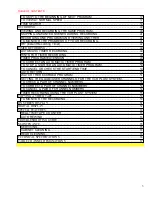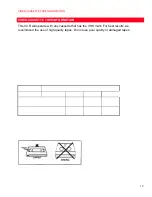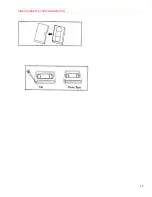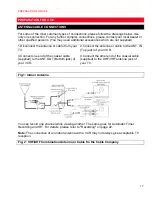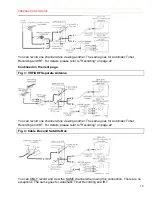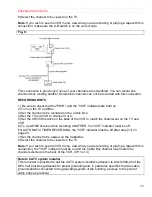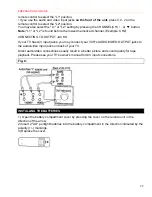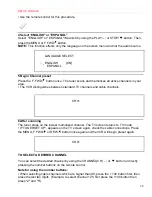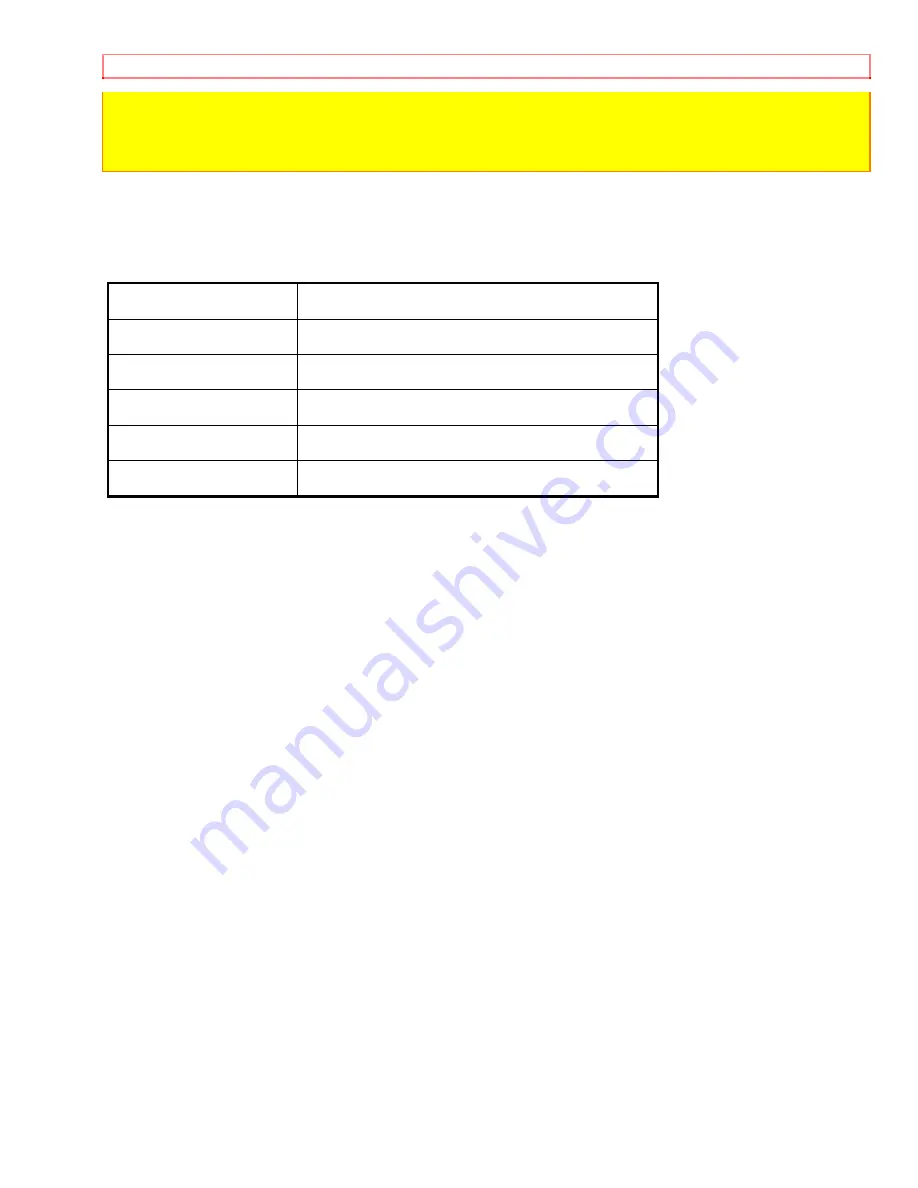
PRECAUTIONS
9
owners.
WARNING:
To prevent electric shock, match wide blade of plug to wide slot, fully insert plug.
The serial number of this product may be found on the back of the VCR. No others have the
same serial number as yours. You should record the number and other vital information here
and retain this book as a permanent record of your purchase to aid identification in case of
theft. Serial numbers are not kept on file.
Date of Purchase
Dealer Purchase from
Dealer Address
Dealer Phone No.
Model No.
Serial No.