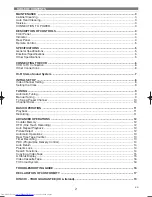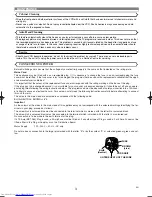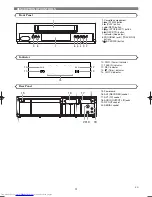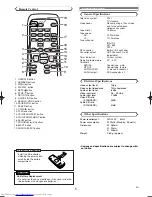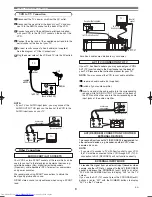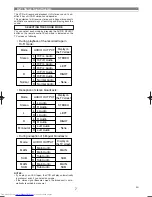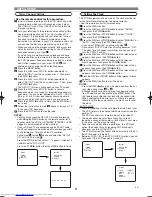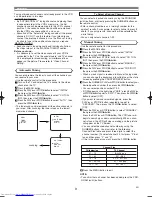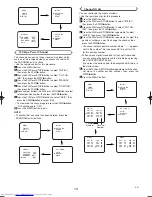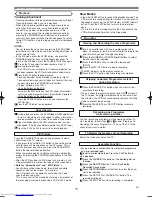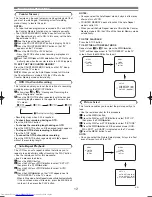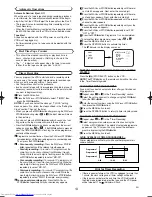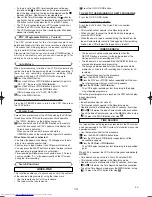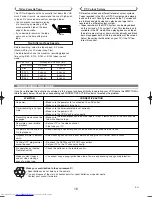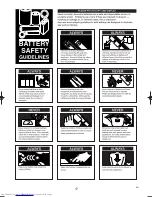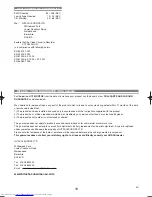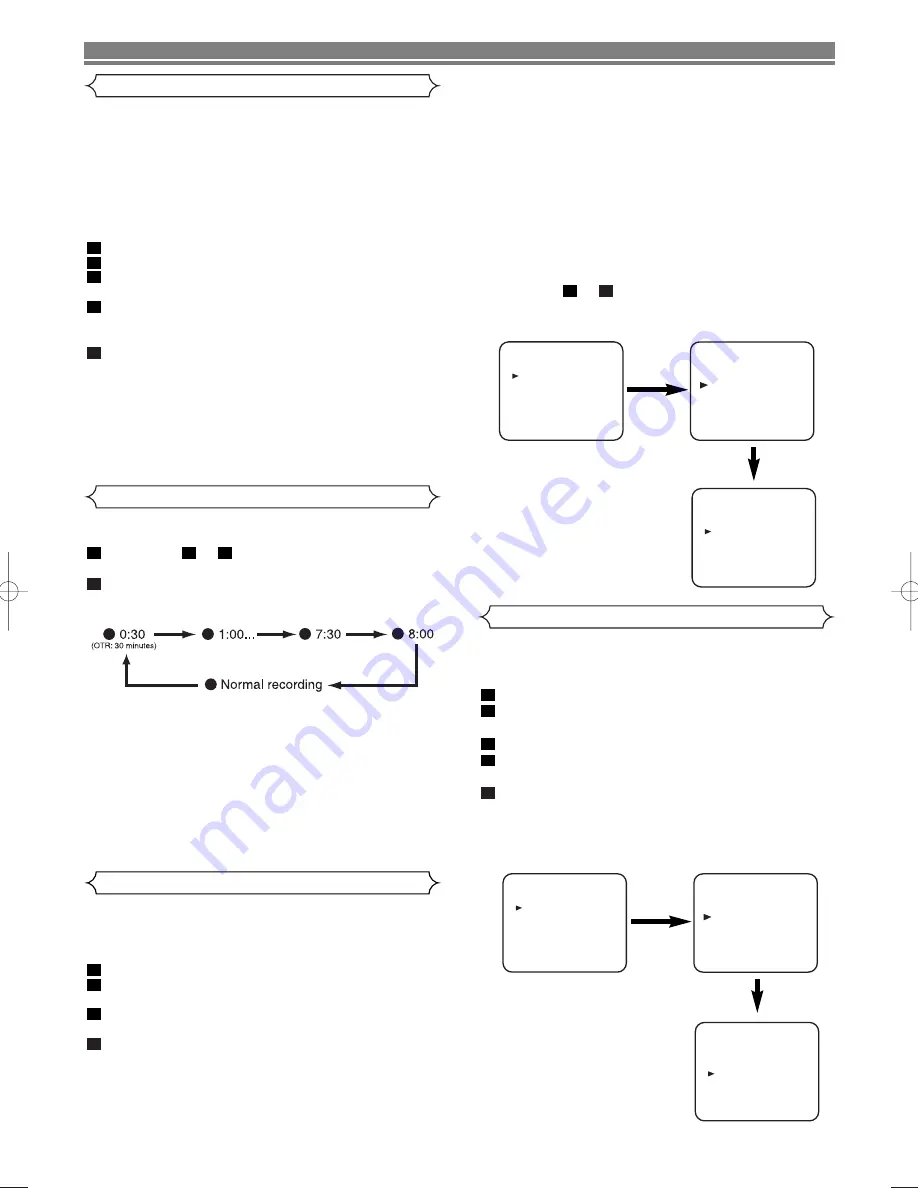
12
EN
This function enables you to set the duration of a recording
simply by pressing the REC/OTR button.
Follow steps
to
in “Viewing and Recording the
same Programme” section.
Press the REC/OTR button repeatedly until the desired
recording length appears in the upper left corner of the
TV screen.
• Recording stops when 0:00 is reached.
• To check time remaining during an OTR.
Press the DISPLAY button.
• To change the recording length during an OTR
Press the REC/OTR button until the desired length appears.
• To stop an OTR before recording is finished
Press the STOP button.
• To cancel the OTR but continue recording
Press the REC/OTR button repeatedly until “
I
” appears
without the recording length.
2
3
1
1
ADVANCED OPERATIONS
Counter Memory
This feature can be used to memorise a beginning point that
you want to watch again. Rewinding or fast forwarding
makes it easy to locate this point.
NOTES:
• If a tape includes programmes recorded in PAL and NTSC,
the Counter Memory function may not operate correctly.
• The COUNTER MEMORY button does not function if the
Auto Repeat mode is set to ON. In this case, set the Auto
Repeat mode to OFF.
Stop the tape at the desired point.
Press the COUNTER RESET button to display 0:00:00.
Press the COUNTER MEMORY button so that “M”
appears on the TV screen.
Press the REC/OTR or PLAY button.
• Press the STOP button when recording or playback is
completed.
Press the F.FWD
D
or REW
E
button.The VCR will auto-
matically stop when the counter returns to 0:00:00 (approx.)
TO EXIT THE THE COUNTER MEMORY
Press the COUNTER MEMORY button so that “M” disap-
pears from the TV screen.
NOTE:
When you set the Auto Repeat mode to ON while
the Counter Memory mode is ON, the VCR exits the
Counter Memory mode automatically.
5
4
3
2
1
OTR (One Touch Recording)
MENU
TIMER
SET UP
INITIAL
SET UP
AUTO REPEAT
[ON]
PICTURE [NORMAL]
AUTO RETURN [ON]
Auto Repeat Playback
MENU
TIMER
SET UP
INITIAL
NOTES:
• Once you select the Auto Repeat mode, it stays in effect even
after you turn off VCR.
• COUNTER MEMORY does not function if the Auto Repeat
mode is set to ON.
• When you set the Auto Repeat mode to ON while the Counter
Memory mode is ON, the VCR exit the Counter Memory mode
automatically.
TO STOP PLAYBACK
Press the STOP button.
TO EXIT THE AUTO REPEAT MODE
Repeat steps
to
.Then, press the F.FWD/
B
button.
“OFF” will then appear next to “AUTO REPEAT” on the TV
screen. Press the MENU button to exit.
3
1
The VCR has an auto repeat function that allows you to
repeat a tape indefinitely without touching the PLAY button.
• Use the remote control for this procedure.
• Insert a pre-recorded tape.
Press the MENU button.
Press the PLAY/
o
or STOP/
L
button to select “SET UP”,
then press the F.FWD/
B
button.
Press the PLAY/
o
or STOP/
L
button to select “AUTO
REPEAT”.
Press the F.FWD/
B
button so that “ON” appears next to
“AUTO REPEAT” on the TV screen.
When in Stop mode, Auto Repeat mode will start automatically.
If the on-screen menu still remains, press the MENU but-
ton to exit, then press the PLAY button.
4
3
2
1
SET UP
AUTO REPEAT
[ON]
PICTURE [NORMAL]
AUTO RETURN [ON]
Picture Select
This function enables you to select the picture quality of a
tape.
• Use the remote control for this procedure.
Press the MENU button.
Press the PLAY/
o
or STOP/
L
button to select “SET UP”,
then press the F.FWD/
B
button.
Press the PLAY/
o
or STOP/
L
button to select “PICTURE”.
Press the F.FWD/
B
button until the desired mode (NOR-
MAL, SOFT, or SHARP) is indicated on the TV screen.
Press the MENU button to exit.
NOTE:
• Once you select the Picture Select mode, it stays in effect
even after you turn off the VCR.
5
4
3
2
1
MENU
TIMER
SET UP
INITIAL
MENU
TIMER
SET UP
INITIAL
HG467BD.qx4 04.10.25 9:53 AM Page 12
Содержание VT-FX540E
Страница 17: ...17 EN ...