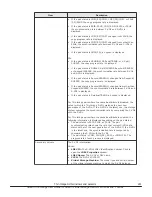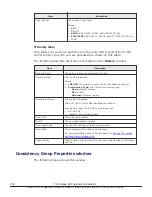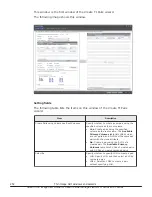Item
Description
Pool Name (ID)*
The pool name and identification number.
Number of Snapshot Data
The number of snapshot data to which the P-VOL belongs.
Number of Pairs in PSUE
status
The number of pairs that are in PSUE status.
Cascade
(VSP G1000, G1500, and VSP
F1500)
Indicates whether a cascaded pair can be created
•
Enabled:
Cascaded pairs can be created.
•
Disabled:
Cascaded pairs cannot be created.
T10 PI*
The P-VOL's T10 PI attribute information.
•
Enabled:
The P-VOL's T10 PI attribute is enabled.
•
Disabled:
The P-VOL's T10 PI attribute is disabled.
Virtual Storage Machine*
Information about the virtual storage machine to which the P-VOL
belongs.
Values:
•
Model/Serial Number:
The model type and serial number of
the P-VOL’s virtual storage machine.
•
LDEV ID:
The identification number of the P-VOL’s virtual
LDEV. If no virtual LDEV ID is assigned, a blank is displayed.
•
Device Name:
The name of the P-VOL’s virtual device, in a
combined format of "virtual emulation type", "number of virtual
LUSE volumes", and "virtual CVS attribute". Each of these three
items is displayed only if it is specified. If none of them are
specified, a blank is displayed.
•
SSID:
The virtual SSID of the P-VOL. If no virtual SSID is
specified, a blank is displayed.
Create TI Pairs button
Click to open the Create TI Pairs window.
Operate TI Pairs button
Click to open the Operate TI Pairs window.
View Pair Synchronization
Rate button
Click to open the
View Pair Synchronization Rate
window.
More Actions
Click to view a list of tasks you can perform.
Options:
•
View Pair Properties:
Click to open the
View Pair
Properties
window.
•
View LDEV Properties:
Click to open the
View LDEV
Properties
window.
•
Split Pairs:
Click to open the
Split Pairs
window.
•
Resync Pairs:
Click to open the
Resync Pairs
window.
•
Assign Secondary Volumes:
Click to open the
Assign
Secondary Volumes
window.
•
Remove Secondary Volumes:
Click to open the
Remove
Secondary Volumes
window.
•
Delete Pairs:
Click to open the
Delete Pairs
window.
•
Export:
Click to open the dialog from which you can download
table information to a file.
* These items are not shown in the table by default. You must add them using the
Column
Settings
window.
For more information about how to add items to a table using this window, see the
System
Administrator Guide
.
Thin Image GUI windows and wizards
237
Hitachi Thin Image User Guide for Hitachi Virtual Storage Platform G Series and F Series
Содержание VSP F1500
Страница 124: ...124 Configuring Thin Image Hitachi Thin Image User Guide for Hitachi Virtual Storage Platform G Series and F Series ...
Страница 202: ...202 Troubleshooting Thin Image Hitachi Thin Image User Guide for Hitachi Virtual Storage Platform G Series and F Series ...
Страница 203: ...Troubleshooting Thin Image 203 Hitachi Thin Image User Guide for Hitachi Virtual Storage Platform G Series and F Series ...
Страница 205: ...Troubleshooting Thin Image 205 Hitachi Thin Image User Guide for Hitachi Virtual Storage Platform G Series and F Series ...
Страница 320: ...320 Glossary Hitachi Thin Image User Guide for Hitachi Virtual Storage Platform G Series and F Series ...
Страница 324: ...324 Index Hitachi Thin Image User Guide for Hitachi Virtual Storage Platform G Series and F Series ...
Страница 325: ...Hitachi Thin Image User Guide for Hitachi Virtual Storage Platform G Series and F Series ...