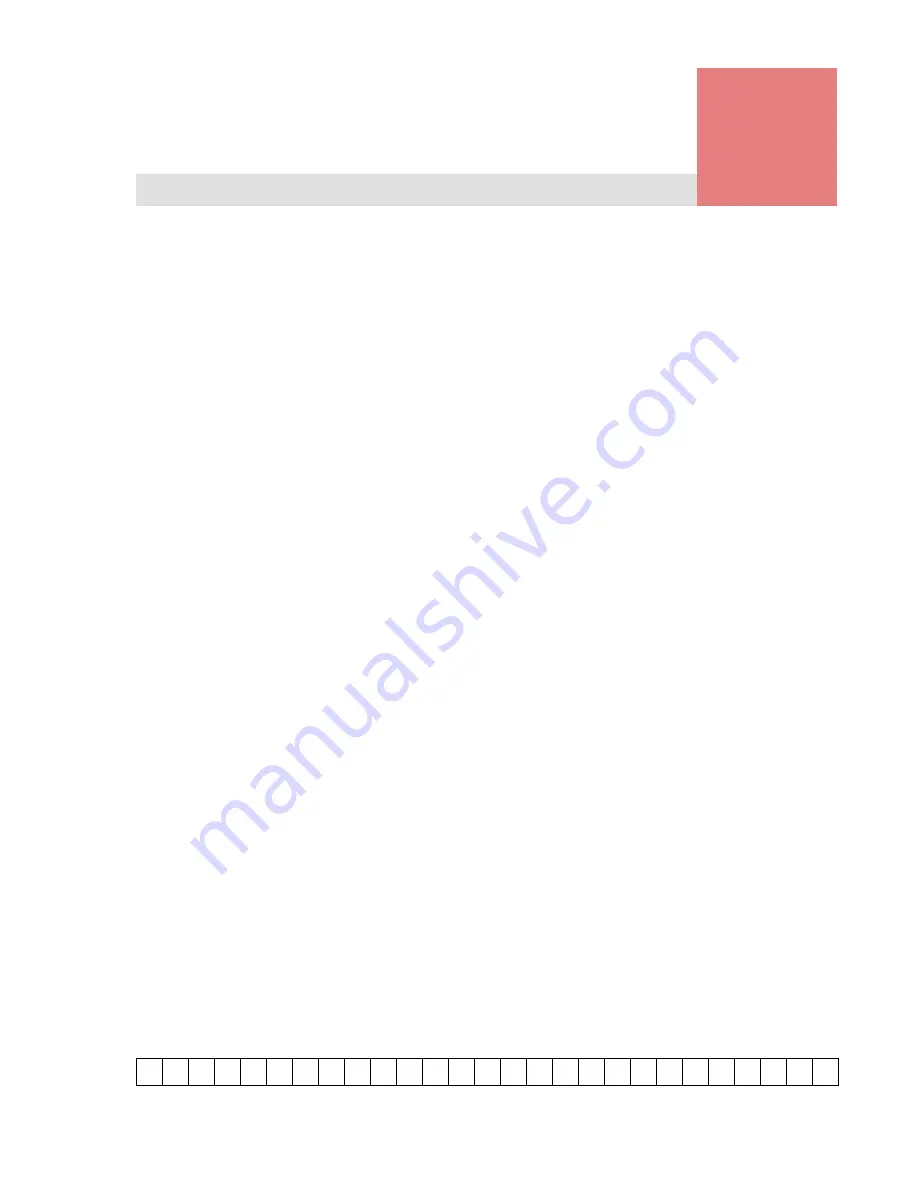
Glossary–1
Hitachi Simple Modular Storage 100 User’s Guide
•
# A B C D
E
F G H I
J K
L M N
O
P Q
R S T
U V W X
Y
Z
Glossary
This glossary provides definitions of general storage networking
terms as well as specific terms related to the technology that
supports your Hitachi Simple Modular Storage 100 array
.
Click
the letter of the glossary section to display that page
Содержание Simple Modular Storage 100
Страница 6: ...vi Hitachi Simple Modular Storage 100 User s Guide ...
Страница 14: ...xiv Preface Hitachi Simple Modular Storage 100 User s Guide ...
Страница 24: ...1 10 Introduction Hitachi Simple Modular Storage 100 User s Guide ...
Страница 34: ...2 10 Identifying Hardware Components Hitachi Simple Modular Storage 100 User s Guide ...
Страница 66: ...4 10 Maintaining Your Array Hitachi Simple Modular Storage 100 User s Guide ...
Страница 78: ...5 12 Troubleshooting Hitachi Simple Modular Storage 100 User s Guide ...
Страница 82: ...A 4 Hitachi Simple Modular Storage 100 User s Guide ...
Страница 96: ...Glossary 8 Hitachi Simple Modular Storage 100 User s Guide A B C D E F G H I J K L M N O P Q R S T U V W X Y Z ...
Страница 99: ...1 Hitachi Simple Modular Storage 100 User s Guide ...












































