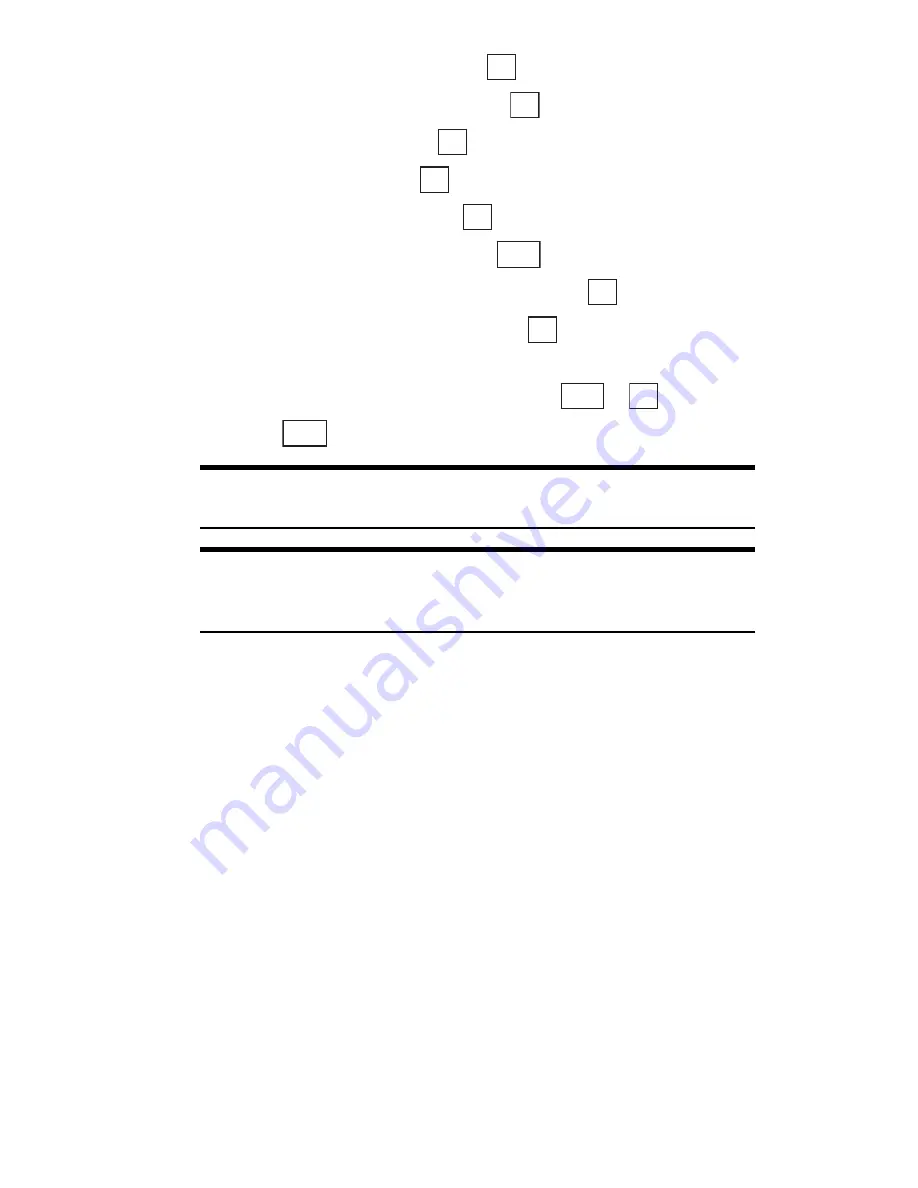
Section 2: Understanding Your Phone
80
2G: Using the Internal Phone Book
2.
Highlight
Phone Book
and press
.
3.
Highlight
Add New Entry
and press
.
4.
Highlight
Name
and press
.
5.
Enter a name, and press
.
6.
Highlight
Phone #1
and press
.
7.
Enter the phone number and press
.
8.
Highlight the appropriate phone type and press
.
9.
Select an additional category and press
. (See “Items that Can Be
Stored in the Internal Phone Book” below.)
10.
Enter the additional information and press
or
.
11.
Press .
Tip:
You can include pauses in a phone number. (See “Dialing Options”
on page 29).
Tip:
If you store an entry in the Internal Phone Book when Secret Mode
is set to ON, the entry is stored as secret data. (See “Setting the Secret
Mode” on page 53).
Items that Can Be Stored in the Internal Phone Book
You can store the following items in the Internal Phone Book:
䊳
Name:
Stores a name.
䊳
Phone #1
–
#5
: Used to store up to 5 phone numbers.
䊳
Phone Type:
Once you have stored a phone number, you can select
Mobile, Home, Office, Fax, Data or No Label as the Phone Type. You
can also switch between Normal Phone Type and Priority Phone Type
by pressing Soft Key right. When you are making a call from a Phone
Book that contains multiple stored phone numbers, this function calls
the number set as the Priority number.
䊳
Email:
Stores an e-mail address.
䊳
Email Type:
Once you have stored an e-mail address, you can select
Mobile, Home, Office or No Label as the Email Type.
OK
OK
OK
OK
OK
Next
OK
OK
Next
OK
Save
Содержание SH-P300
Страница 1: ...Online User s Guide Single Band PCS Phone Model SH P300 ...
Страница 9: ......
Страница 11: ...2 ...
Страница 13: ...4 ...
Страница 14: ...Section 1 5 Getting Started Section 1 Getting Started ...
Страница 15: ...6 ...
Страница 20: ...Section 2 11 Understanding Your Phone Section 2 Understanding Your Phone ...
Страница 21: ...12 ...
Страница 81: ...Section 2 Understanding Your Phone 72 2F Managing Call History ...
Страница 123: ...Section 2 Understanding Your Phone 114 2H Personal Organizer ...
Страница 149: ...Section 2 Understanding Your Phone 140 2J E mail ...
Страница 150: ...Section 3 141 Using PCS Service Features Section 3 Using PCS Service Features ...
Страница 151: ...142 ...
Страница 185: ...Section 3 Using PCS Service Features 176 3B PCS Vision ...
Страница 189: ...Section 3 Using PCS Service Features 180 3C PCS Voice Command ...
Страница 190: ...Section 4 181 Safety Guidelines and Warranty Information Section 4 Safety Guidelines and Warranty Information ...
Страница 191: ...182 ...
Страница 224: ...215 ...
Страница 235: ......
Страница 237: ...2 ...
Страница 239: ...4 ...
Страница 240: ...Sección 1 5 Cómo empezar Sección 1 Cómo empezar ...
Страница 241: ...6 ...
Страница 246: ...Sección 2 11 Familiarícese con su teléfono Sección 2 Familiarícese con su teléfono ...
Страница 247: ...12 ...
Страница 307: ...Sección 2 Familiarícese con su teléfono 72 2F Registros de llamadas ...
Страница 349: ...Sección 2 Familiarícese con su teléfono 114 2H Organizador personal ...
Страница 375: ...Sección 2 Familiarícese con su teléfono 140 2J E mail ...
Страница 376: ...Sección 3 141 Cómo usar las funciones del servicio PCS Sección 3 Cómo usar las funciones del servicio PCS ...
Страница 377: ...142 ...
Страница 411: ...Sección 3 Cómo usar las funciones del servicio PCS 176 3B PCS Vision ...
Страница 415: ...Sección 3 Cómo usar las funciones del servicio PCS 180 3C PCS Voice Command ...
Страница 416: ...Sección 4 181 Pautas de seguridad e Información de garantía Sección 4 Pautas de seguridad e Información de garantía ...
Страница 417: ...182 ...
Страница 452: ...Sección 4 Pautas de seguridad e información de garantía 217 4B Garantía limitada al cliente ...






























