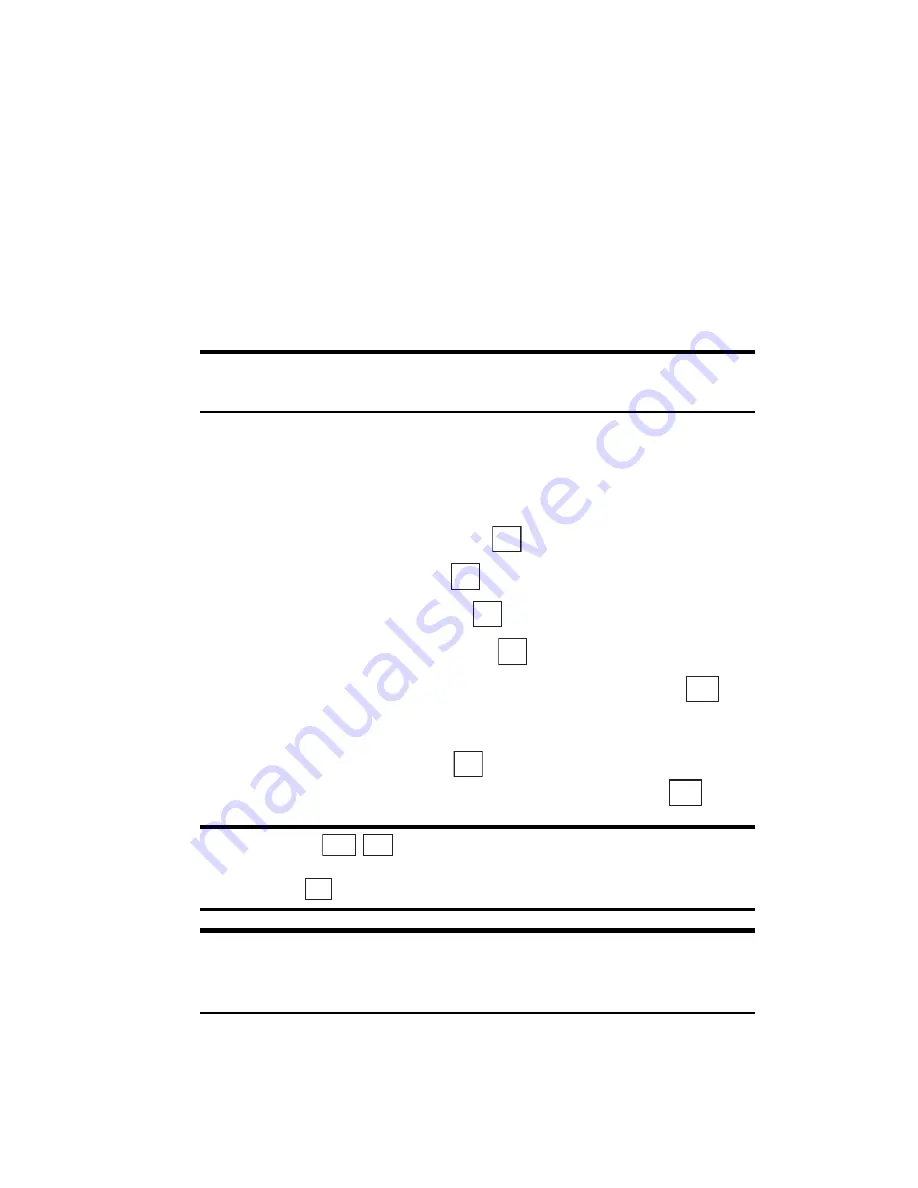
Section 2: Understanding Your Phone
38
2B: Changing Your Phone’s Settings
Changing the Animation
This feature lets you change the animation for these options.
䊳
Screen Saver
sets a screen saver on the Standby mode display.
䊳
Power ON
sets an animation when turning the phone on.
䊳
Power OFF
sets an animation when turning the phone off.
䊳
Web Connection
sets an animation for web connection.
Setting Screen Saver
Tip:
Screen Savers can be downloaded right to your phone. (See
“Screen Savers” on page 170.)
To set a screen saver:
1.
From the Standby mode, press the center of the cursor key to display
the top menu.
2.
Select the
Settings
icon and press
.
3.
Highlight
Display
and press
.
4.
Highlight
Animation
and press
.
5.
Highlight
Screen Saver
and press
.
6.
Highlight
Screen Saver 1–3
or
No ScreenSaver
and press
.
or
Highlight
Downloads
, press
and highlight one of the
downloaded files (if you have downloaded data) and press
.
Tip:
If you press
/
you can preview the screen saver highlighted.
Move the cursor key upward or downward to preview other screen
savers. Press
to make your selection.
Note:
The screen saver starts 7 seconds after returning to the Standby
mode and after another 30 minutes, your phone will enter the sleep
mode.
OK
OK
OK
OK
Set
OK
Set
View Play
Set
Содержание SH-P300
Страница 1: ...Online User s Guide Single Band PCS Phone Model SH P300 ...
Страница 9: ......
Страница 11: ...2 ...
Страница 13: ...4 ...
Страница 14: ...Section 1 5 Getting Started Section 1 Getting Started ...
Страница 15: ...6 ...
Страница 20: ...Section 2 11 Understanding Your Phone Section 2 Understanding Your Phone ...
Страница 21: ...12 ...
Страница 81: ...Section 2 Understanding Your Phone 72 2F Managing Call History ...
Страница 123: ...Section 2 Understanding Your Phone 114 2H Personal Organizer ...
Страница 149: ...Section 2 Understanding Your Phone 140 2J E mail ...
Страница 150: ...Section 3 141 Using PCS Service Features Section 3 Using PCS Service Features ...
Страница 151: ...142 ...
Страница 185: ...Section 3 Using PCS Service Features 176 3B PCS Vision ...
Страница 189: ...Section 3 Using PCS Service Features 180 3C PCS Voice Command ...
Страница 190: ...Section 4 181 Safety Guidelines and Warranty Information Section 4 Safety Guidelines and Warranty Information ...
Страница 191: ...182 ...
Страница 224: ...215 ...
Страница 235: ......
Страница 237: ...2 ...
Страница 239: ...4 ...
Страница 240: ...Sección 1 5 Cómo empezar Sección 1 Cómo empezar ...
Страница 241: ...6 ...
Страница 246: ...Sección 2 11 Familiarícese con su teléfono Sección 2 Familiarícese con su teléfono ...
Страница 247: ...12 ...
Страница 307: ...Sección 2 Familiarícese con su teléfono 72 2F Registros de llamadas ...
Страница 349: ...Sección 2 Familiarícese con su teléfono 114 2H Organizador personal ...
Страница 375: ...Sección 2 Familiarícese con su teléfono 140 2J E mail ...
Страница 376: ...Sección 3 141 Cómo usar las funciones del servicio PCS Sección 3 Cómo usar las funciones del servicio PCS ...
Страница 377: ...142 ...
Страница 411: ...Sección 3 Cómo usar las funciones del servicio PCS 176 3B PCS Vision ...
Страница 415: ...Sección 3 Cómo usar las funciones del servicio PCS 180 3C PCS Voice Command ...
Страница 416: ...Sección 4 181 Pautas de seguridad e Información de garantía Sección 4 Pautas de seguridad e Información de garantía ...
Страница 417: ...182 ...
Страница 452: ...Sección 4 Pautas de seguridad e información de garantía 217 4B Garantía limitada al cliente ...
















































