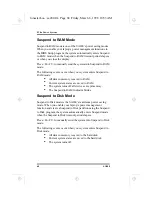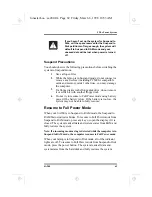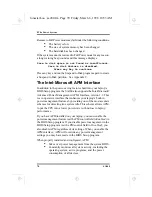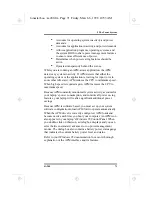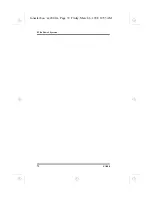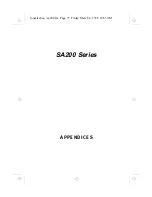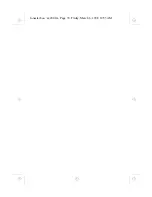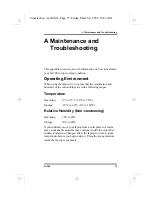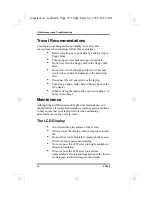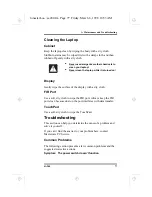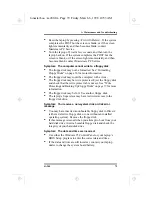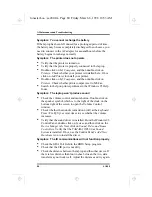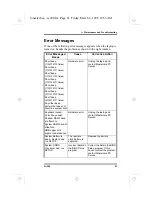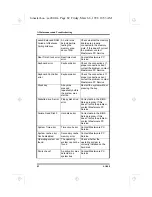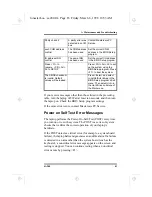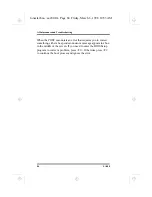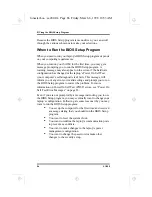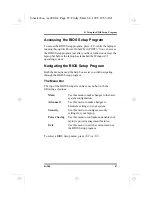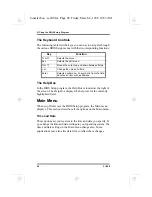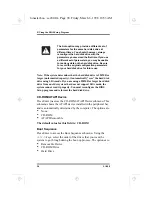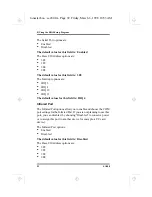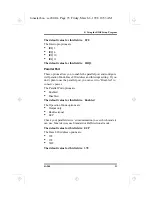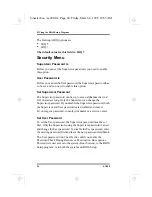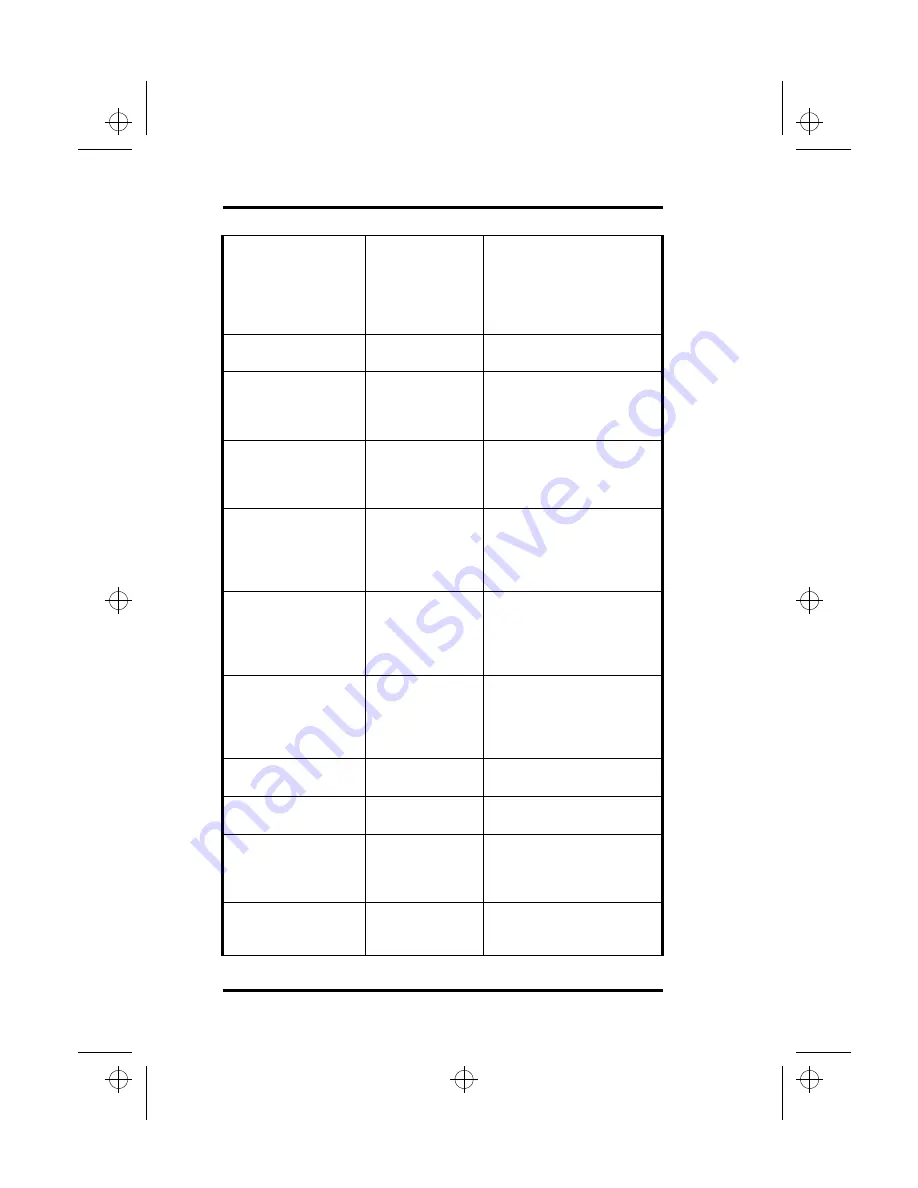
A Maintenance and Troubleshooting
82
SA200
xxxxK Extended RAM
Failed at offset:xxxx
Failing bits:xxxx
An error was
detected while
testing the
memory area
above 1MB
Check whether the memory
boards are properly
connected in the memory
slots. If this doesn’t correct
the problem, contact
Mastercare PC Service.
Real Time Clock error Real time clock
error
Contact Mastercare PC
Service.
Keyboard error
Keyboard error
Check the connections. If
proper connections don’t
correct the problem, contact
Mastercare PC Service.
Keyboard Controller
error
Keyboard error
Check the connections. If
proper connections don’t
correct the problem, contact
Mastercare PC Service.
Stuck key
A key was
pressed
repeatedly before
the system was
started
Restart the system without
pressing the key.
Diskette drive A error
Floppy disk drive
error
Correct data in the BIOS
Setup program. If this
doesn’t solve the problem,
contact Mastercare PC
Service.
Failure Fixed Disk 0
Hard disk error
Correct data in the BIOS
Setup program. If this
doesn’t solve the problem,
contact Mastercare PC
Service.
System Time error
Time circuit error
Contact Mastercare PC
Service.
System cache error -
Cache disabled.
Secondary cache
memory error
Contact Mastercare PC
Service.
Operating system not
found
The operating
system cannot be
found
Check whether the
operating system is
correctly installed on the
hard disk.
Parity check 1
A parity error was
detected in a
system bus
Contact Mastercare PC
Service.
lonestar.boo : sa200.fm Page 82 Friday, March 6, 1998 10:53 AM
Содержание SA200 Series
Страница 1: ...SA200 Series lonestar boo lonestarTOC fm Page i Friday March 6 1998 10 53 AM ...
Страница 2: ...ii SA200 lonestar boo lonestarTOC fm Page ii Friday March 6 1998 10 53 AM ...
Страница 10: ...Contents x SA200 lonestar boo lonestarTOC fm Page x Friday March 6 1998 10 53 AM ...
Страница 12: ...Figures xii SA200 lonestar boo lonestarLOF fm Page xii Friday March 6 1998 10 53 AM ...
Страница 13: ...SA200 Series INTRODUCTION 1 CHAPTER lonestar boo sa200 fm Page 1 Friday March 6 1998 10 53 AM ...
Страница 14: ...lonestar boo sa200 fm Page 2 Friday March 6 1998 10 53 AM ...
Страница 25: ...SA200 Series GETTING STARTED 2 CHAPTER lonestar boo sa200 fm Page 13 Friday March 6 1998 10 53 AM ...
Страница 26: ...lonestar boo sa200 fm Page 14 Friday March 6 1998 10 53 AM ...
Страница 31: ...SA200 Series USING YOUR LAPTOP 3 CHAPTER lonestar boo sa200 fm Page 19 Friday March 6 1998 10 53 AM ...
Страница 32: ...lonestar boo sa200 fm Page 20 Friday March 6 1998 10 53 AM ...
Страница 53: ...3 Using Your Laptop SA200 41 lonestar boo sa200 fm Page 41 Friday March 6 1998 10 53 AM ...
Страница 54: ...3 Using Your Laptop 42 SA200 lonestar boo sa200 fm Page 42 Friday March 6 1998 10 53 AM ...
Страница 56: ...lonestar boo sa200 fm Page 44 Friday March 6 1998 10 53 AM ...
Страница 71: ...SA200 Series THE POWER SYSTEM 5 CHAPTER lonestar boo sa200 fm Page 59 Friday March 6 1998 10 53 AM ...
Страница 72: ...lonestar boo sa200 fm Page 60 Friday March 6 1998 10 53 AM ...
Страница 84: ...5 The Power System 72 SA200 lonestar boo sa200 fm Page 72 Friday March 6 1998 10 53 AM ...
Страница 85: ...SA200 Series APPENDICES lonestar boo sa200 fm Page 73 Friday March 6 1998 10 53 AM ...
Страница 86: ...lonestar boo sa200 fm Page 74 Friday March 6 1998 10 53 AM ...
Страница 112: ...C PhDISK 100 SA200 lonestar boo sa200 fm Page 100 Friday March 6 1998 10 53 AM ...
Страница 120: ...D Technical Data 108 SA200 lonestar boo sa200 fm Page 108 Friday March 6 1998 10 53 AM ...
Страница 122: ...E Technical Support 110 SA200 lonestar boo sa200 fm Page 110 Friday March 6 1998 10 53 AM ...
Страница 123: ...SA200 Series GLOSSARY lonestar boo sa200 fm Page 111 Friday March 6 1998 10 53 AM ...
Страница 124: ...lonestar boo sa200 fm Page 112 Friday March 6 1998 10 53 AM ...
Страница 130: ...Glossary 118 SA200 lonestar boo sa200 fm Page 118 Friday March 6 1998 10 53 AM ...
Страница 131: ...SA200 Series Index lonestar boo lonestarIX fm Page 119 Friday March 6 1998 10 53 AM ...
Страница 132: ...120 SA200 lonestar boo lonestarIX fm Page 120 Friday March 6 1998 10 53 AM ...