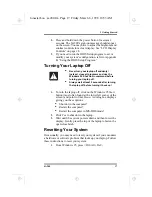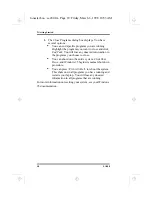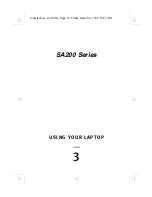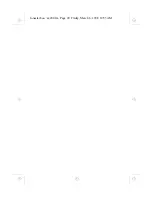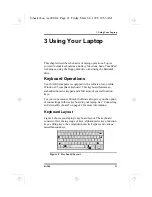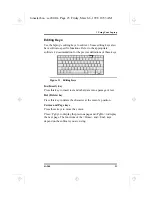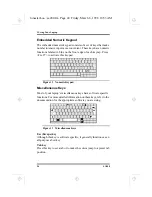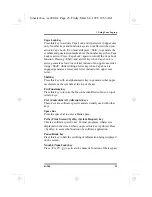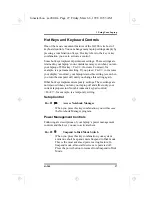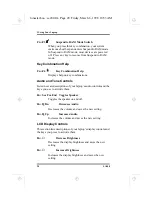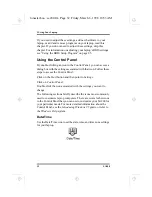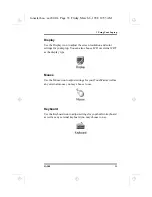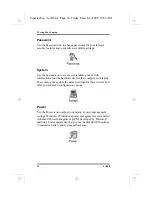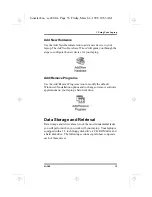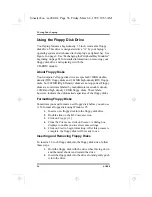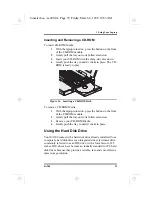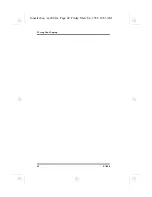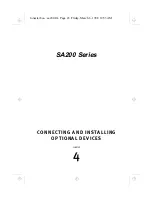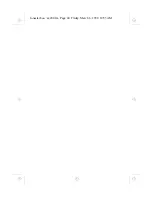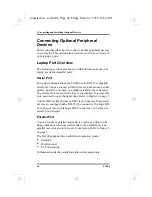3 Using Your Laptop
SA200
31
You can then drag the item around the screen by moving your
finger around the pad. When you have placed the item where you
want it, release the left button. The item will drop into the new
location.
Tap and Drop
You can also drag and drop using the TouchPad as a large left
button. Position the cursor over the item you want to drag. Gently
tap twice on the pad. On the second tap, keep your finger in contact
with the pad. You can then drag the selected object around the
screen by moving your fingertip across the pad. When you lift your
fingertip from the pad, the selected object will drop into place.
Toggle Key
Pressing the Fn+T key disables and enables the TouchPad. This
function is useful if you want to use an external pointing device.
For more information, see “Connecting an External Pointing
Device” on page 47.
Customizing Your Laptop With
Windows 95
All of the required settings for your SA200 have been set at the
factory before shipment. Windows 95 includes a groups of system
utilities that enable you to adjust your laptop settings. These
utilities are accessed through the Control Panel. You can use the
Control Panel to adjust your laptop settings including:
Date and time
Password
Display
System
Mouse
Power
Keyboard
lonestar.boo : sa200.fm Page 31 Friday, March 6, 1998 10:53 AM
Содержание SA200 Series
Страница 1: ...SA200 Series lonestar boo lonestarTOC fm Page i Friday March 6 1998 10 53 AM ...
Страница 2: ...ii SA200 lonestar boo lonestarTOC fm Page ii Friday March 6 1998 10 53 AM ...
Страница 10: ...Contents x SA200 lonestar boo lonestarTOC fm Page x Friday March 6 1998 10 53 AM ...
Страница 12: ...Figures xii SA200 lonestar boo lonestarLOF fm Page xii Friday March 6 1998 10 53 AM ...
Страница 13: ...SA200 Series INTRODUCTION 1 CHAPTER lonestar boo sa200 fm Page 1 Friday March 6 1998 10 53 AM ...
Страница 14: ...lonestar boo sa200 fm Page 2 Friday March 6 1998 10 53 AM ...
Страница 25: ...SA200 Series GETTING STARTED 2 CHAPTER lonestar boo sa200 fm Page 13 Friday March 6 1998 10 53 AM ...
Страница 26: ...lonestar boo sa200 fm Page 14 Friday March 6 1998 10 53 AM ...
Страница 31: ...SA200 Series USING YOUR LAPTOP 3 CHAPTER lonestar boo sa200 fm Page 19 Friday March 6 1998 10 53 AM ...
Страница 32: ...lonestar boo sa200 fm Page 20 Friday March 6 1998 10 53 AM ...
Страница 53: ...3 Using Your Laptop SA200 41 lonestar boo sa200 fm Page 41 Friday March 6 1998 10 53 AM ...
Страница 54: ...3 Using Your Laptop 42 SA200 lonestar boo sa200 fm Page 42 Friday March 6 1998 10 53 AM ...
Страница 56: ...lonestar boo sa200 fm Page 44 Friday March 6 1998 10 53 AM ...
Страница 71: ...SA200 Series THE POWER SYSTEM 5 CHAPTER lonestar boo sa200 fm Page 59 Friday March 6 1998 10 53 AM ...
Страница 72: ...lonestar boo sa200 fm Page 60 Friday March 6 1998 10 53 AM ...
Страница 84: ...5 The Power System 72 SA200 lonestar boo sa200 fm Page 72 Friday March 6 1998 10 53 AM ...
Страница 85: ...SA200 Series APPENDICES lonestar boo sa200 fm Page 73 Friday March 6 1998 10 53 AM ...
Страница 86: ...lonestar boo sa200 fm Page 74 Friday March 6 1998 10 53 AM ...
Страница 112: ...C PhDISK 100 SA200 lonestar boo sa200 fm Page 100 Friday March 6 1998 10 53 AM ...
Страница 120: ...D Technical Data 108 SA200 lonestar boo sa200 fm Page 108 Friday March 6 1998 10 53 AM ...
Страница 122: ...E Technical Support 110 SA200 lonestar boo sa200 fm Page 110 Friday March 6 1998 10 53 AM ...
Страница 123: ...SA200 Series GLOSSARY lonestar boo sa200 fm Page 111 Friday March 6 1998 10 53 AM ...
Страница 124: ...lonestar boo sa200 fm Page 112 Friday March 6 1998 10 53 AM ...
Страница 130: ...Glossary 118 SA200 lonestar boo sa200 fm Page 118 Friday March 6 1998 10 53 AM ...
Страница 131: ...SA200 Series Index lonestar boo lonestarIX fm Page 119 Friday March 6 1998 10 53 AM ...
Страница 132: ...120 SA200 lonestar boo lonestarIX fm Page 120 Friday March 6 1998 10 53 AM ...