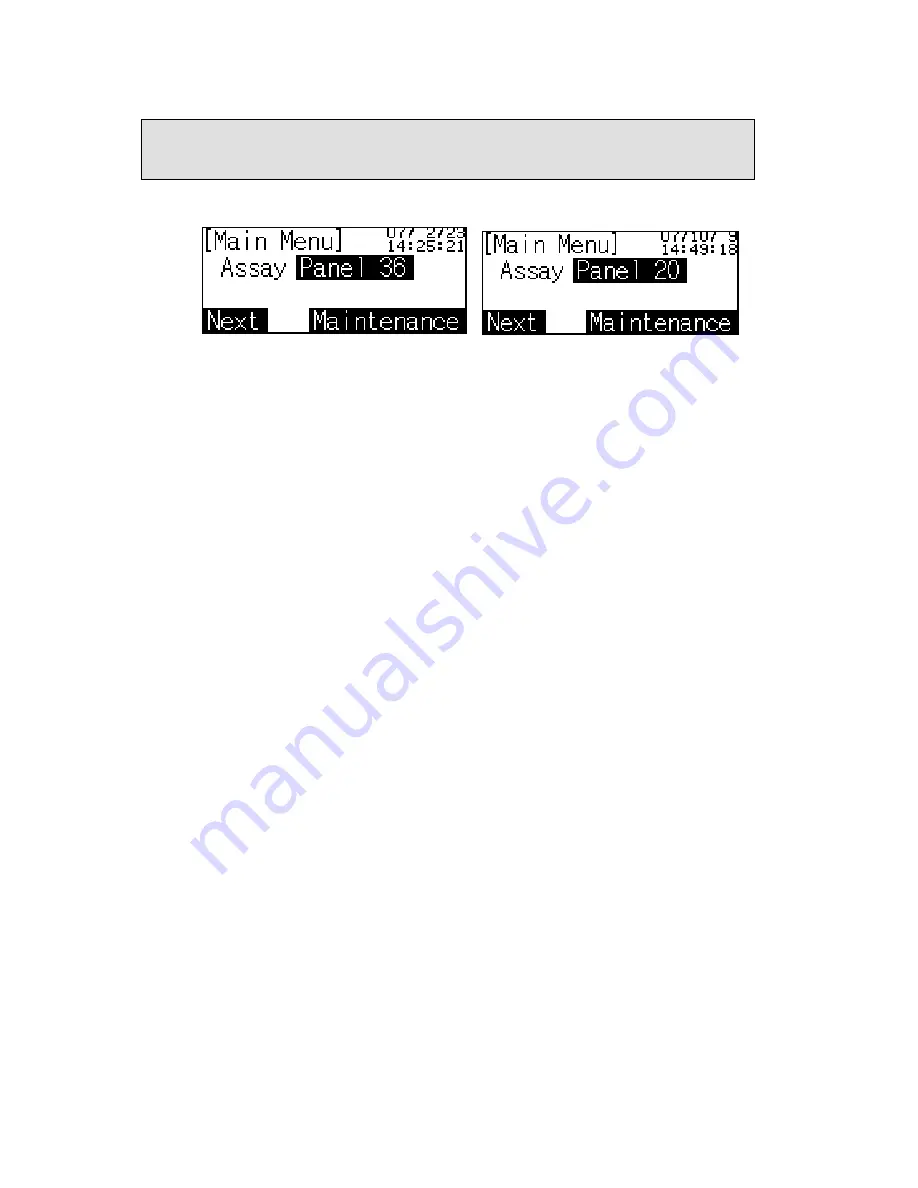
5
2 Screen Display and Operation Method
2-2 Main Menu
[Screen Display]
(Figure
5)
(Figure
6)
[Summary]
Figure 5 is the Main Menu screen after completion of Figure 4. Panel 36 is the
default panel.
Figure 6 is the Main Menu screen after selecting Panel 20 in Figure 7.
[Operation Key]
Panel 36:
To Figure 7 Panel Type Selection screen
Next:
To Figure 8 Auto-Run screen
Maintenance:
To Figure 19 Maintenance screen







































