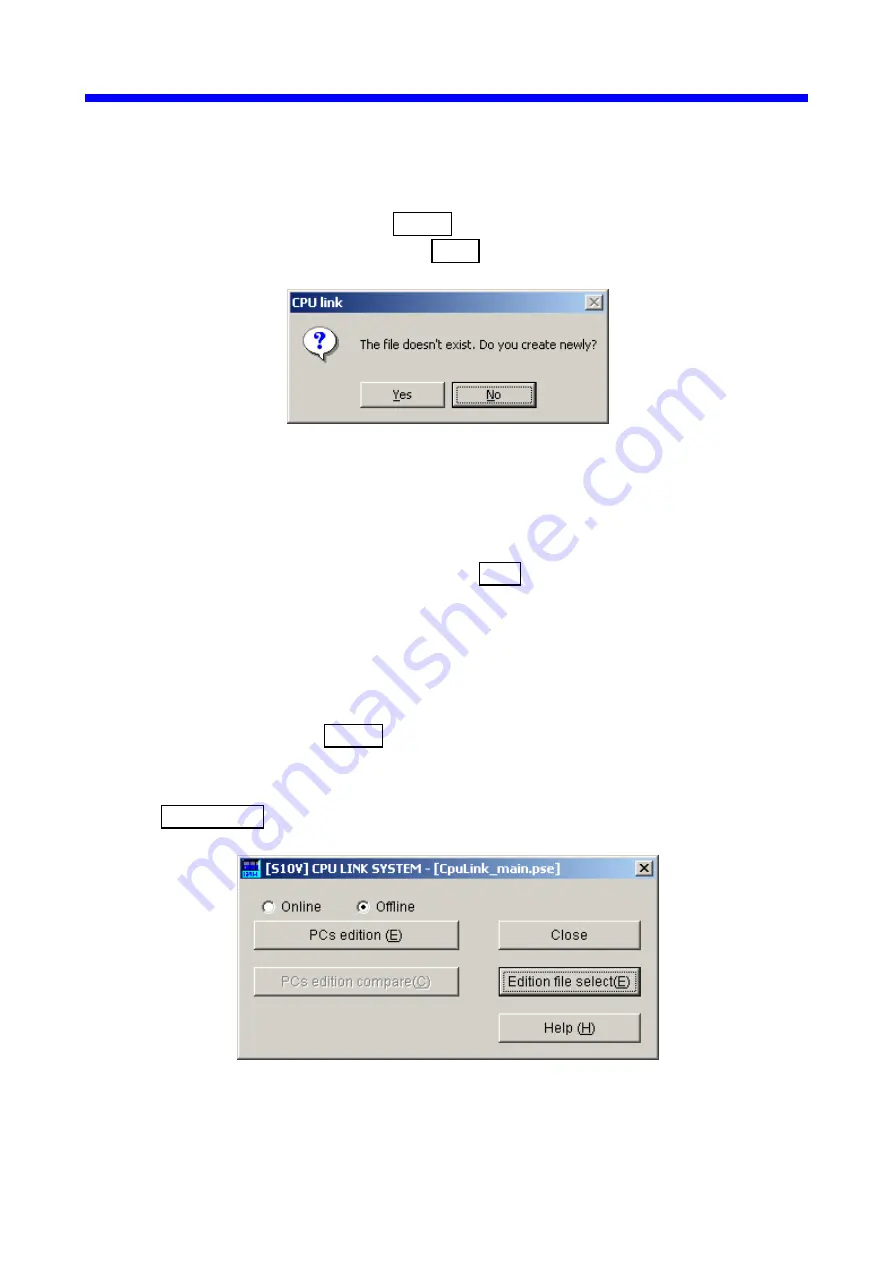
4 OPERATION
4-14
<Creating a parameter file>
If you want to create a new CPU link parameter file, perform the following series of
actions: 1) select the desired place in which to save the created file; 2) enter a unique
file name (*); and 3) click the Open button. A confirmation dialog box as shown
below will then appear. Click the Yes button.
Figure 4-14 A Confirmation Dialog Box for Creating a Parameter File
(*) Care must be taken when you specify a file name. If a specified file name is
already existent in the selected place, you are supposed to edit the existing
parameter file. In this case, click the No button (default setting) in the
confirmation dialog box, in order not to create a new parameter file.
<Editing an existing parameter file>
If you want to edit an existing CPU link parameter file, perform the following series of
actions: 1) select the folder in which the parameter file is stored; 2) select the parameter
file; and 3) click the Open button.
③
The [[S10V] CPU LINK SYSTEM] window becomes active again. Click the
PCs edition button as shown below.
Figure 4-15 [[S10V] CPU LINK SYSTEM] Window
Содержание LQE550
Страница 1: ......
Страница 2: ......
Страница 17: ...This Page Intentionally Left Blank ...
Страница 19: ...This Page Intentionally Left Blank ...
Страница 28: ...1 SPECIFICATIONS ...
Страница 34: ...2 NAMES AND FUNCTIONS OF EACH PART ...
Страница 38: ...3 MOUNTING AND WIRING ...
Страница 46: ...4 OPERATION ...
Страница 75: ...4 OPERATION 4 30 Figure 4 33 An Example of a CPU Link Parameters Output in CSV Format ...
Страница 79: ...This Page Intentionally Left Blank ...
Страница 80: ...5 PROGRAMMING ...
Страница 88: ...6 MAINTENANCE ...






























