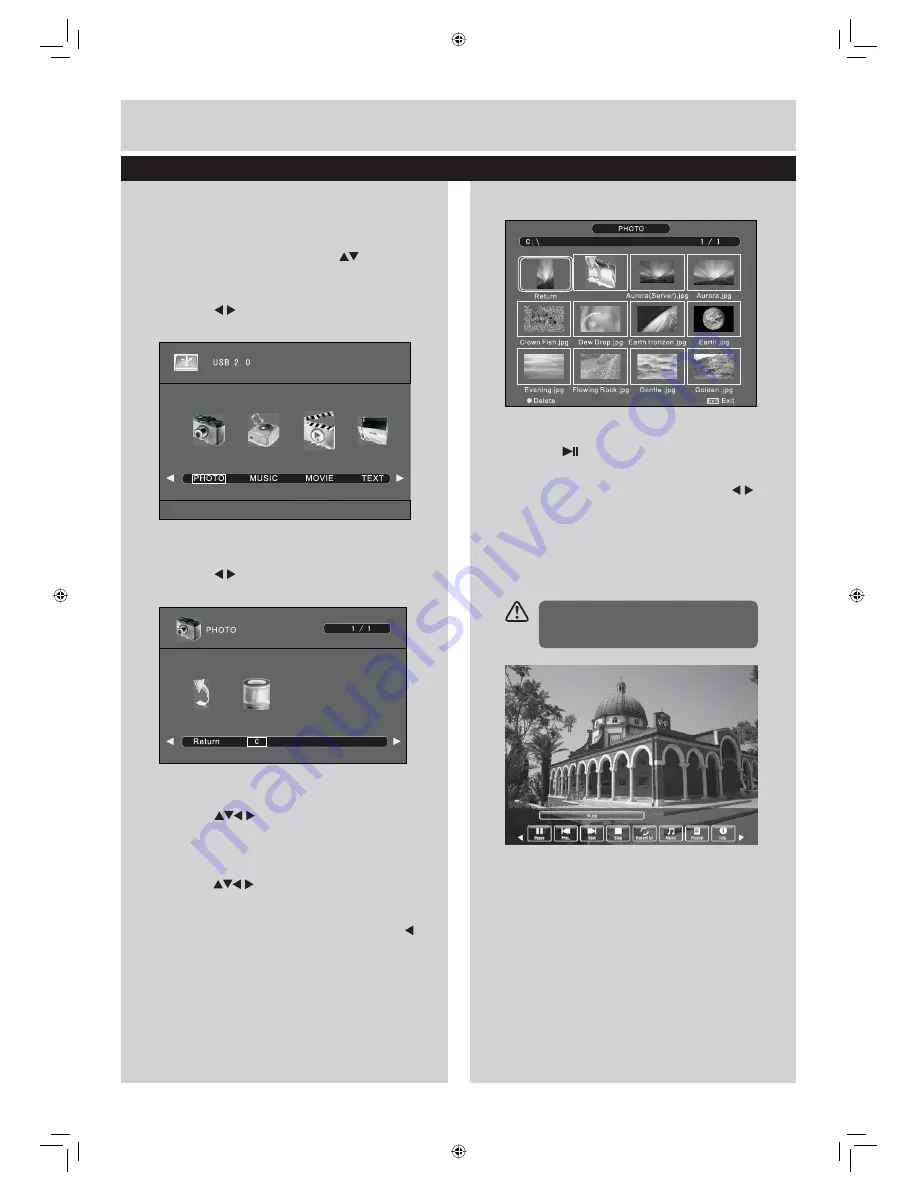
39
33
Basic Features
Viewing Photo
1.
Press the
SOURCE
button at the front right
side of the TV or the
SOURCE
button on
the remote control then press
buttons to
select the
Media
mode and then press
ENTER
button.
2.
Press the
buttons to select
PHOTO
and
then press the
ENTER
button. (fig.
1
)
3.
Press the
buttons to select your storage
device and then press the
ENTER
button.(fig.
2
)
4.
Press the
buttons to navigate in the
picture folder and then press the
ENTER
button.
(fig.
3
)
If you want to select the specified photos,
press the
buttons to select the picture
file. A tick box will be displayed. If you want
to delete the file, press the
RED
button to
enter the
Sub Menu
and then press the
button to confirm.
5.
Press the
button to view.
6.
Press the
ENTER
button or
DISPLAY
button
to display the function bar. Press the
buttons and then press the
ENRER
button to
select the function: Pause / Prev. / Next /
Stop / Repeat (Repeat All / Repeat None /
Repeat 1) / Music / Playlist / Info. / Rotate
clockwise/ Rotate anti-clockwise / Zoom In /
Zoom Out / Move View. (fig.
4
)
7.
Press the
EXIT
button to return back to the
previous menu and to select another file to
play. Press the
EXIT
button repeatedly to
return to the root menu.
fig.
1
fig.
2
fig.
3
fig.
4
If this folder also contains music files,
you can listen a music track at the
same time you view your photos.
Entertainment
Содержание LE70EC04AUD
Страница 3: ......
Страница 4: ...Safety Information Please read these instructions fully before installing or operating ...
Страница 5: ......





















