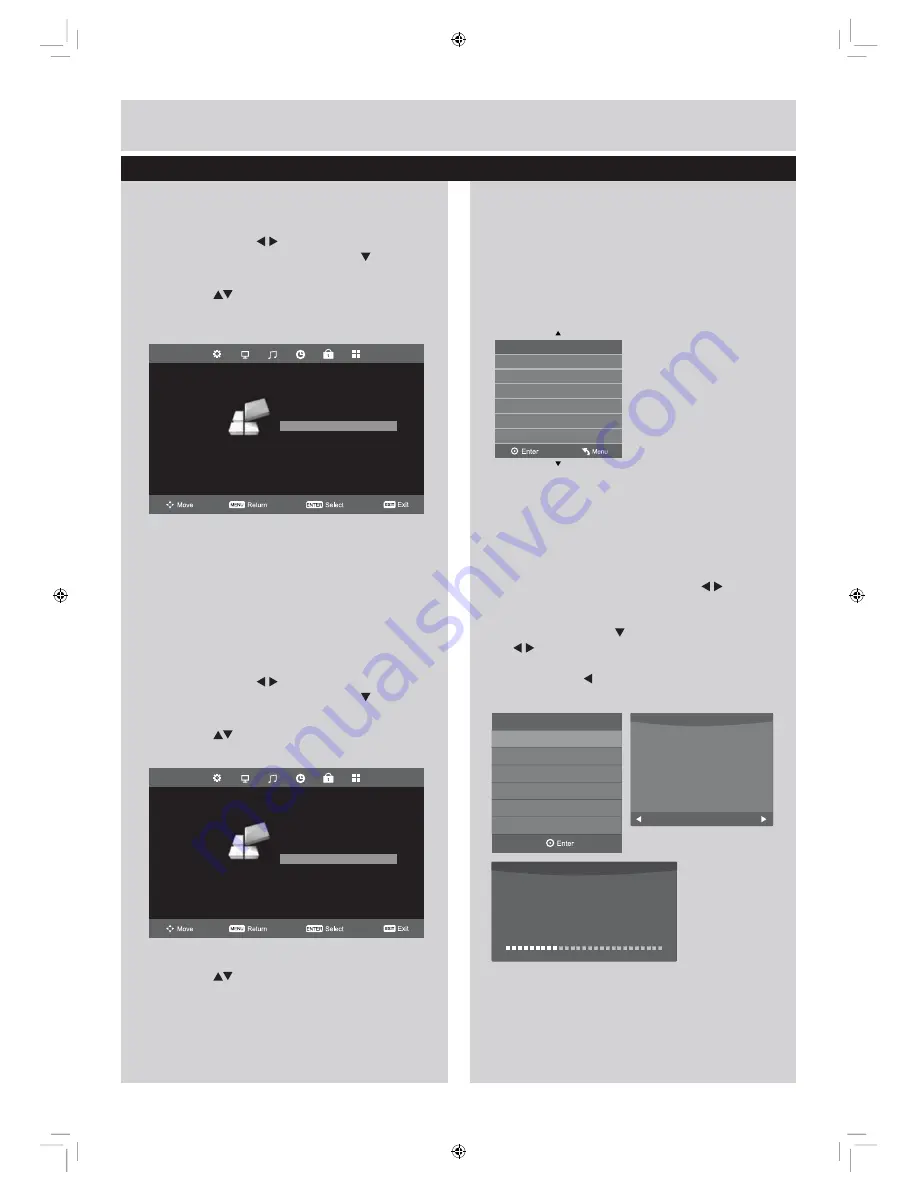
35
30
Basic Features
Hearing Impaired
1.
Press the
MENU
button to display the main
menu. Press the
buttons to select
SETUP
in the main menu, then press the
or
ENTER
button, it will highlight the first option.
2.
Press the
buttons to select the
Hearing
Impaired
and then press the
ENTER
button to
select
On / Off
. (fig.
1
)
3.
Press the
EXIT
button to exit the menu.
PVR File System
1.
Press the
MENU
button to display the main
menu. Press the
buttons to select
SETUP
in the main menu, then press the
or
ENTER
button, it will highlight the first option.
2.
Press the
buttons to select the
PVR File
System
and then press the
ENTER
button
.(fig.
1
)
3.
Press the
buttons to select the following
PVR File System options and then press the
ENTER
button.
Setup management
Select Disk:
Select the disk where you want
to store your recorded content.
Check PVR File System:
Press the
ENTER
button, the system will now check your USB
device’s suitability for PVR. The system will
show “
Checking
”. Upon the completion
the system will show either “
SUCCESS
” or
“
FAIL
”. (fig.
2
)
USB Disk:
If no USB storage device is
connected, it will show “
No USB Disk
”. If the
Check PVR File System
has a “
SUCCESS
”
it will show “
Pass
”.
Format:
Press the
ENTER
button,
a File System
Size
menu will pop-up. Press the
buttons
to select your preferred file type between
FAT32
and
HiSpeed FS
. If you select
HiSpeed FS
, press
button and then press
the
buttons to select your preferred file
size. Press the
ENTER
button to confirm and
then press the
button to start formatting.
(fig.
3
)
Check PVR File System
USB Disk
Select Disk
Format
Time Shift Size
Speed
Free Record Limit
Start
C:
4 Hr.
fig.
2
fig.
3
File System Size
PVR File System Type
PVR File System Size
SD 101 Mins
FAT32
All
HD 28 Mins
Warning! All data will be lost.
Start
Exit
Format disk
Format disk
Do not unplug USB device.
Formatting,Please wait
Format disk
fig.
1
SETUP
OSD Language
TT Language
Hearing Impaired
PVR File System
Aspect Ratio
Blue Screen
First Time Installation
Reset
Software Update(USB)
English
West
Audio Language
English
Subtitle Language
English
Off
4:3
On
fig.
1
SETUP
OSD Language
TT Language
Hearing Impaired
PVR File System
Aspect Ratio
Blue Screen
First Time Installation
Reset
Software Update(USB)
English
West
Audio Language
English
Subtitle Language
English
Off
4:3
On
Time Shift Size:
After formatting the Time
Shift Size menu will appear if you have
selected
HiSpeed FS
in
PVR File System
Содержание LE70EC04AUD
Страница 3: ......
Страница 4: ...Safety Information Please read these instructions fully before installing or operating ...
Страница 5: ......
























