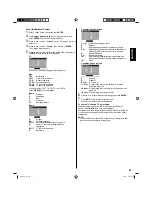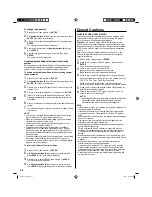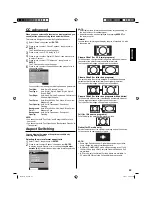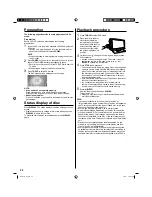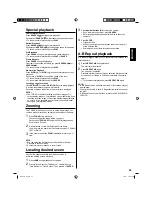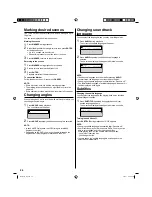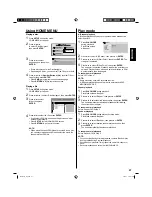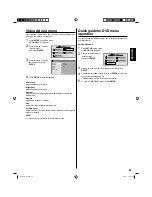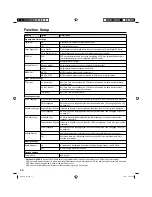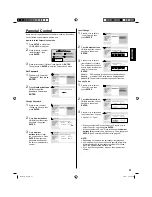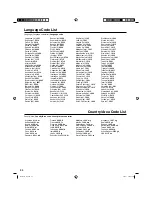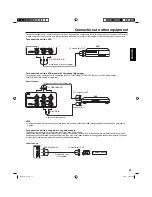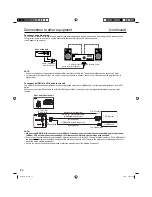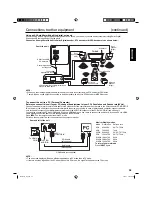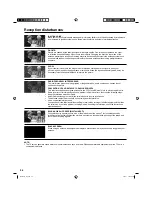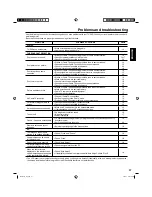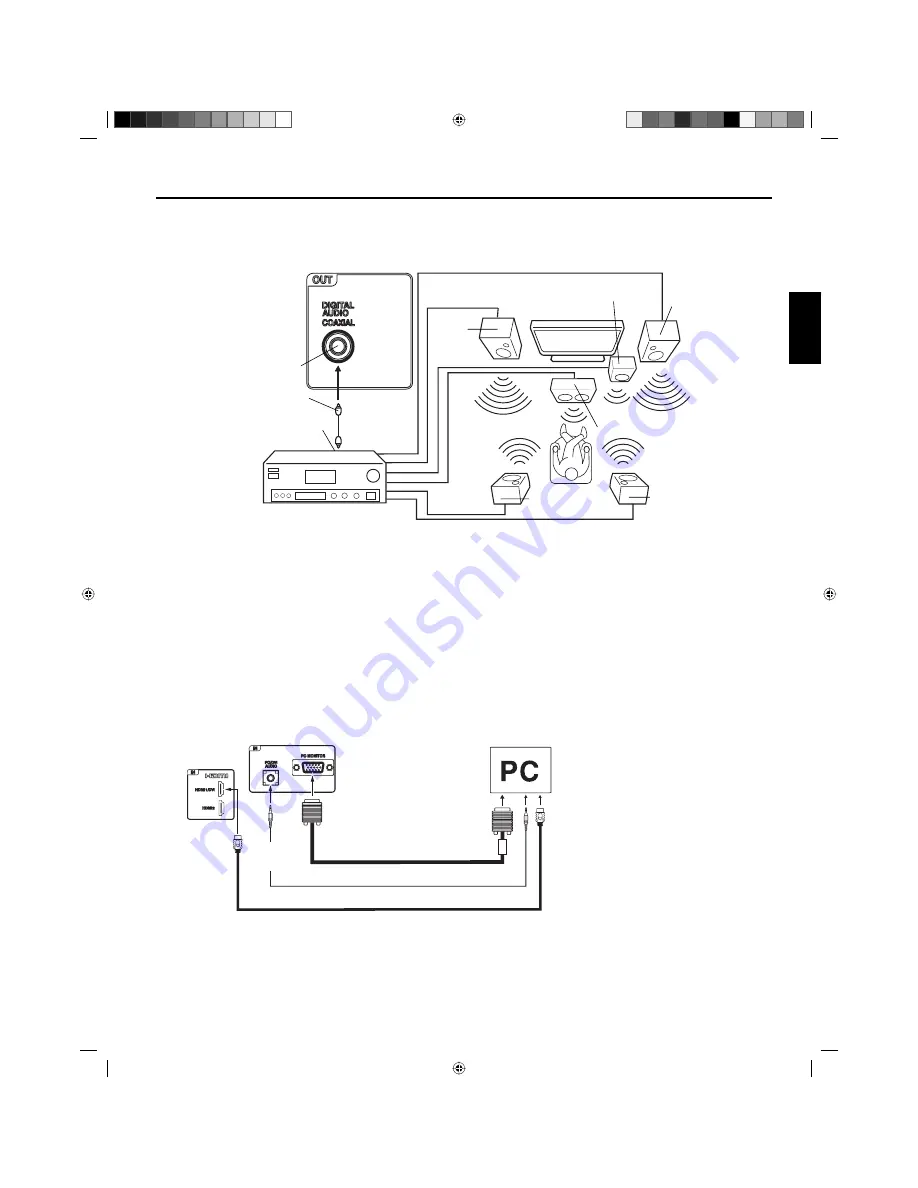
35
ENGLISH
Connections to other equipment
(continued)
Using an AV Amplifier with built-in digital surround
If you are using an AV Amplifier with built-in digital surround sound, you can enjoy various audio systems including Dolby Digital
Surround audio that sounds just like the movie.
Connect an AV amplifier with built-in Dolby Digital decoder, DTS decoder, or MPEG decoder etc. as shown below.
Coaxial digital cable
(not supplied)
AV Amplifier with built-in digital surround
decoder as listed above
Center Speaker
To DIGITAL AUDIO
COAXIAL OUT
To Coaxial
Digital Audio Input
Rear of the unit
Front
Speaker
(Left)
Front
Speaker
(Right)
Subwoofer
Surround
Speaker (Left)
Surround
Speaker
(Right)
TV/DVD
NOTE:
When you are viewing digital broadcast, this unit will not work in conjunction with DTS audio or MPEG audio.
There will be no sound output if connected to an AV amplifier with a built-in DTS decoder or MPEG decoder.
•
VGA cable
(not supplied)
To connect the unit to a PC (Personal Computer)
Before you connect this unit to your PC, change the adjustment of your PC’s Resolution and Refresh rate (60 Hz).
Connect one end of a (male to male) VGA cable to the video card of the computer and the other end to the VGA connector PC MONITOR
IN on the rear of the unit. Attach the connectors firmly with the screws on the plug. In case of a Multimedia computer, connect the audio
cord to the audio output of your Multimedia computer and to the AUDIO IN connector of the PC/DVI AUDIO IN jack of the unit.
You can also connect the PC with HDMI cable. If you use HDMI cable, you don’t have to connect the audio cord. If you use DVI-to-HDMI
cable, please connect the audio cord in the same way as the VGA cable.
Press
INPUT
on the remote control to select PC mode.
Switch on the computer. The unit can operate as the computer monitor.
Monitor Display modes
Mode Resolution
Refresh
rate
VGA
640x480
60/ 72/ 75 Hz
VGA
720x400
70Hz
SVGA 800x600
56/ 60/ 72/ 75 Hz
XGA
1024x768
60/ 70/ 75 Hz
WXGA 1280x768
60Hz
WXGA 1280x720
60Hz
WXGA 1360x768
60Hz
To return to normal mode
Press
INPUT
again.
To PC/DVI
AUDIO IN
NOTE:
The on-screen displays will have a different appearance in PC mode than in TV mode.
If there is no video signal from the PC when the unit is in PC mode, “No signal” will appear on the TV-screen.
•
•
HDMI cable (not supplied)
Rear and left of the unit
Audio cord
(not supplied)
To PC
MONITOR IN
To HDMI1/
DVI IN
56P5021A_eng.indd 35
56P5021A_eng.indd 35
5/21/11 3:22:08 PM
5/21/11 3:22:08 PM