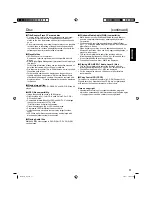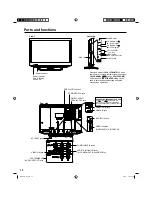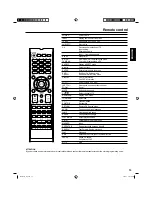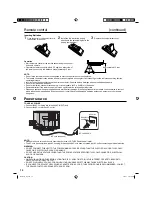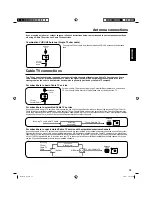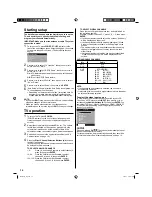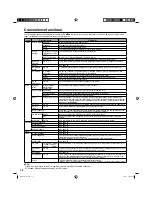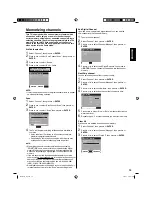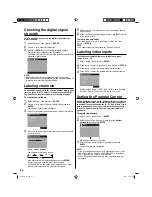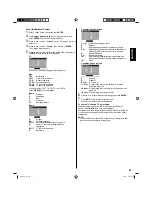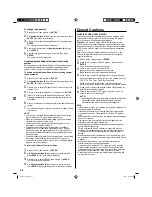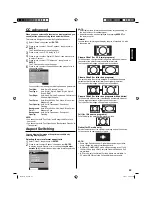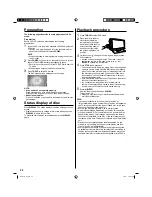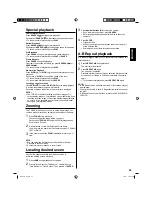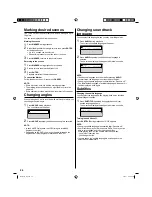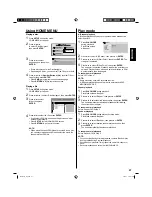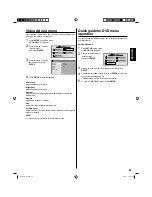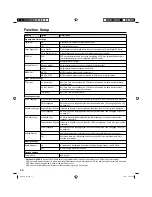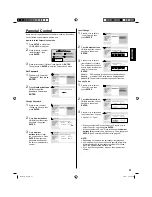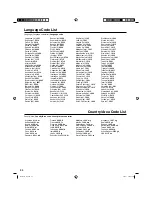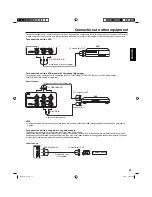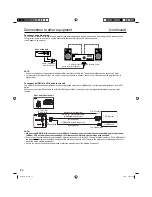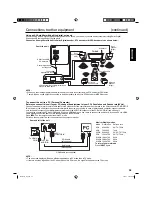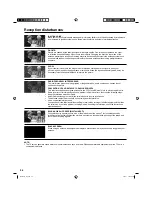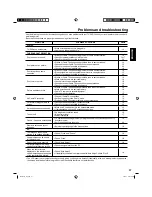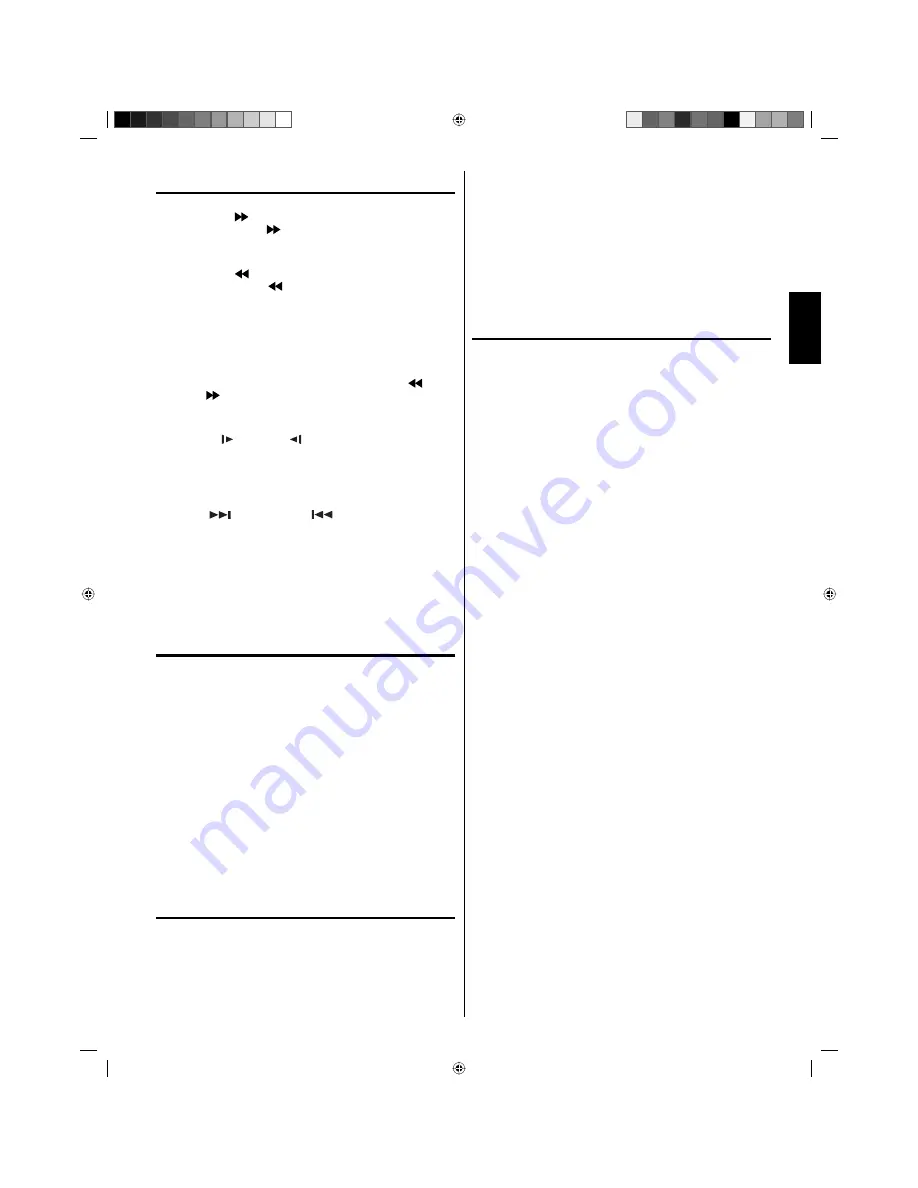
25
ENGLISH
Special playback
Fast Forward Playback
Press
SEARCH ( )
during normal playback.
Each press of
SEARCH ( )
will increase the speed of the search.
• To resume normal playback, press
PLAY
.
Review Playback
Press
SEARCH (
)
during normal playback.
Each press of
SEARCH (
)
will increase the speed of the search.
• To resume normal playback, press
PLAY
.
Still Playback
Press
PAUSE
during normal playback to pause playback.
• To resume normal playback, press
PLAY
or
PAUSE
.
Frame Advance
Press
PAUSE
during still playback.
One frame is advanced each time you press
SEARCH (
)
or
SEARCH ( )
.
• To resume normal playback, press
PLAY
.
Slow-motion Playback
Press
SLOW
( ) or
SLOW
( ) during normal playback or still
playback.
Each press of
SLOW
will change the speed of the slow.
• To resume normal playback, press
PLAY
.
• To resume the still playback, press
PAUSE
.
Locating a chapter or track
Press
SKIP
(
) Forward or
SKIP
(
) Reverse during playback
to locate a chapter/track that you want to watch.
Each time you press the button, a chapter or track is skipped.
NOTE:
The TV/DVD is capable of holding a still video image or On
screen display image on your television screen indefinitely. If you
leave the still video image or On screen display image displayed
on your TV for an extended period of time, you risk permanent
damage to your television screen.
Zooming
This TV/DVD will allow you to zoom in on the frame image. You
can then make selections by switching the position of the frame.
1
Press
ZOOM
during playback.
The center part of the image will be zoomed in.
Each press of
ZOOM
will change the ZOOM magnification
Zoom 2× and Zoom 4×.
2
Press
▲
/
▼
/
◀
/
▶
to view a different part of the frame.
You may move the frame from the center position UP, DOWN,
LEFT or RIGHT.
3
In the zoom mode press
ZOOM
repeatedly to return to a 1:1
view.
NOTE:
You can select the Still Playback or Fast Forward (Review)
Playback in the zoom mode.
Some discs may not respond to zoom feature.
Locating desired scene
Use the title, chapter and time recorded on the disc to
locate the desired point to playback.
1
Press
JUMP
during playback or stop mode.
2
Press
▲
/
▼
to select the “Title Search”, “Chapter Search”,
“Time Search” or “Track Search”. Then press
▶
or
ENTER
.
•
•
•
3
Press
Number buttons (0–9)
to input the number.
If you input a wrong number, press
CANCEL
.
Refer to the package supplied with the disc to check the
numbers.
•
•
4
Press
ENTER
.
Playback starts.
When you change the title, playback starts from Chapter 1
of the selected title.
Some discs may not work in the above operation.
•
•
•
A-B Repeat playback
A-B repeat playback allows you to repeat material between two
selected points.
1
Press
REPEAT A-B
during playback.
The start point is selected.
2
Press
REPEAT A-B
again.
The end point is selected.
Playback starts at the point that you selected. Playback stops
at the end point, returns to Point A automatically, then starts
again.
To resume normal playback, press
REPEAT A-B
again.
•
NOTE:
In A-B Repeat mode, subtitles near the A or B locations may not
be displayed.
You may not be able to set A-B Repeat during certain scenes of
the DVD.
A-B Repeat does not work with an interactive DVD, MP3/WMA/
JPEG-CD.
•
•
•
56P5021A_eng.indd 25
56P5021A_eng.indd 25
5/21/11 3:21:44 PM
5/21/11 3:21:44 PM