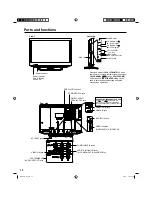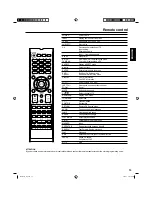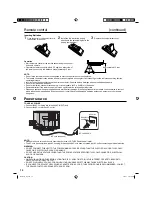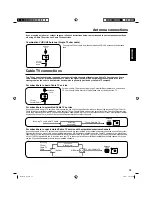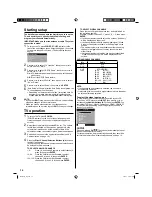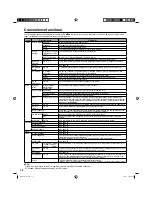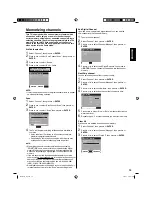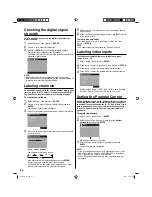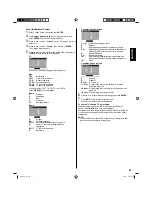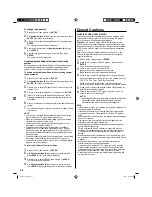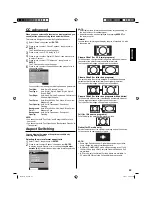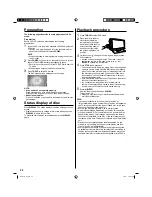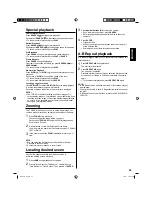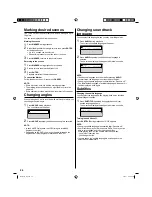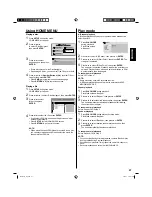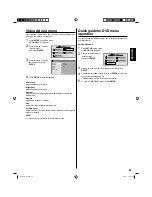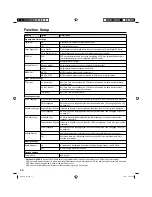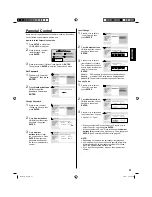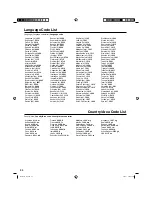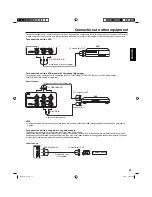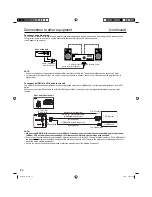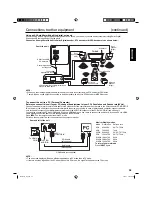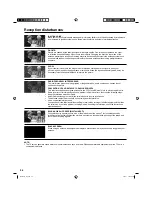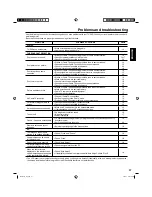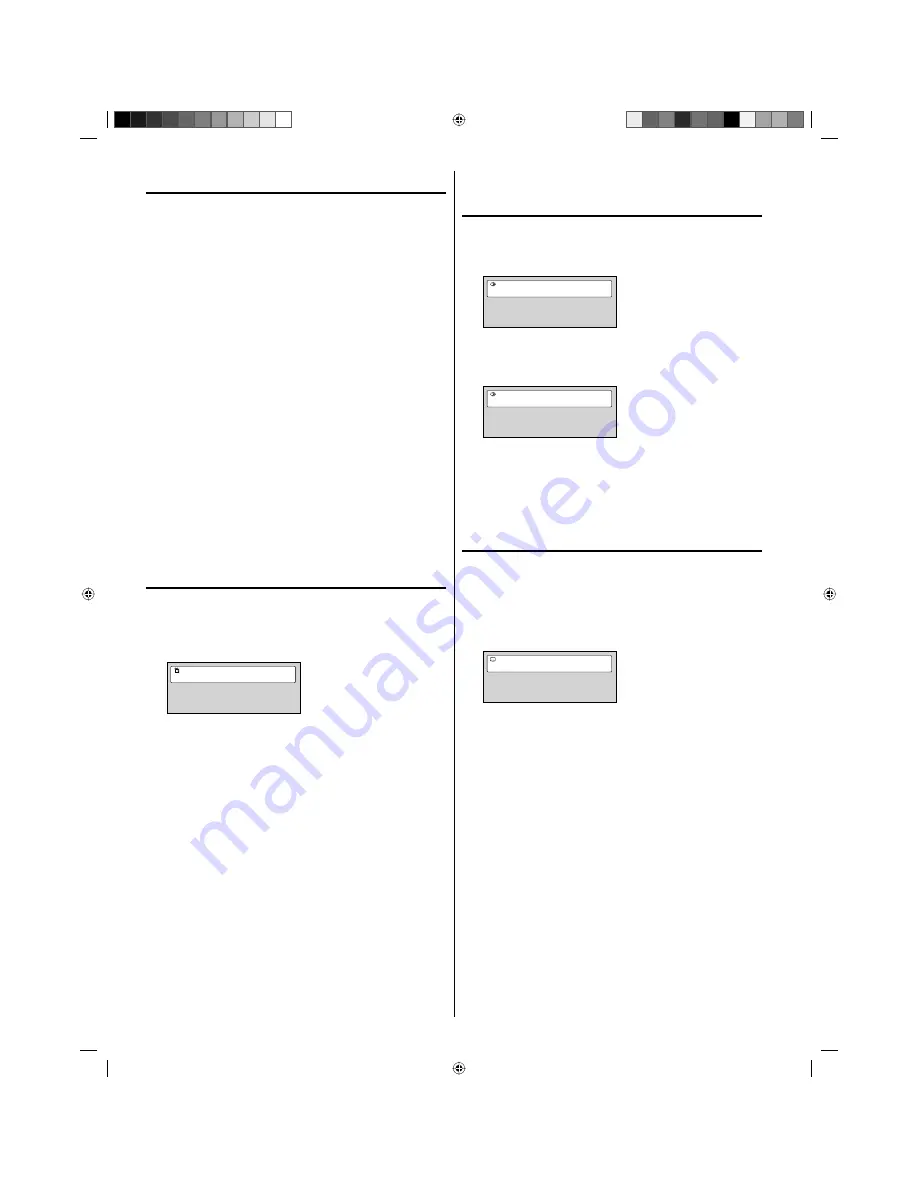
26
Marking desired scenes
The TV/DVD stores the points that you want to watch again up to
12 points.
You can resume playback from each scene.
Marking the scenes
1
Press
MARKER
during playback.
2
Select the blank Marker using
▲
/
▼
/
◀
/
▶
, then press
ENTER
at the desired scene.
• Up to 12 scenes can be selected.
• Repeat this procedure to set the other 11 scenes.
3
Press
MARKER
to return to the normal screen.
Returning to the scenes
1
Press
MARKER
during playback or stop mode.
2
Press
▲
/
▼
/
◀
/
▶
to select the Marker 1-12.
3
Press
ENTER
.
Playback starts from the marked scene.
To cancel the Marker
Follow the above steps 1~2, then press
CANCEL
.
NOTE:
Some discs may not work with the marking operation.
The marking is cancelled when you eject the disc or turn the
power off.
Some subtitles recorded around the marker may fail to appear.
Changing angles
When playing back a disc recorded with multi-angle facility, you
can change the view angle.
1
Press
ANGLE
during playback.
The current angle will appear.
Current/Total
Angle
1/2
2
Press
ANGLE
repeatedly until the desired angle is selected.
NOTE:
In case of JPEG-playback, the JPEG-image is rotated 90
degrees to the right.
Depending on the DVD, you may not be able to change the
angles even if multi-angles are recorded on the DVD.
•
•
•
•
•
Changing soundtrack
language
You can select the language when you play a multilingual disc.
1
Press
AUDIO
during playback.
The current soundtrack language will appear.
Current/Total
Audio
1/2
English
Dolby Digital 2/0CH
2
Press
AUDIO
repeatedly until the desired language is
selected.
The on-screen display will disappear after a few seconds.
Current/Total
Audio
2/2
French
Dolby Digital 2/0CH
NOTE:
If the desired language is not heard after pressing
AUDIO
several times, the language is not recorded on the disc.
Changing soundtrack language is cancelled after “Resume off”.
The initial default language or available language will be heard if
the disc is played back again.
Subtitles
Changing the subtitle language
You can select the language when playing back a disc recorded
with multilingual subtitles.
1
Press
SUBTITLE
repeatedly during playback until your
desired language appears.
The on-screen display will disappear after a few seconds.
Current/Total
Subtitle 1/2
English
Turning the subtitles off
Press
SUBTITLE
during playback until “Off” appears.
NOTE:
• Changing subtitle language is cancelled after “Resume off”.
• Some functions may not work on some DVDs. You may not be
able to turn subtitles on or off or change subtitles.
While playing the DVD, the subtitle may change when:
- you eject or insert the disc.
- you change the title.
• In some cases, the subtitle language is not changed to the
selected one immediately.
•
•
•
56P5021A_eng.indd 26
56P5021A_eng.indd 26
5/21/11 3:21:46 PM
5/21/11 3:21:46 PM