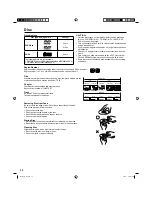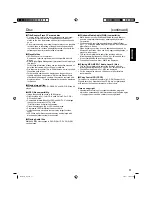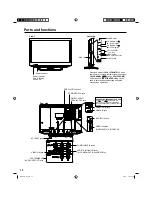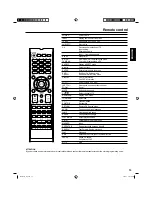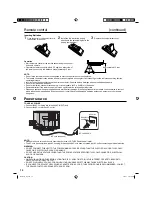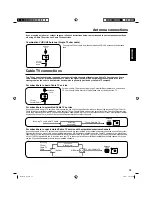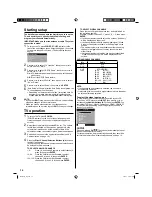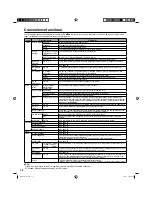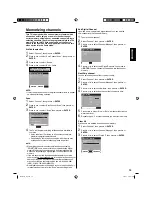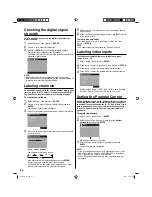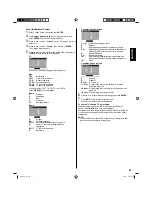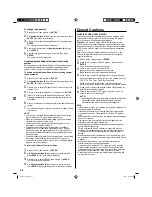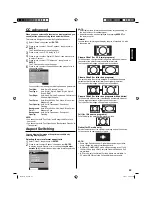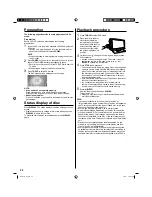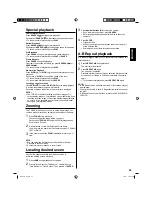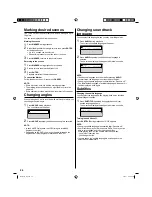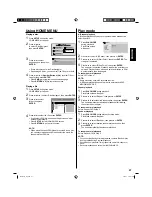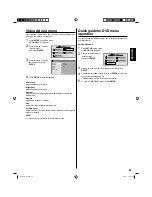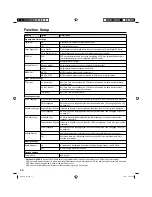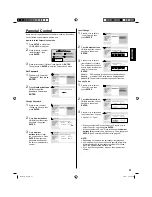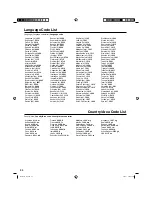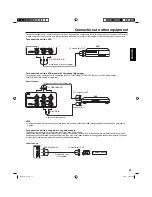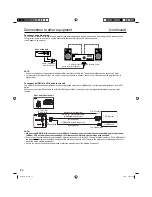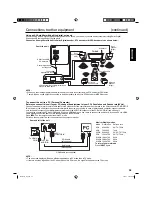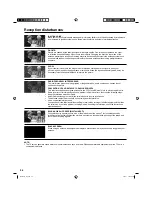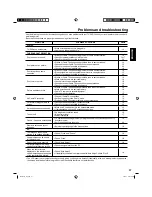24
Playback procedure
1
Press
TV/DVD
to select DVD mode.
2
Place the disc in the disc
slot with the label side
facing forward. (If the disc
has a label.) Hold the disc
without touching either of
its surfaces, align it with
the guides, and place it in
position.
3
On the screen, “ ” changes to “Loading” and then playback
will commence.
A menu screen may appear on the TV screen, if the disc
has a menu feature. In this case, press
▲
,
▼
,
◀
,
▶
or
ENTER
to operate a menu feature.
•
4
Press
STOP
to end playback.
The unit can record where you stop a video, but it depends
on a disc you are using. Press
PLAY
to resume a playback
point. The unit can store a memory of stopped point of last
five discs that you have played. When one of these discs
is next loaded, you can resume playback from where you
stopped playing last time.
If you press
STOP
again (“Resume off” appears on the screen)
the unit will clear the stopped point.
You cannot save a stopped point for some discs. If a
number of discs played and stored in the unit exceeds five,
a new memory will overwrite the old stored memory.
•
•
•
5
Press
(EJECT)
.
Remove the disc and then press
POWER
.
The unit turns off.
When you eject the disc, you may hear mechanism noise,
but it is not malfunction.
•
NOTE:
If a non-compatible disc is loaded, “Can’t play disc” or
“Incompatible disc region number Can’t play disc” will appear on
the TV screen according to the type of loaded disc. In this case,
check your disc again (see page 10).
Some discs may take a minute or so to start playback.
A prohibition message “Depending on the disc, this operation
may be prohibited” or “This operation can’t be performed” may
appear at the screen. This message means either the feature
you tried is not available on the disc, or the unit cannot access
the feature at this time. This does not indicate a problem with the
unit.
When you set a single-faced disc label downwards (i.e. the
wrong way up) “Loading” will appear on the display and then
“Can’t play disc” will be displayed.
Some playback operations of DVDs may be intentionally fixed
by software producers. Since this unit plays DVDs according to
the disc content recorded, some playback features may not be
available. Also refer to the instructions supplied with the DVDs.
•
•
•
•
•
Preparation
The following pages describe the setup/operation in DVD
mode.
Preparation
Before DVD/CD operation, please make the following
preparations.
1
Insert the AC cord plug into a standard 120V 60Hz polarized
AC outlet.
If the AC cord plug is plugged in for the first time, wait for
about 5 seconds before pressing
POWER
.
NOTE:
When connecting to other equipment, unplug the unit from
the AC outlet.
•
•
2
Press
POWER
on the unit or on the remote control to turn on
the unit. The POWER indicator will change to green.
Each time you turn the unit ON, the TV/DVD starts from the
TV mode.
When using an amplifier, switch on the amplifier.
•
•
3
Press
TV/DVD
to select DVD mode.
The DVD startup screen will appear on the screen.
NOTE:
If the unit does not operate properly:
Static electricity, etc., may affect the player’s operation.
Disconnect the AC power cord once, then connect it again.
About inserting disc:
If the unit is slanted or moved while inserting disc, the disc may
get damage.
Status display of disc
Press
DISPLAY
. The status display of the disc will appear on the
screen
Display messages may change at every time when you press
DISPLAY
for some discs or files.
To make the status display screen disappear, press
DISPLAY
again.
•
•
•
56P5021A_eng.indd 24
56P5021A_eng.indd 24
5/21/11 3:21:43 PM
5/21/11 3:21:43 PM