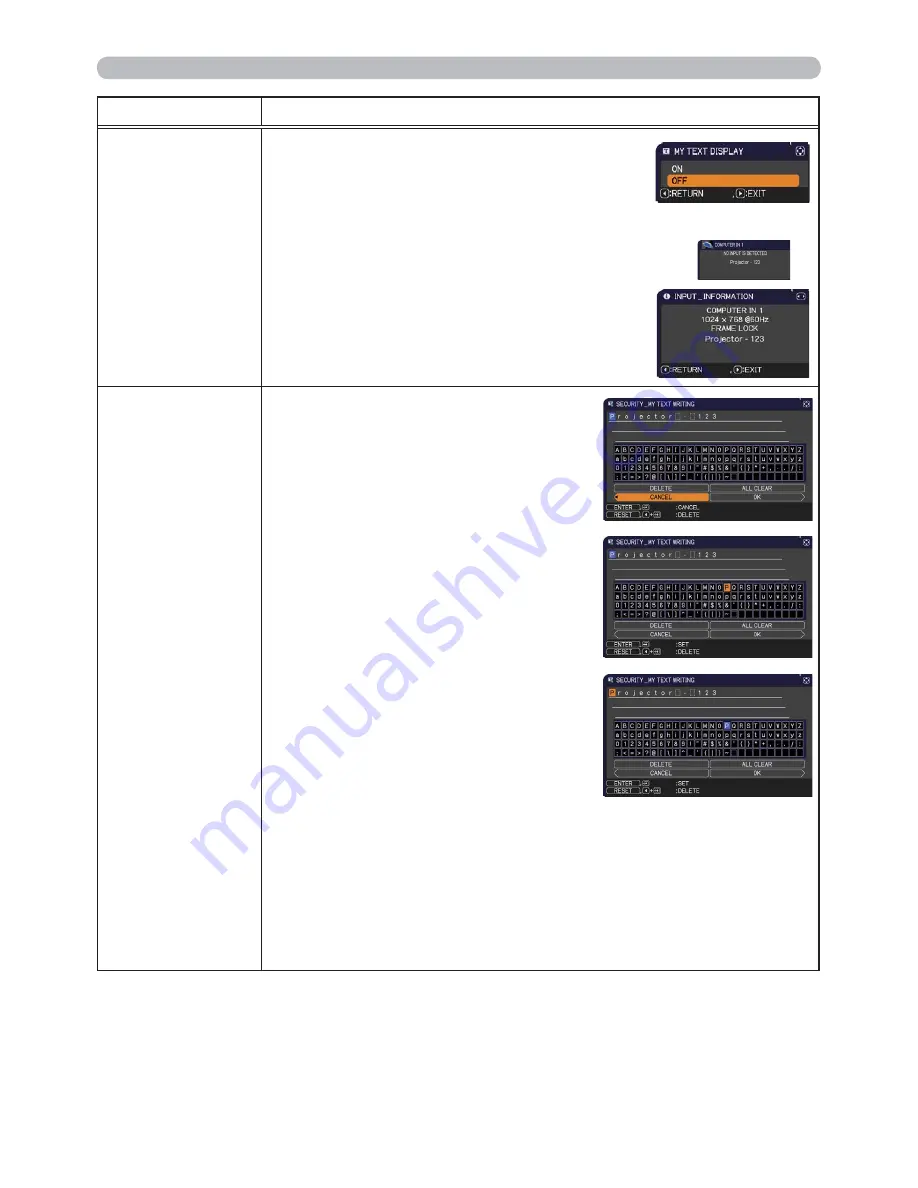
61
SECURITY menu
Item
Description
MY TEXT
DISPLAY
(1) Use the ▲/▼ buttons on the SECURITY menu to
select the MY TEXT DISPLAY and press the ► or
ENTER
button to display the MY TEXT DISPLAY
on/off menu.
(2) Use the ▲/▼ buttons on the MY TEXT DISPLAY on/off menu to select
on or off.
ON
OFF
When it is set ON, the MY TEXT will be displayed
on the START UP screen and the INPUT_
INFORMATION when the INFORMATION on the
SERVICE menu is chosen.
• This function is available only when the MY TEXT
PASSWORD function is set to the OFF.
MY TEXT
WRITING
(1) Use the ▲/▼ buttons on the
SECURITY menu to select the MY
TEXT WRITING and press the ►
button. The MY TEXT WRITING dialog
will be displayed.
(2) The current MY TEXT will be displayed
on the first 3 lines. If not yet written, the
lines will be blank.
Use the ▲/▼/◄/► buttons and the
ENTER
or
INPUT
button to select and
enter characters. To erase 1 character
at one time, press the
RESET
button or
press the ◄ and
INPUT
button at the
same time. Also if you move the cursor
to DELETE or ALL CLEAR on screen
and press the
ENTER
or
INPUT
button,
1 character or all characters will be
erased. The MY TEXT can be input up
to 24 characters on each line.
(3) To change an already inserted character,
press the ▲/▼ button to move the
cursor to one of the first 3 lines, and use
the ◄/► buttons to move the cursor on
the character to be changed.
After pressing the
ENTER
or
INPUT
button, the character is selected.
Then, follow the same procedure as described at the item (2) above.
(4) To finish entering text, move the cursor to the OK on screen and press
the ►,
ENTER
or
INPUT
button. To revert to the previous MY TEXT
without saving changes, move the cursor to the CANCEL on screen and
press the ◄,
ENTER
or
INPUT
button.
•
The MY TEXT WRITING function is available only when the MY TEXT
PASSWORD function is set to OFF.
Содержание Innovate CP-RX94
Страница 22: ...13 Setting up Connecting with your devices continued Monitor Speakers with an amplifier AC IN RGB IN ...
Страница 84: ...75 Specifications Specifications Please see the Specifications in the User s Manual concise which is a book ...
Страница 110: ...20 F 3 Suspended from the ceiling On a horizontal surface F 1 F 2 Computer AC IN RGB IN ...
Страница 112: ...22 unit mm 306 221 77 83 AC IN F 5 ...
















































