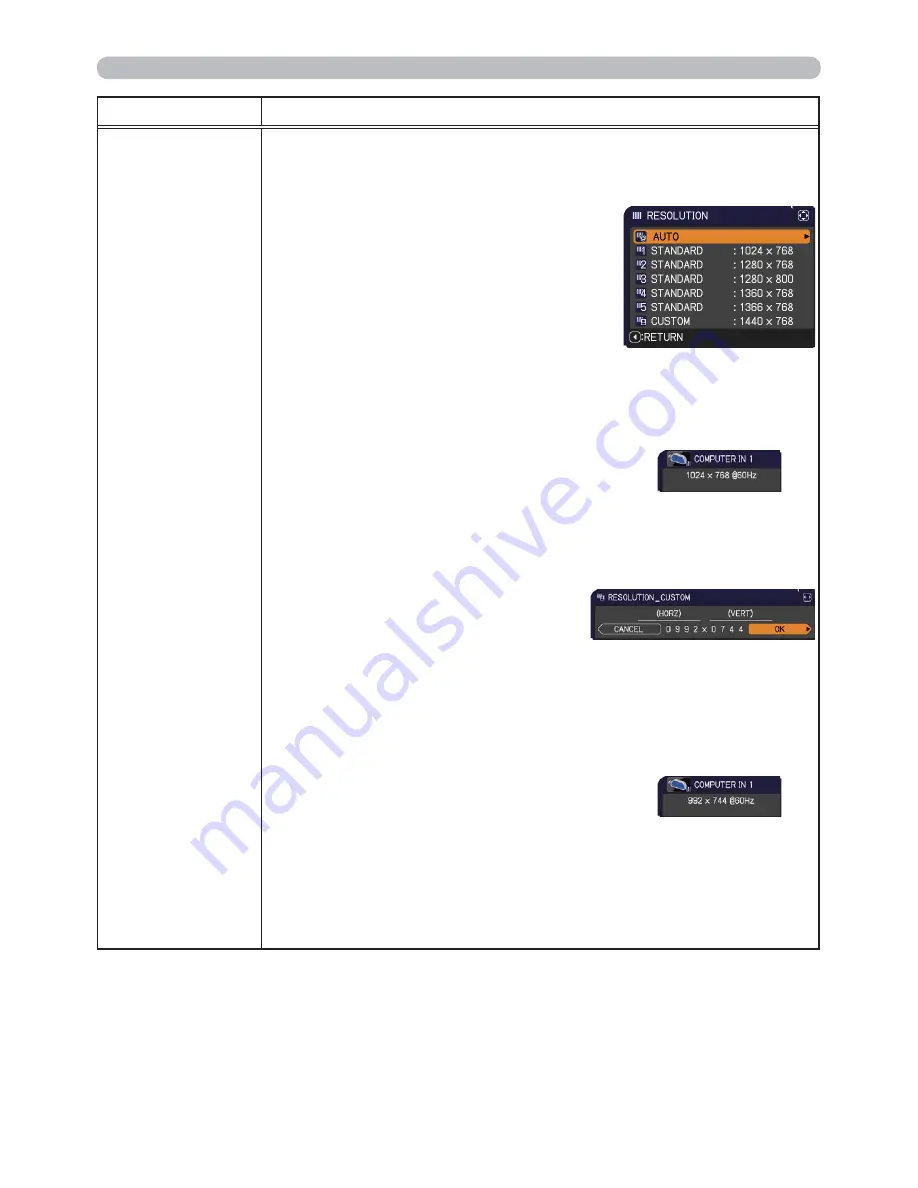
40
INPUT menu
Item
Description
RESOLUTION
The resolution for the
COMPUTER IN1
and
COMPUTER IN2
input
signals can be set on this projector.
(1) In the INPUT menu select the RESOLUTION using the ▲/▼
buttons and press the ► button.
The RESOLUTION menu will be
displayed.
(2) In the RESOLUTION menu select the
resolution you wish to display using
the ▲/▼ buttons.
Selecting AUTO will set a resolution
appropriate to the input signal.
(3) Pressing the ► or
ENTER
button when
selecting a STANDARD resolution will
automatically adjust the horizontal and
vertical positions, clock phase and
horizontal size.
The INPUT_INFORMATION dialog will be
displayed.
(4) To set a custom resolution use the ▲/▼ buttons to select
the CUSTOM and the RESOLUTION_CUSTOM box will be
displayed.
Set the horizontal (HORZ) and
vertical (VERT) resolutions using
the ▲/▼/◄/► buttons.
This function may not support all
resolutions.
(5) Move the cursor to OK on screen and press the ► or
ENTER
button. The message "ARE YOU SURE YOU WISH TO
CHANGE RESOLUTION?" appears. To save the setting, press
the ► button.
The horizontal and vertical positions, clock phase and horizontal
size will be automatically adjusted.
The INPUT_INFORMATION dialog
will be displayed.
(6) To revert back to the previous resolution without saving changes,
move the cursor to CANCEL on screen and press the ◄ or
ENTER
button.
The screen will then return to the RESOLUTION menu
displaying the previous resolution.
• For some pictures, this function may not work well.
STANDARD
↓
CUSTOM
↓
Содержание Innovate CP-RX94
Страница 22: ...13 Setting up Connecting with your devices continued Monitor Speakers with an amplifier AC IN RGB IN ...
Страница 84: ...75 Specifications Specifications Please see the Specifications in the User s Manual concise which is a book ...
Страница 110: ...20 F 3 Suspended from the ceiling On a horizontal surface F 1 F 2 Computer AC IN RGB IN ...
Страница 112: ...22 unit mm 306 221 77 83 AC IN F 5 ...






























