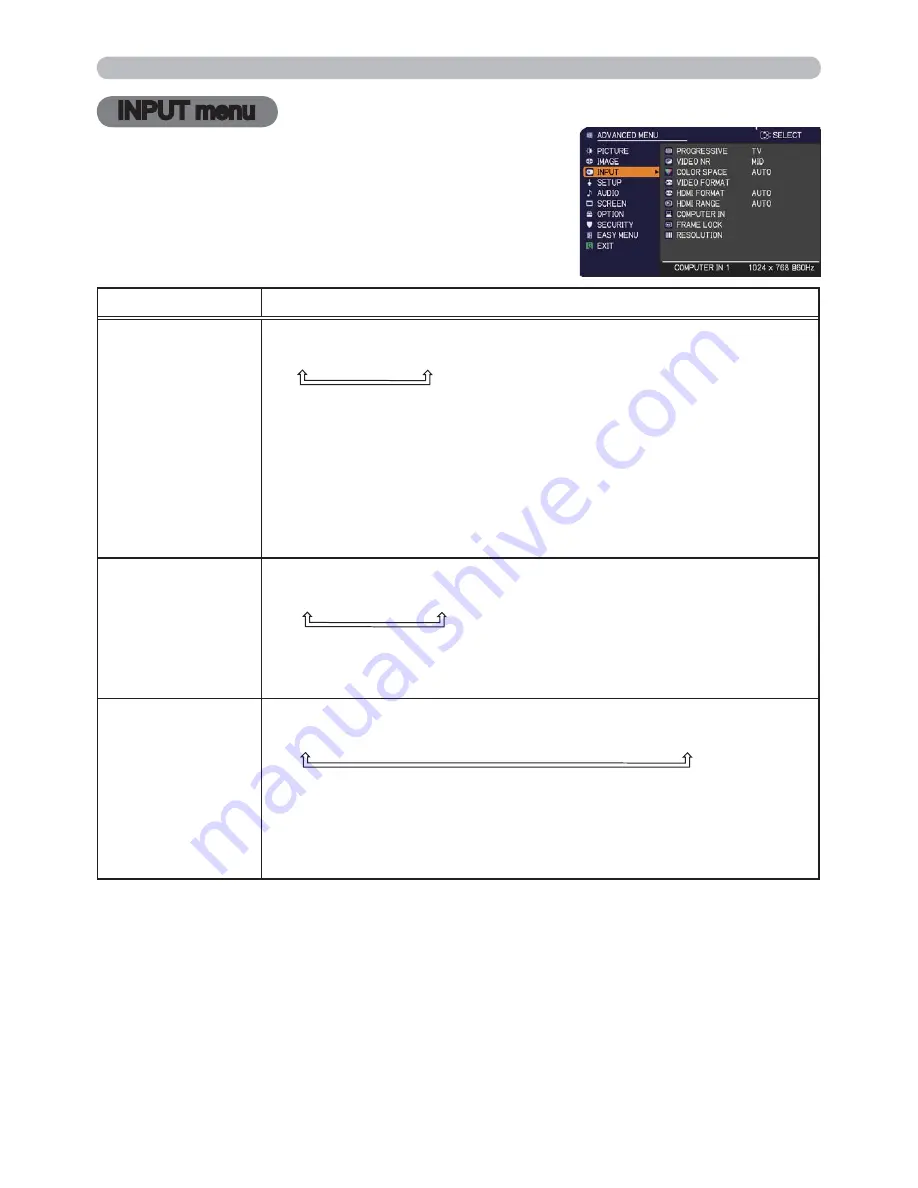
37
INPUT menu
INPUT menu
From the INPUT menu, items shown in the table
below can be performed.
Select an item using the ▲/▼ cursor buttons, and
press the ► cursor button or
ENTER
button to
execute the item. Then perform it according to the
following table.
Item
Description
PROGRESSIVE
Using the ▲/▼ buttons switches the progress mode.
TV
FILM
OFF
• This function works only for a video signal, s-video signal, component
video signal (of 480i@60 or 576i@50 or 1080i@50/60) and an HDMI
TM
signal (of 480i@60 or 576i@50 or 1080i@50/60).
• When TV or FILM is selected, the screen image will be sharp.
FILM adapts to the 2-3 Pull-Down conversion system. But these
may cause a certain defect (for example, jagged line) of the picture
for a quick moving object. In such a case, please select OFF, even
though the screen image may lose sharpness.
VIDEO NR
Using the ▲/▼ buttons switches the noise reduction mode.
HIGH
MID
LOW
• This function works only for a video signal, s-video signal,
component video signal (of 480i@60 or 576i@50 or 1080i@50/60)
and an HDMI
TM
signal (of 480i@60 or 576i@50 or 1080i@50/60).
COLOR SPACE
Using the ▲/▼ buttons switches the mode for color space.
AUTO
RGB
SMPTE240
REC709
REC601
• This item can be selected only for a computer signal or a component
video signal.
• The AUTO mode automatically selects the optimum mode.
• The AUTO operation may not work well at some signals. In such a
case, it might be good to select a suitable mode except AUTO.
(continued on next page)
Содержание Innovate CP-RX94
Страница 22: ...13 Setting up Connecting with your devices continued Monitor Speakers with an amplifier AC IN RGB IN ...
Страница 84: ...75 Specifications Specifications Please see the Specifications in the User s Manual concise which is a book ...
Страница 110: ...20 F 3 Suspended from the ceiling On a horizontal surface F 1 F 2 Computer AC IN RGB IN ...
Страница 112: ...22 unit mm 306 221 77 83 AC IN F 5 ...
















































