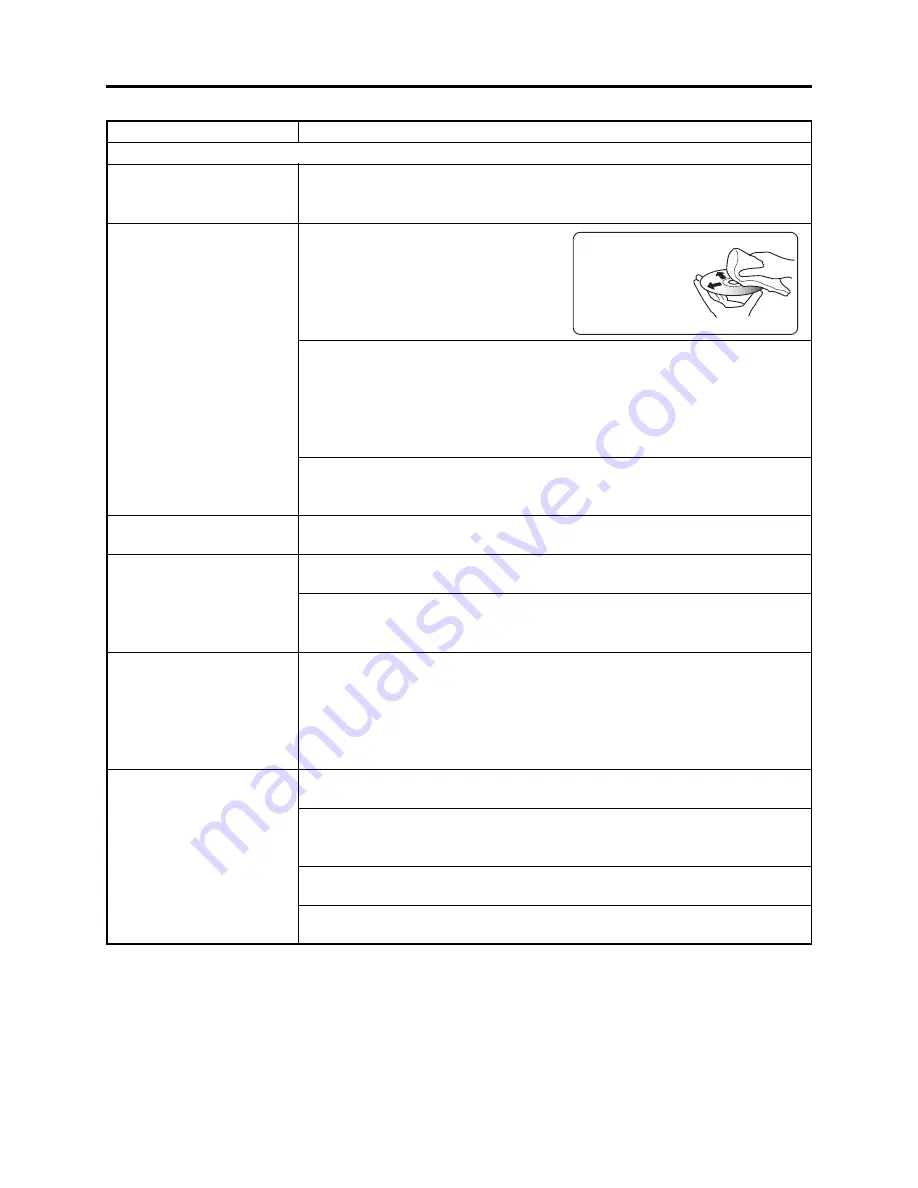
4 - 6
Pressing the REC button
will not start recording.
Recording starts but stops
immediately.
Power switch does not
change to PHOTO (disc).
LCD screen is hard to see.
Black dots or red, blue or
green dots always lit appear
on LCD screen or in
Viewfinder.
Focus is not correct.
Symptom
Cause and Correction
Is input image copy-guarded?
The specifications state that DZ-MV580A/MV550A cannot record a copy-guarded
image.
Does dirt or fingerprint adhere to
disc, or is disc scratched?
Clean the disc. If there is still no
improvement, replace the disc.
Is some other AV device directly connected to the AV input/output jack of DZ-
MV580A/MV550A?
If the AV device is connected via several other devices, such as AV selector, the
video signal may not be transmitted correctly. In such a case, reduce the number
of devices through which the video signal is transmitted, or connect AV device
directly.
Are you attempting to record image from video game or PC?
Depending on video game or PC, image cannot be recorded on DZ-MV580A/
MV550A.
Is the LOCK switch beside the power switch set to the left? Switch it to the right
to release the lock.
Has brightness of LCD screen been adjusted?
Stop recording and adjust the brightness.
Is DZ-MV580A/MV550A being used outdoors?
Use the viewfinder. When using LCD monitor, adjust angle so that LCD screen
is not exposed to direct sunlight.
The panels used for LCD monitor and viewfinder of DZ-MV580A/MV550A are
produced using highly precise technology. However, 0.01% or less of total pixels
may not light (black dots) or may remain lit (red, blue, green dots). (The effective
amount of pixels on LCD panel is 99.99% or more.) This shows the limitations of
the current technology, and does not indicate a fault that will interfere with the
operation of LCD panel or operation of DZ-MV580A/MV550A.
Is it difficult to use auto-focus with the subject?
Focus manually.
Does "MF" appear?
The DZ-MV580A/MV550A is set to manual focus. Focus the subject manually, or
release manual focus.
Is the diopter control of viewfinder correctly adjusted?
Adjust the diopter control.
In cases other than the above, set the power switch to "POWER OFF", and then
reset it to a position other then “POWER OFF”.
Troubleshooting > Problem Guide
Use soft cloth to clean
from inner to outer
circumference in
axial direction.
[Never use solvent.]
Disc cleaning method:
During recording
















































