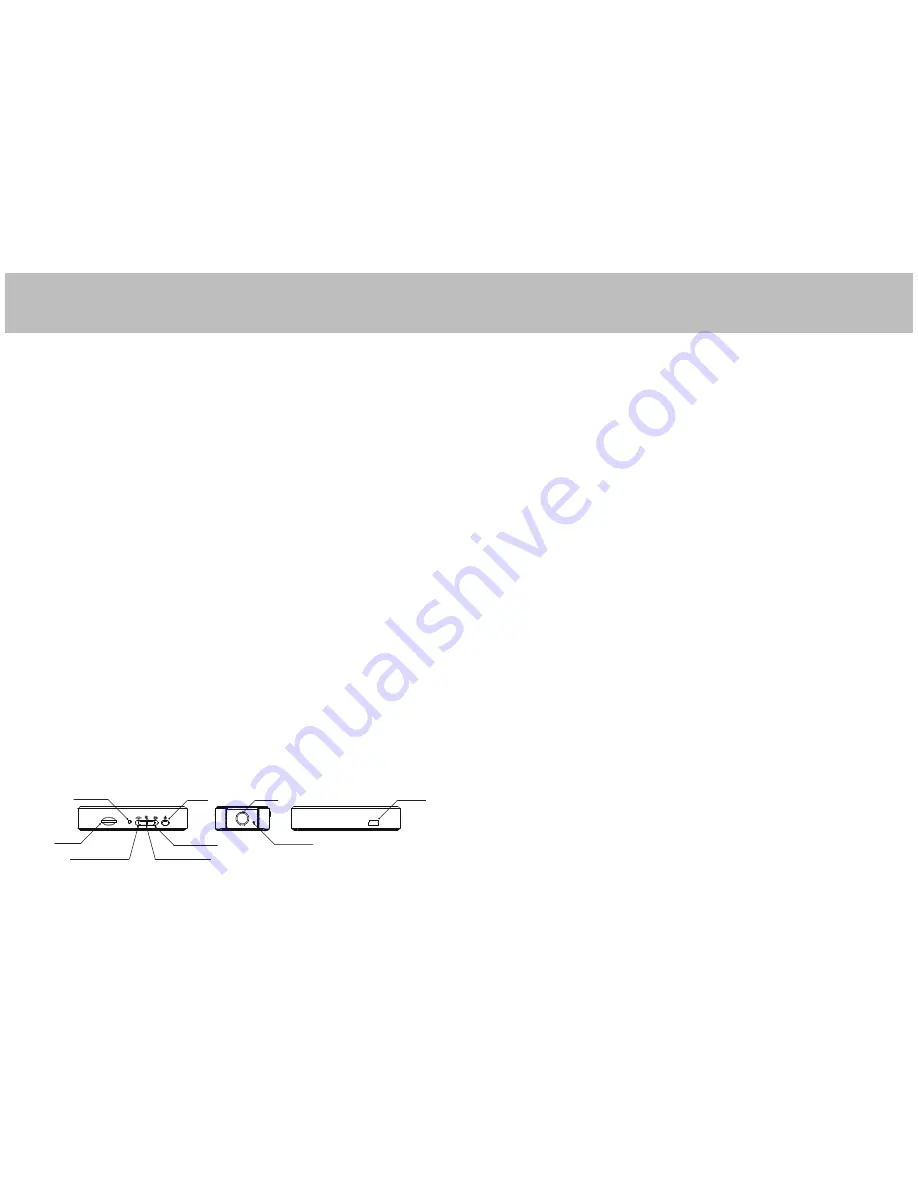
Zetta Z16 Wide Angle HD Security Camcorder Quick Start Guide
Overview
Congratulations on your purchase of Zetta Z16 wide angle HD intelligent security camcorder!
Zetta Z16 is an intelligent security camcorder with rotatable 160deg camera and multiple
triggering methods and multi auto on/off modes. The camcorder comes with a built-in rechargeable
battery which can record up to 10 hours continuous video during typical use and standby for more
than 4 months when vibration triggering is enabled. By plugging in the 5V DC adapter, it can achieve
64 hours of looped recording for surveillance use.*
* Actual life and performance may vary depending upon usage and settings; battery not replaceable.
Charging
The camcorder comes with an internal rechargeable battery. When using the camcorder for the
first time, or if you are using it after a long period of non-usage, remember to fully charge the battery
for at least 6 hours and resync the time by using the widget (see section “
PC Software
Widget
”). You can charge your camcorder using the USB port of your computer, the DC adapter, or
using a car adapter.
To charge the battery through USB port, connect the USB cable to the USB port of the
computer and the camcorder. For details, please see the status below. The camcorder will
function as a mass storage device, you will not be able to record video at this moment.
To charge the battery through a DC adapter or car adapter, connect the DC adapter or car
adapter to the camcorder. For details, please see the
Status
section below. Moreover, you will also be
able to record video while charging, depending on the mode you set.
Features
Circular recording
– Also known as “loop recording”. Overwrites recordings once memory card is full.
Time stamp
– Inserts a time stamp onto the video.
Scheduled recording
- set the time to automatically turn on / off recording, 7-day circular.
Vibration-trigger recording
– Select this to record only when vibration is detected.
Motion-trigger recording
– Select this to record only when motion is detected.
Voice-trigger recording
– Select this to record only when voice/talk is detected.
Auto on/off mode
– Select different auto on/off scenarios.
Selectable day/night mode
– Select
day mode
or
night mode
to suit your environment.
Auto gapless split file
– Splits files without gaps at every 10 / 15 / 20 minutes of recording.
Orientation
– Use when the camcorder is turned upside-down.
Selectable resolution
– Select a resolution of 1280x720(720p) or 640x360(360p) video and sound.
Frame rate adjustment
– Adjust or lower the frame rate to save memory space.
Configurable video quality
– high / medium / low
Support max 64GB microSD(TF) card
(for better performance, use a card with class 4 or
above and format the card before usage. Check the following link for more information:
(http://www.softpedia.com/get/System/Hard-Disk-Utils/HP-USB-Disk-Storage-Format-Tool.shtml)
Recording
The power button is located on the right side of the camcorder. It can turn the camcorder on
or off.
Start Recording
Press and hold the Power button until the green LED is on (approximately 2 seconds), and
then release the button. When you see the green LED flashing, the camcorder is recording.
If you see otherwise, please read the
Status
section below.
Stop Recording
Press and hold the Power button until the green LED is off (for approximately 2 seconds).
WARNING: Turn off the camcorder before removing the card!
Minimum System Requirements
Windows 2000, XP, Vista, 7, 8, Mac OS X (mass storage class)
Windows Media Player 9
Intel Pentium class computer
USB 2.0 port for hi-speed transfers and charging
Status
Without DC adapter
Green LED on: camcorder is booted up
Red LED on: no card, card failed, battery low, or card is full (not in circular recording)
Green LED flashing: normal recording
Green / Red LED intermittent flashing: battery low and recording
DC adapter plugged in
Orange LED on: charging but no recording
Green LED on: charging complete but no recording
Green LED flashing: charging complete and recording
Green / Orange LED intermittent flashing: charging and recording
Red LED on: no card, card fail or card full (not in circular recording)
Connected to computer
Orange LED on: charging
Green LED on: charging complete
Package Contents
Please unpack your intelligent security camcorder and check that the following were included:
Zetta Z16 intelligent security camcorder
5V DC Adapter
USB 2.0 Cable
Quick Start Guide
Zetta Z16 at a Glance
www.zetta.com.hk
camera
microphone
USB port
card slot
on/off
LED indicator
custom mode
surveillance mode
On-the-GO mode






















