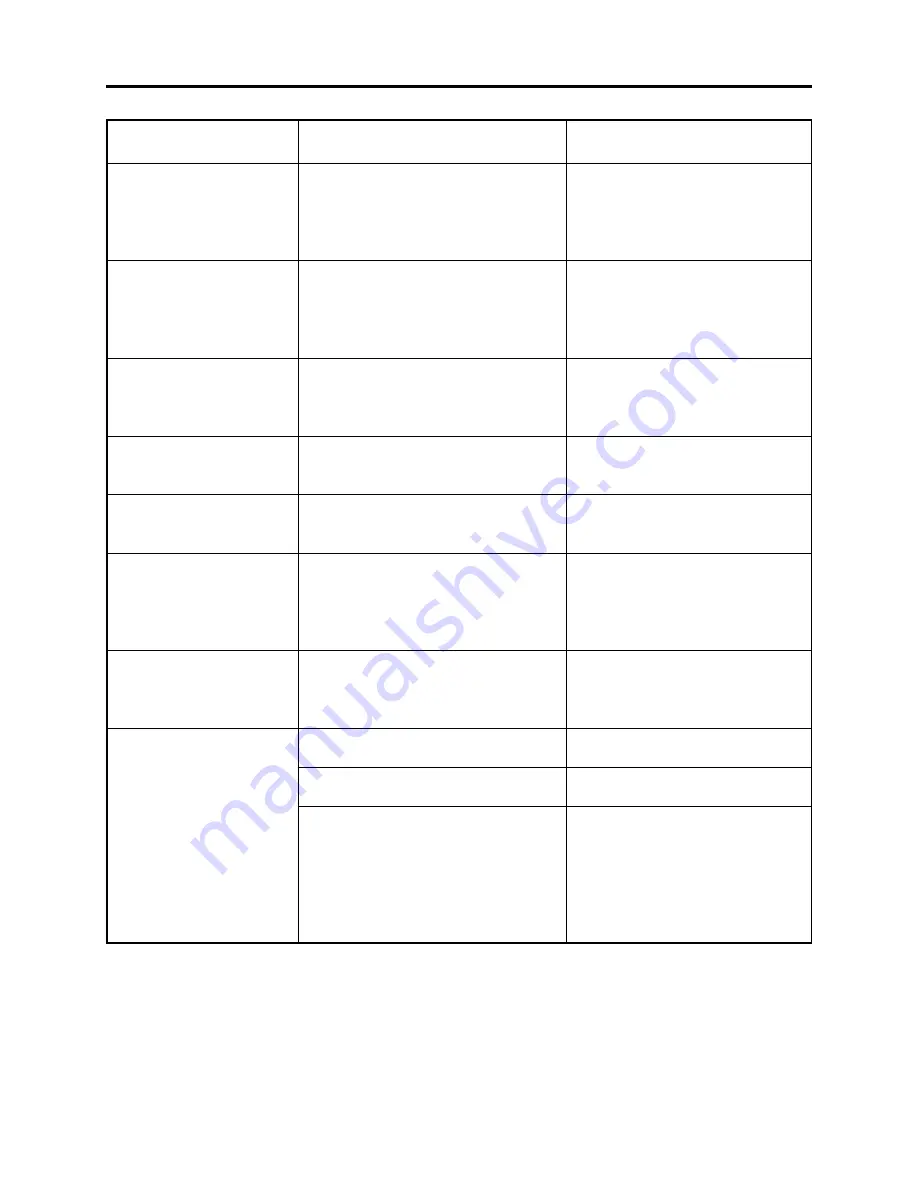
4 - 20
Message
Cause/condition for
message to appear
Troubleshooting
Scenes over limit.
Cannot move scenes.
Stop processing.
There was no scene which
can be deleted.
This card cannot be used.
Please replace card.
This disc cannot be used.
Please replace disc.
This disc is recorded by the
PAL system.
Please replace disc.
Top scenes cannot be
divided.
UNFORMAT DISC
Appears if an attempt is made to move a
scene at the upper limit of 999 scenes
registered, or the number of scenes will
exceed 999 by moving a scene. [Refer to
*1 page 4-12]
This message appears during operation
process. It will appear when user
interrupted any process by pressing the
stop/cancel button when processing
multiple scenes, etc.
Appears when only multiple locked
scenes were selected using the Disc
Navigation function, and deleting them
was attempted.
Appears when a card other than SD
memory card or MultiMediaCard was
loaded.
Appears when a type of disc that cannot
be used on DZ-MV580A/MV550A was
loaded.
Appears when a disc recorded in the PAL
system was loaded: The DZ-MV580A/
MV550A is exclusively for the NTSC
system and does not comply with the
PAL system.
Appears when the first image of scene
was selected to divide the scene: The
specifications state that dividing a scene
at its top is not possible.
Appears when an unformatted or
logically damaged disc was loaded.
Also appears when a dirty disc was
loaded.
If the message appears when a normal,
formatted disc has been loaded,
condensation might have occurred on the
lens or drive of DZ-MV580A/MV550A.
Condensation will occur when the DZ-
MV580A/MV550A is moved from a cold
place to a warm place.
Delete unnecessary scenes before
moving scenes.
Operate DZ-MV580A/MV550A after
the message disappears.
Use the Disc Navigation function to
unlock the scenes, and then restart
operation.
Insert an SD memory card or
MultiMediaCard.
Check the type of disc and insert a
disc usable on DZ-MV580A/MV550A.
Use a disc recorded in the NTSC
system.
Stop trying to divide a scene.
Format the disc (deleting all recorded
data), or replace the disc.
Clean the disc, or replace it.
[Refer to page 4-14]
Set the power switch to “POWER
OFF” with the disc loaded, and then
leave the DZ-MV580A/MV550A in a
dry place until condensation
disappears (usually 1-2 hours).
Troubleshooting > Messages and Troubleshooting
















































