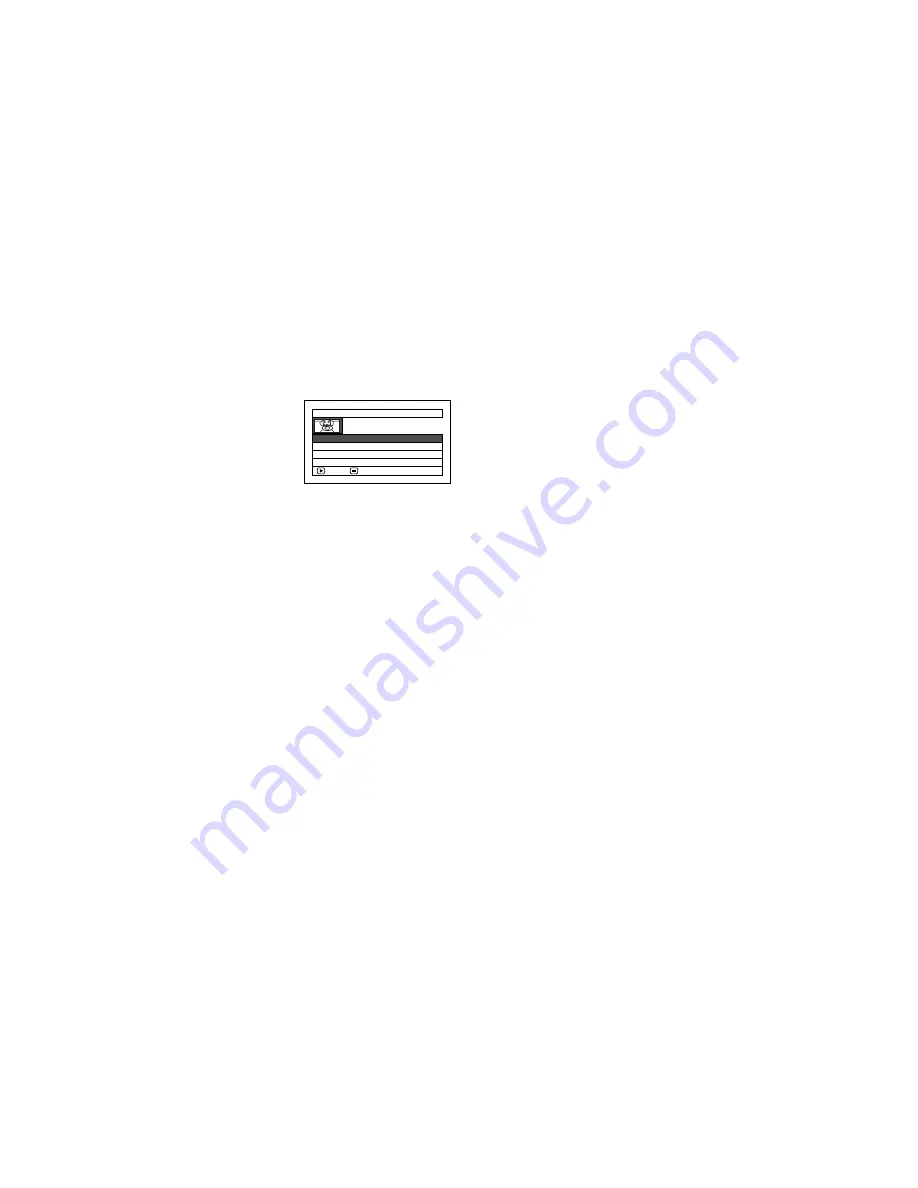
95
CHANGING TITLE OF PLAY LIST (TITLE)
Th
e
pl
ay
lists h
a
v
e
s
e
ri
a
l numb
e
rs in th
e
o
r
de
r
yo
u h
a
v
e
cr
ea
t
ed
th
e
m,
a
l
o
ng with th
e
cr
ea
t
ed
da
t
e
s/
tim
e
s: Y
o
u c
a
n ch
a
ng
e
this titl
e
a
t
a
n
y
tim
e
.
1
Pr
e
ss th
e
DISC NAVIGATION butt
o
n.
2
Pr
e
ss th
e
MENU butt
o
n.
3
Us
e
th
e
2
/
1
/
0
/
/
/
butt
o
ns t
o
ch
oo
s
e
“Titl
e
”
o
n th
e
“Pl
ay
List” m
e
nu scr
ee
n,
a
n
d
th
e
n pr
e
ss th
e
butt
o
n.
4
Us
e
th
e
“Pl
ay
list Titl
e
” scr
ee
n t
o
s
e
l
e
ct th
e
pl
ay
list wh
o
s
e
titl
e
yo
u wish t
o
ch
a
ng
e
,
a
n
d
th
e
n pr
e
ss th
e
butt
o
n.
S
ee
“CHANGING
TITLE OF
PROGRAMME
(TITLE)”
o
n p
a
g
e
87 f
o
r
h
o
w t
o
e
nt
e
r
a
titl
e
.
5
Th
e
scr
ee
n f
o
r v
e
rif
y
ing
e
xit will
a
pp
ea
r:
Ch
oo
s
e
“YES”
a
n
d
th
e
n pr
e
ss th
e
butt
o
n.
6
Pr
e
ss th
e
butt
o
n t
o
quit.
Aft
e
r ch
a
nging th
e
titl
e
, th
e
Disc N
a
vig
a
ti
o
n
scr
ee
n
o
n th
e
pl
ay
list wh
o
s
e
titl
e
h
a
s b
ee
n
ch
a
ng
ed
will
a
pp
ea
r.
Note
:
The registered title can be changed at any time using
the same procedure.
DELETING PLAY LIST (DELETE)
1
Pr
e
ss th
e
DISC NAVIGATION butt
o
n.
2
Pr
e
ss th
e
MENU butt
o
n.
3
Us
e
th
e
2
/
1
/
0
/
/
/
butt
o
ns t
o
ch
oo
s
e
“D
e
l
e
t
e
”
o
n th
e
“Pl
ay
List” m
e
nu
scr
ee
n,
a
n
d
th
e
n pr
e
ss th
e
butt
o
n.
4
Us
e
th
e
“D
e
l
e
t
e
Pl
ay
list” scr
ee
n t
o
s
e
l
e
ct th
e
pl
ay
list
yo
u wish t
o
de
l
e
t
e
,
a
n
d
th
e
n pr
e
ss
th
e
butt
o
n.
5
Th
e
scr
ee
n f
o
r v
e
rif
y
ing
de
l
e
ti
o
n will
a
pp
ea
r:
Ch
oo
s
e
“YES”,
a
n
d
th
e
n pr
e
ss th
e
butt
o
n.
Ch
oo
s
e
“NO” t
o
c
a
nc
e
l
de
l
e
ti
o
n.
Aft
e
r Y
e
s
o
r N
o
s
e
tting, th
e
Disc N
a
vig
a
ti
o
n
scr
ee
n
o
f
a
ll pr
o
gr
a
mm
e
s will b
e
r
e
st
o
r
ed
.
Note
:
•
Even if you delete a play list, the original scenes
stored on disc will not be deleted.
•
If any play list is deleted, the number of play lists will
automatically be revised. (For example, if the No. 2
play list is deleted, the No. 3 play list will become No.
2 play list.)
P l a y L i s t T i t l e
0 1
3
1 / 1 1 / 2 0 0 6 1 2 : 3 0
0 2 1 0 / 1 1 / 2 0 0 6 8 : 0 0
ENTER
RETURN
0 3 2 0 / 1 1 / 2 0 0 6 9 : 3 0
0 4 3 0 / 1 1 / 2 0 0 6 1 5 : 1 5






























