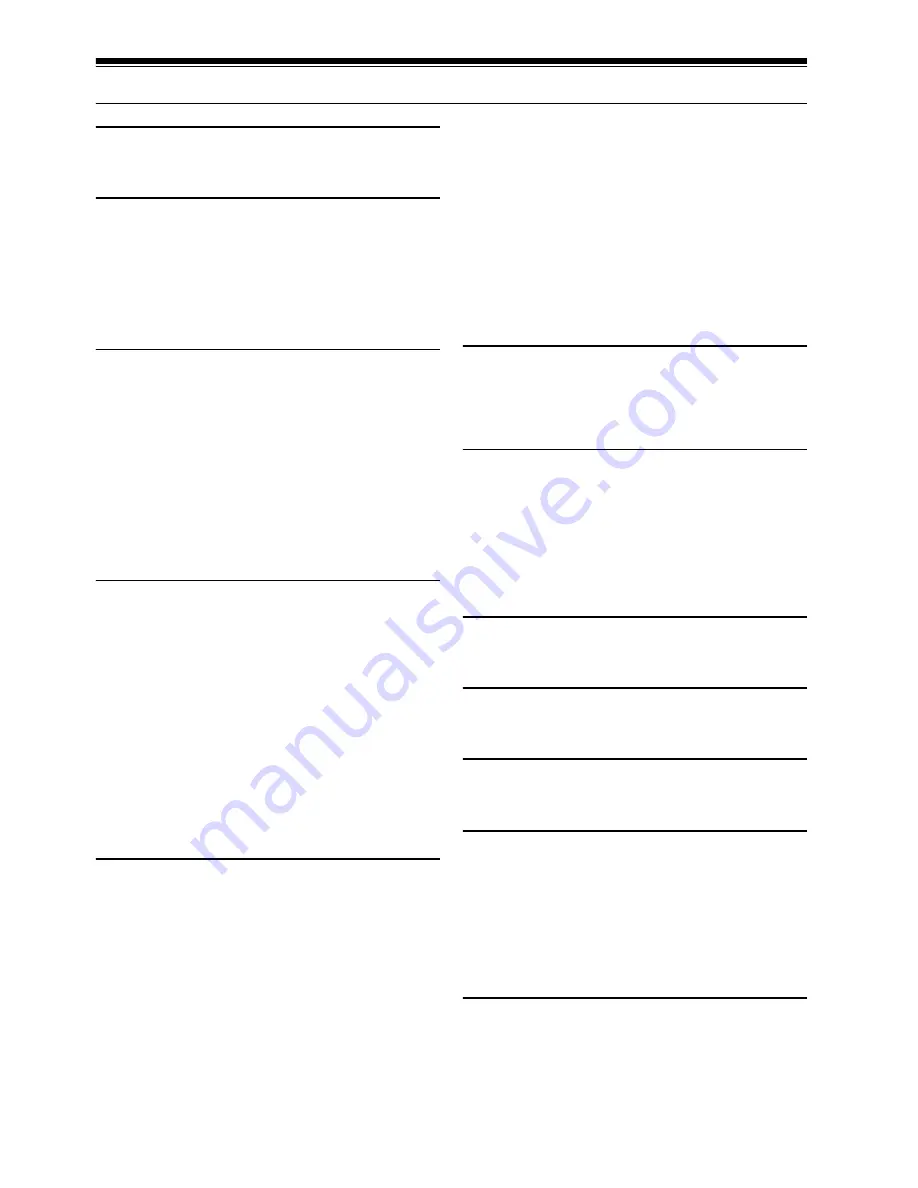
124
Index
Numeri
c
s
16:9
.................................................................60
8 cm bare disc
..................................................23
A
AC adapter/charger
...........................................25
ACCESS indicator
.......................................40, 41
Add (edit)
.........................................................92
All programme
..................................................86
Auto (programme AE)
........................................55
Autofocus
.........................................................52
AV output jack
.................................................103
B
Backlight correction
...........................................54
Battery
Attaching to DVD video camera/recorder
.......27
Charging
..................................................26
Recordable time on DVD video camera/
recorder
.................................................28
Removing from DVD video camera/
recorder
.................................................27
Setting Up
................................................26
BATTERY EJECT button
....................................27
Black & White fade
............................................79
Brightness
........................................................35
C
Camera Functions Setup
....................................49
Capacity
...........................................................97
Card
Available
...................................................24
Capacity
...........................................97, 123
Category
................................................101
Format
.....................................................96
Handling
...................................................24
Quality
.....................................................62
CHARGE indicator
.............................................26
Cleaning
..........................................................10
Colour Level
.....................................................36
Connecting to TV
............................................103
Copy
................................................................82
Create
.............................................................89
D
Date and time
...................................................32
Date setup
........................................................32
Defaults
...........................................................34
Delete (edit)
......................................................93
Delete (play list)
................................................95
Delete (scene)
............................................76, 92
Demo Mode
......................................................34
Detail (scene)
...................................................85
Dig. Zoom
........................................................50
Dioptre control
..................................................31
Disc
Available
...................................................23
Finalise
....................................................99
Format
.....................................................96
Handling
...................................................10
Protect
.....................................................97
Update Control Info.
...................................98
DISC EJECT button
...........................................37
Display
Information LCD
........................................43
Scenes information
....................................85
Viewfinder
.................................................31
Divide
..............................................................77
DVD player
.....................................................105
DVD-R
.............................................................23
DVD-RAM
........................................................23
DVD recorder
..................................................105
DVD-RW
..........................................................23
E
Edit (play List)
...................................................91
EIS
..................................................................58
EXPOSURE button
............................................54
Exposure control
...............................................54
F
Fade
................................................................79
Finalise Disc
.....................................................99
FINALIZE button
................................................99
FINE (VIDEO Mode)
..........................................59
FOCUS button
..................................................52
Format Disc
......................................................96
Frame advance/Frame back
................................68
Full Menu
.........................................................48
G
Go To (during playback)
......................................70
Go To (on Disc Navigation)
.................................96
H
Hand strap
........................................................20
Howling
..........................................................103
I
Information display mode
....................................43
Initial Setup
......................................................33
L
Language
.........................................................33
Laser pickup block
.............................................37
Lens cap
..........................................................21
Lens cap string attachment hole
..........................21
Linear PCM
....................................................121
Lock
................................................................83
LOCK switch
.....................................................40
Low Light (Programme AE)
.................................56
M
MENU button
....................................................48
MF
..................................................................52
MIC.Filter
.........................................................58
Move
...............................................................94





































