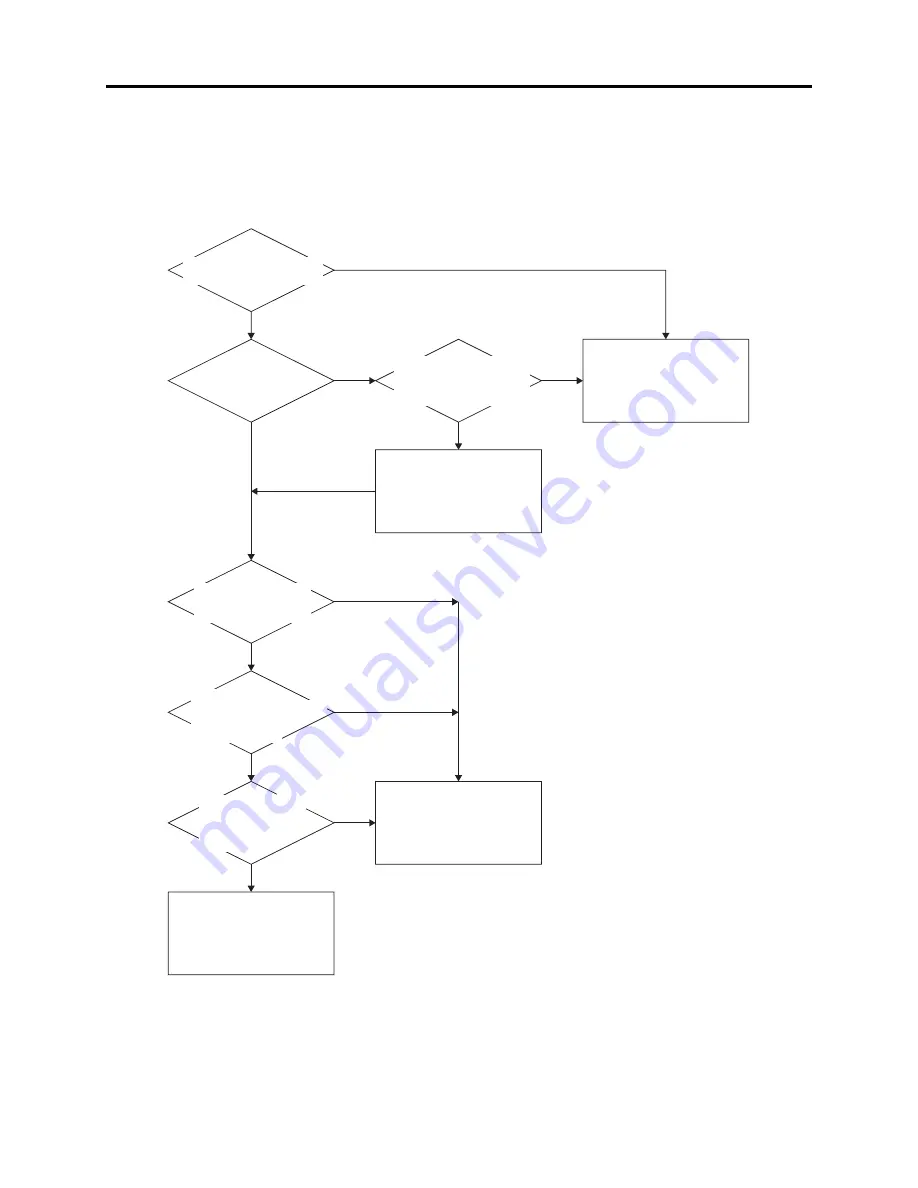
6 - 12
6-2 Setups for Adjustment
6-2-1 Checking Reference Data
Before starting adjustment, check whether it will be necessary to create the reference data or not,
referring to the flowchart below:
Fig. 6-2-1
Have you ever performed
adjustment of this model?
Will you use the
same PC as for past
adjustment?
Will you use the same
light box as for past
adjustment?
Did you perform
maintenance on the light
box after the last
adjustment?
Copy the “map04w” folder
from the PC with which you
performed adjustment.
Yes
Yes
No
No
Yes
No
Create the reference data
referring to section 6-1.
It is not necessary to create
the reference data.
Does the “map04w” folder
exist on HDD of PC with
which you previously
performed adjustment?
Yes
No
Create the reference data
referring to section 6-1.
No
Yes
Will you use the same
C12 light balancing
filteras for past
adjustment?
Yes
No
6-2-2 List of Jigs and Tools for Adjustment
This list is the same as when creating reference data: Refer to “6-1-1 List of Jigs and Tools when
Creating Reference Data”.
Adjustment > Setups for Adjustment






























