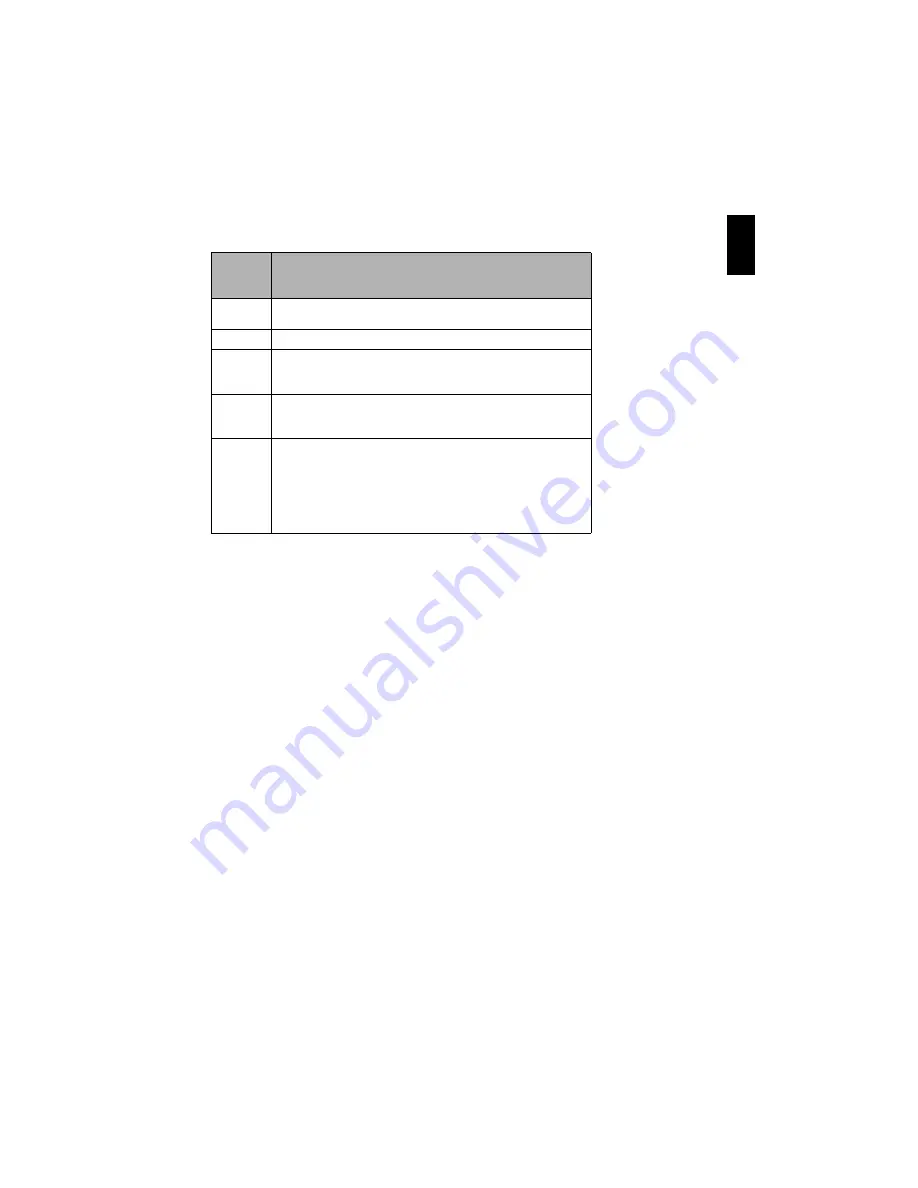
En
g
lish
47
●
Interpreting symbols on LCD s
c
reen when re
c
ording with the s
c
reen
fa
c
ing the same dire
c
tion as the lens
Note
:
•
If the LCD screen is set facin
g
the same direction as the lens, the LCD screen will display a mirror ima
g
e (left and
ri
g
ht reversed).
•
If the LCD screen is set facin
g
the same direction as the lens, you can also view subject ima
g
e in the viewfinder.
•
Althou
g
h you can switch to the manual focus, exposure and on-screen display modes even durin
g
recordin
g
with
LCD screen facin
g
the same direction as lens, they will not appear on the screen.
•
When the LCD monitor is opened and turned 180º with the Pro
g
ramme AE set to Low Li
g
ht, the monitor screen
will li
g
ht white (see pa
g
e 57).
S
c
reen
display
symbol
Des
c
ription
/
•
A write-protected disc is loaded.
•
A locked card is loaded.
)
•
An unusable card is loaded.
%
•
An attempt to record a still is bein
g
made with a DVD-RW/DVD-
R/+RW disc used.
•
An unusable disc is loaded.
7
•
Durin
g
recordin
g
(li
g
hts in red).
•
The remainin
g
capacity on disc is approachin
g
the limit 0 (blinks
in red).
8
•
Durin
g
recordin
g
pause (li
g
hts in
g
reen).
•
Durin
g
focus lock (li
g
hts in purple).
•
The remainin
g
capacity on disc or card is approachin
g
the limit 0
(blinks in red).
•
There is no remainin
g
capacity on disc or card (blinks in
g
reen).
•
An attempt to record a copy-
g
uarded ima
g
e is bein
g
made
(blinks in
g
reen). (DZ-GX5100SW only)
















































