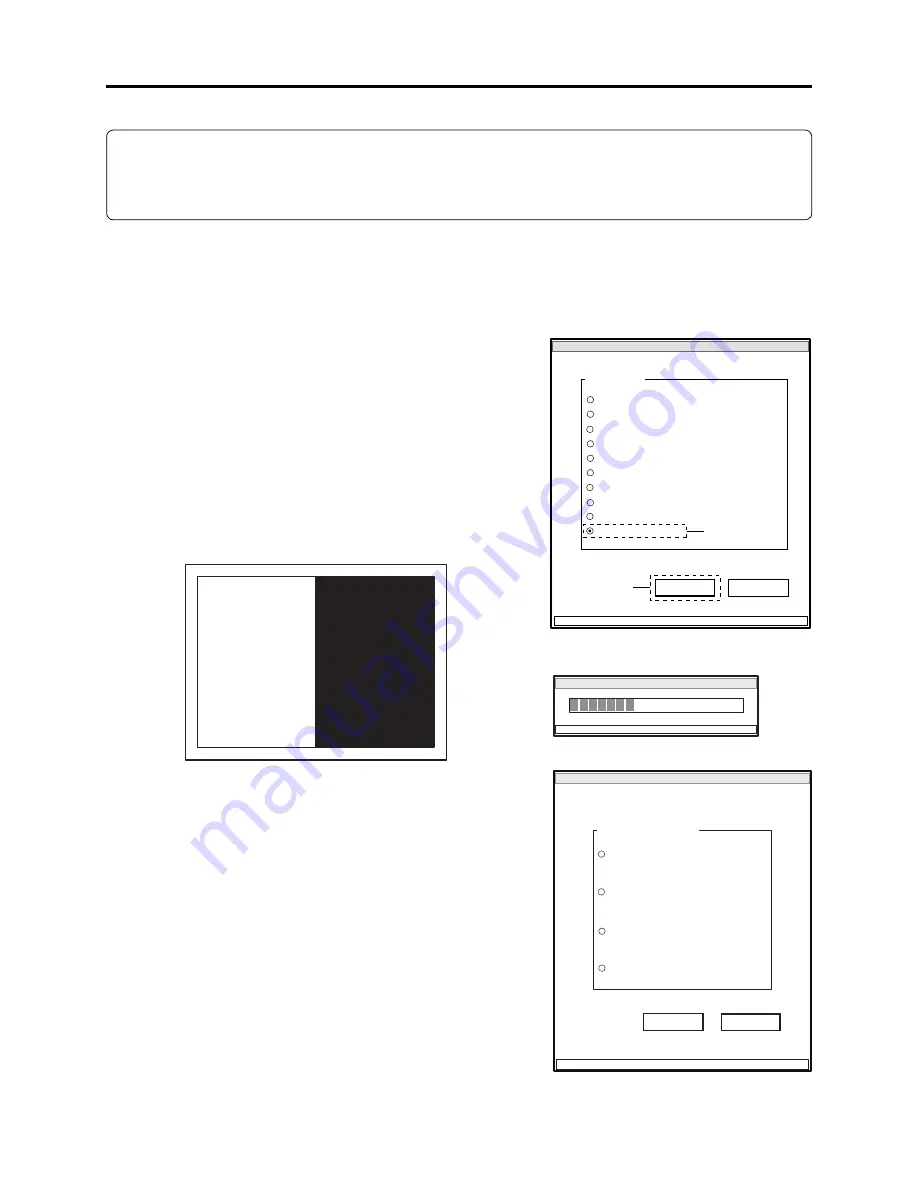
6 - 33
6-4-10 LCD
Note:
1) Perform LCD only after replacing the MAN circuit board, LCD circuit board or LCD unit, or
executing “Initial Data Write”.
2) Neither light box nor chart is needed for LCD adjustment.
Before performing any adjustments for LCD, be sure to shift the DVD video camera/recorder to the
test mode using the procedure below, and then display the LCD ADJUSTMENT MENU.
Procedure:
1) Choose LCD on the ADJUST MENU screen.
2) Click the EXECUTE button on ADJUST MENU screen
to shift the DVD video camera/recorder to the test mode.
The progress status can be con
fi
rmed using the
PROGRESS STATUS dialog.
3) When the DVD video camera/recorder has shifted to the
test mode, the LCD screen will be black and white (see
Fig. 6-4-7), and the LCD ADJUSTMENT MENU screen
will appear on the PC monitor screen.
ADJUST MENU screen
MANUAL ADJUSTMENT PROGRAM for SERVICE STATION
MODEL NAME:
××××
EXECUTE
RETURN
CONNECTION
ADJUST MENU
DATA INITIALIZE
SAMPLING PULSE
AUTO IRIS CONTROL
MATRIX
CHROMA GAIN
AUTO FUCUS
SPOT NOISE
LCD
VIDEO LEVEL
BURST LEVEL
2
1
LCD ADJUSTMENT INITIALIZE
PLEASE WAIT A MOMENT
Adjustment > Adjustment Procedure
LCD ADJUSTMENT MENU screen
MANUAL ADJUSTMENT PROGRAM for SERVICE STATION
LCD ADJUSTMENT MENU
PLL
EXECUTE
RETURN
CONNECTION
LCD ADJUSTMENT MENU
WHITE BALANCE
CONTRAST
BRIGHT
Fig. 6-4-7 LCD Monitor Screen
PROGRESS STATUS dialog






























