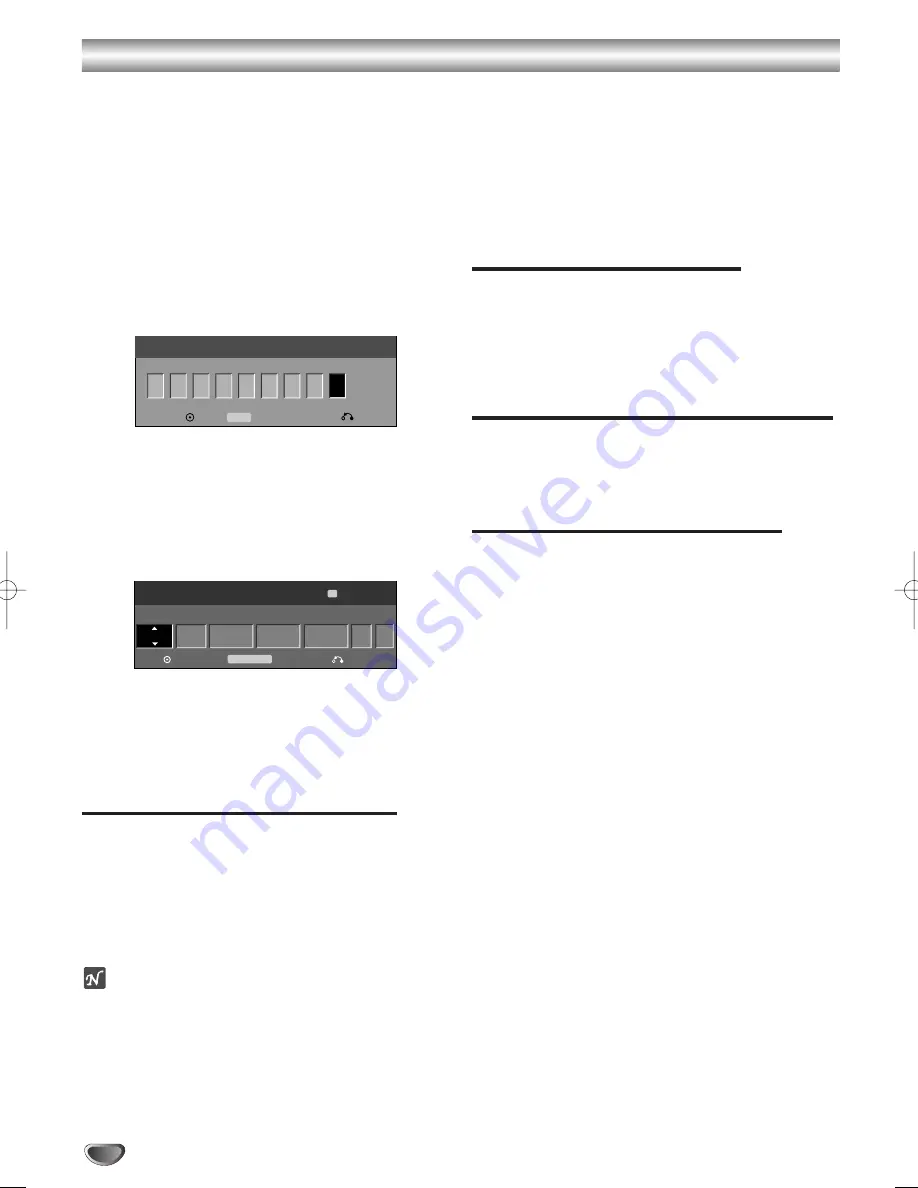
48
Timer Recording with VIDEO Plus+ System
This system makes programming timer recordings very
simple. Most TV guides publish VIDEO Plus+
programming numbers with their program details. If you
want to make a timer recording of a program, you just
input the corresponding VIDEO Plus+ programming
number. The date, start, stop and channel settings are
made automatically. All you have to do is tell the
recorder the recording mode and quality, and whether
it’s a once-only recording, or a regular recording.
Up to 8 timer programs can be stored in the recorder.
11
Press VIDEO Plus+.
The VIDEO Plus+ menu will appear.
Press VIDEO Plus+ again to exit the menu.
2
2
Use the number buttons then press ENTER to
enter the VIDEO Plus+ programming number.
• If you make a mistake before pressing ENTER,
press CLEAR repeatedly to delete password
numbers one by one then correct it.
To check the programming, the Timer Record menu
will appear.
You can change the settings as required (Mode,
PDC, etc.)
3
3
Follow steps 2-5 as shown on previous page
(Timer Recording).
Checking Timer Recording Details
Programming can be checked whenever the Recorder is
turned on. Press TIMER REC twice.
• Use
3
/
4
to select a timer recording.
• Press ENTER to edit the selected program.
Timer Record menu appears.
• Press CLEAR to delete the selected program
from the Timer Record List.
otes
• A new program cannot be added to the timer using
this screen. Use [Close] to close the screen once, and
then program the timer.
• When the recording start times of two or more
programs are the same, the program placed higher on
the list will take priority.
• If two or more programs overlap, recording of the
program that starts earlier will finish, after which
recording of the following program will start.
• If recording of time consecutive programs continues,
“Time Overlap” will appear in the Check column of
Timer Recording List, but recording of programs will
be executed.
• Turn the recorder off for timer recording.
Canceling a Timer Recording
You can clear a timer setting anytime before the
recording actually starts.
• Use
3
/
4
to select a program you want to erase on
the Timer Recorder List. If you want to erase the
program, press CLEAR.
Stopping a Timer Recording in Progress
After a timer recording has started, you can still cancel
the program.
• Press POWER.
Timer Recording Troubleshooting
Even though the timer is set, the recorder will not
record when:
• There is no disc (or tape) loaded.
• A non-recordable disc (or tape) is loaded.
• Disc Protect is set to ON in the Setup menu
(see page 29).
• Power is turned on.
• There are already 99 titles (DVD-RW, DVD-R, DVD-
RAM) or 49 titles (DVD+RW, DVD+R) recorded on the
disc.
You cannot enter a timer program when:
• A recording is already underway.
• The time you’re trying to set has already passed.
• There are already 8 timer programs set.
If two or more timer programs overlap:
• The earlier program takes priority.
• When the earlier program finishes, the later program
starts.
• If two programs are set to start at exactly the same
time, the program entered first takes priority.
If the disc is damaged, the recording may not complete
successfully. In this case even though the Check field
shows “Rec. OK”, it may not be.
TIMER REC
Media
PR
Date
Start Time
End Time
Mode
Timer Record
OK
Timer Rec List
Close
198 min Free
9
DVD
16/05 Sun
10:07
11:00 SP
SP
C07
PDC
ON
VIDEO Plus+
OK
Close
Number
0-9 Input
Delete
CLEAR
K-DV-RV8500E(UK) 7/28/05 16:03 Page 48
















































