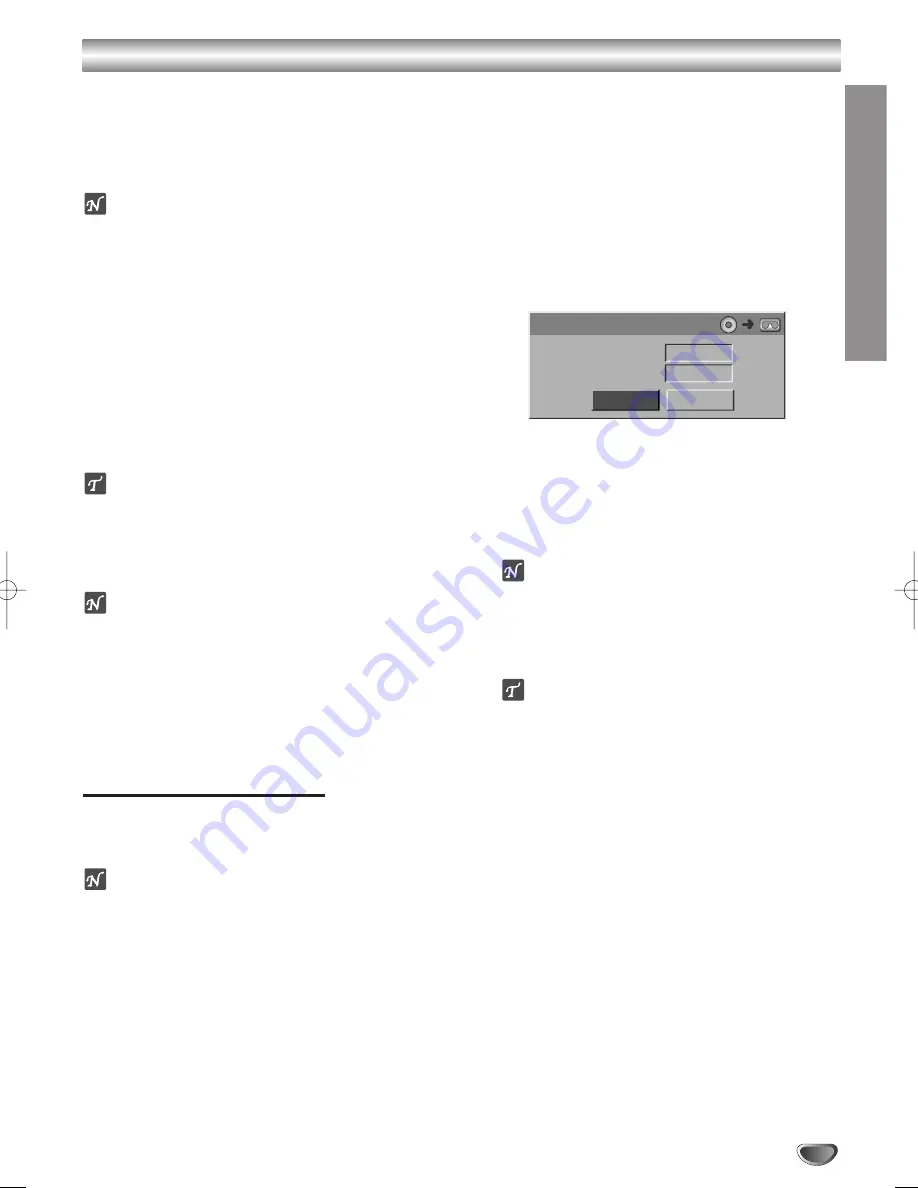
Basic Recording (Continued)
RECORDING
45
To Pause the Recording
1.
Press PAUSE/STEP (
;
) to pause the disc or tape
during recording.
2.
When you want to continue recording, press
PAUSE/STEP (
;
) or REC (
¥
).
otes
• If you press PAUSE/STEP (
;
) during the Instant
Timer Recording, it will be cancelled.
• The Recorder will automatically power off
when the Instant Timer Recording ends.
• If the unit is in VCR recording when the DVD Instant
Timer Recording ends, the unit will not automatically
power off.
To record one TV program while watching another
1.
Press TV/DVD to select the TV mode during
recording. The TV indicator appears.
2.
Using the TV remote controller, select the channel to
be viewed.
ips
When recording onto a video tape, you can change a
recording channnel in the recording pause mode. (You
cannot change a recording channel in the DVD
recording pause mode.)
otes
• If you wish to watch the DVD playback during the VCR
recording, press DVD (or DVD/VCR) to change to
DVD mode and perform the DVD playback. You cannot
playback the VCR during the DVD recording.
• You cannot use the VCR recording during the DVD
recording nor the DVD recording during the VCR
recording.
Copying from DVD to VCR
You can copy the contents of a DVD to a VHS tape
using the DUBBING button.
ote
If the DVD (or Discs) you are attempting to copy is copy
protected, you will not be able to copy the disc. It is not
permitted to copy Macrovision encoded DVDs (or
Discs).
11
Insert a VHS Tape
Insert a blank VHS video tape into the VCR deck.
2
2
Insert a Disc
Insert the disc you wish to copy in the DVD deck
and close the disc tray.
3
3
Select DVD mode by pressing DVD on the
remote control or pressing DVD/VCR on the
front panel.
4
4
Find the place on the DVD (or Disc) from which
you want to start recording using the PLAY and
PAUSE functions.
For best results, pause playback at the point from
which you want to record.
5
5
Press the DUBBING button on the remote
control or on the front panel.
The Dubbing menu appears.
6
6
Use
3
/
4
/
2
/
1
to select the desired Record
Mode:
• SP (Standard Play)
• LP (Long Play, 2 times SP).
77
Select Dubbing then press ENTER or DUBBING
to start copying.
otes
• If the record mode is changed during dubbing,
that same record mode will apply to the next
ordinary recording.
• During dubbing, a channel cannot be selected on
this recorder to be viewed on TV.
ip
If you press PAUSE/STEP during Copy mode, both
the DVD and VCR decks go into Pause mode and
the “DUB” indicator blinks on the front panel display.
While in Pause mode, you can adjust the DVD
playback position using PLAY, BACKWARD,
FORWARD, PAUSE/STEP, etc. The VCR deck will
remain in Pause mode. To resume copying, press
the DUBBING button twice.
8
8
Stop the Copy Process
To stop copying at any other time, press STOP (
∫
).
You must stop the Copy process manually when the
DVD movie ends, or the unit may replay and record
over and over again.
Free Space
Rec. Mode
Dubbing
- - %
SP
Dubbing
Stop
K-DV-RV8500E(UK) 7/28/05 16:03 Page 45






























