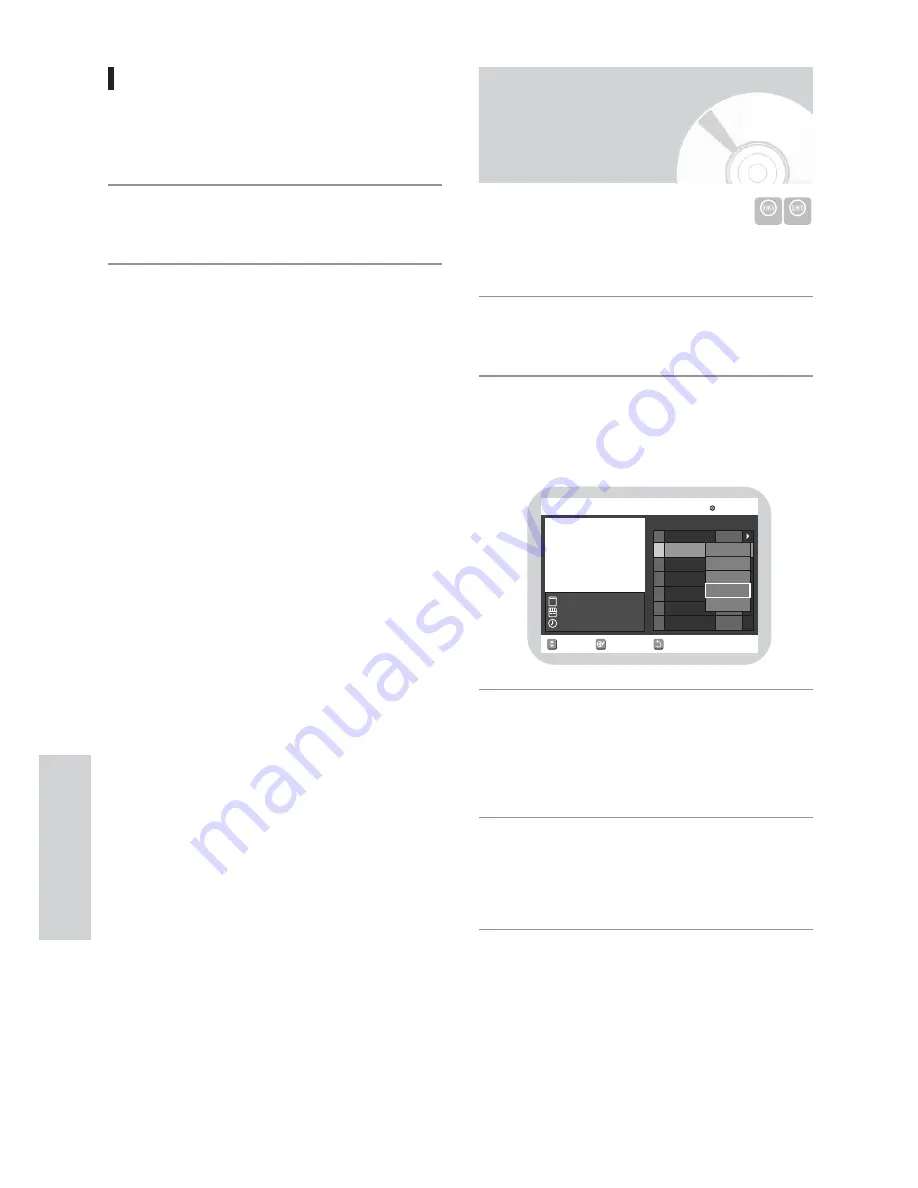
92
-
English
E
diting
E. Deleting a Scene from the Playlist
Press the DIRECTION buttons to select the scene you
want to delete, and then press the ENTER button.
Press the
34
buttons to select delete, and then press
the ENTER button.
2
1
Press the MAIN MENU button when the disc is
stopped.
Press the
34
button to select Playlist, and then press
the ENTER or
1
button.
Press the
34
button to select Edit Playlist, and then
press the ENTER or
1
button, or press the
MENU/PLAY LIST button on the remote control.
• The Edit Playlist screen is displayed.
Press the
34
button to select an entry (title) you
want to dub to the VCR, and then press the ENTER
or
1
button.
• The Edit Playlist menu is displayed:
Play, Rename, Edit Scene, Dubbing, Delete
Press the
34
button to select Dubbing, and then
press the ENTER button.
• The title you choose is played and dubbed to VCR
tape.
5
4
3
2
1
Dubbing a Playlist Entry
to the VCR
DVD-RAM DVD-RW
RETURN
SELECT
MOVE
Edit Playlist
DVD-RAM(VR)
01 JUN/28/2004 02
02 JUN/28/2004 02
JUN/28/2004 02:14 AM
JUN/28/2004 02:14 AM
No. Title
Length Edit
4 Scenes
00:00:38
00:00:21
Play
Rename
Edit Scene
Dubbing
Delete
VR mode






























